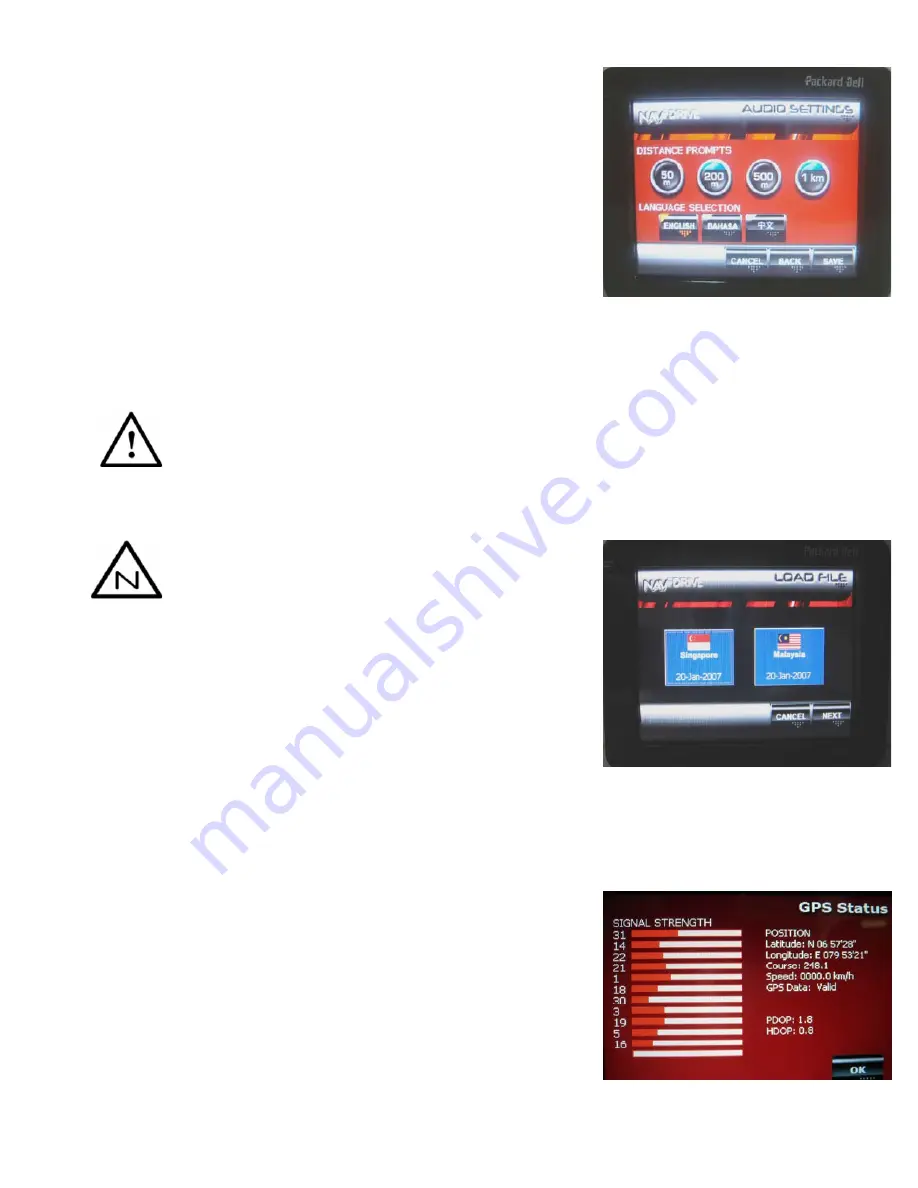
Page 6 of 18
Distance Prompt Settings
You can also opt to have audio prompts at pre-determined
distances – 50m, 200m, 500m and 1km from the next turn.
Alternatively, you can opt to turn these off – one, two, three
or all of them!
•
Tap on the respective distance prompt buttons to turn
ON/OFF the prompts. Enabled buttons are indicated by
the blue top.
Language Selection
The current version includes English as well as Mandarin voice prompts.
•
You may select your preferred language of instruction by tapping on the respective language buttons.
Tap on the ‘
SAVE
’ button to Save your changed settings or tap on the ‘
CANCEL
’ button
to cancel the changed settings.
Change Your Map
Travelling to another country and need to change your map?
Your NAVFDRIVE application is pre-loaded with map of
Sri Lanka (please check with your vendor on versions).
Singapore and Malaysia maps are available and will
have
to
be
purchased
separately. Should you purchase
more than 1 country map on your SD Card,
please
refer
below
.
•
Tap on the ‘
CHANGE MAP
’ button to load your desired
map.
•
Tap on the ‘
NEXT
’ button to view more available maps.
•
Select your desired map by tapping on the respective
button. Your map would be automatically loaded!
•
Tap on the ‘
CANCEL
’ button to exit.
Returning to Default
•
In the event you wish to re-set all your settings to default settings, tap on the ‘
BACK TO DEFAULT
’ button.
Refer to Appendix A for a list of default settings. Alternatively, refer to your vendor.
CHECKING OUT YOUR STATUS
In any case that you wish to check if your device is
connected to the GPS, tap on the ‘
GPS STATUS
’ button on
the Welcome Menu. The GPS Status display would show
GPS signal strength and your GPS location.


















