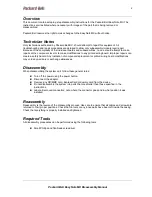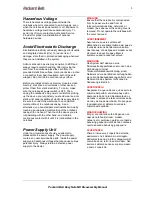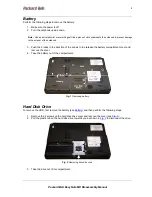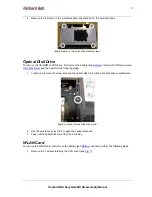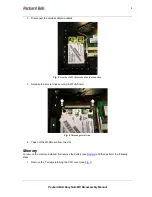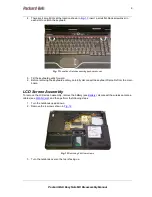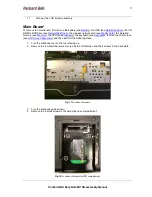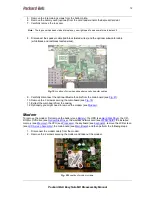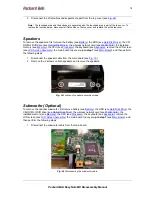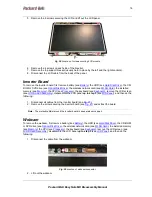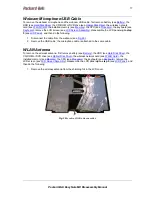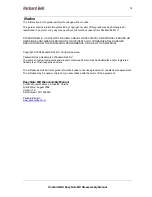1111111111
Packard Bell EasyNote MX Disassembly Manual
11
11.
Lift away the LCD screen assembly.
Main Board
To remove the main board, first remove the battery (see
Battery
), the HDD (see
Hard Disk Drive
), the CD-
ROM or DVD drive (see
Optical Disk Drive
), the wireless network card (see
WLAN Card
), the installed
memory (see
Memory
), the CPU (see
Processor
), the keyboard (see
Keyboard
), remove the LCD screen
(see
LCD Screen Assembly
), and then perform the following steps:
1. Turn the notebook over so the top is facing up.
2. Remove the 4 screws that were covered by the LCD screen and the 4 screws in the heat plate.
Fig. 17 Location of screws.
3. Turn the notebook upside down.
4. Remove the 4 small screws in the hard disk drive compartment.
Fig. 18 Location of screws in HDD compartment.