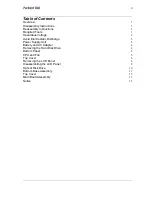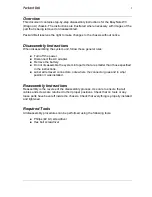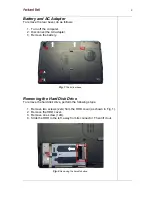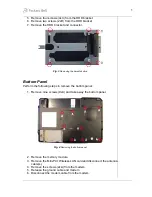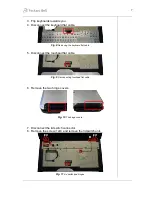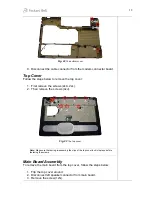7
3. Flip keyboards towards you.
4. Disconnect the keyboard flat cable.
Fig. 8
Removing the keyboard flat cable
.
5. Disconnect the touchpad flat cable.
Fig. 9
Disconnecting touchpad flat cable
6. Remove the two hinge covers.
Fig. 10
The hinge covers.
7. Disconnect the lid switch connector.
8. Remove the screw (1xD) and remove the lid switch unit.
Fig. 11
Lid switch and hinges.
Содержание EasyNote W3 Series
Страница 1: ...Packard Bell EasyNote W3 Series Dragon A Disassembly Manual...
Страница 16: ...14 Fig 26 Removing the heat plate...