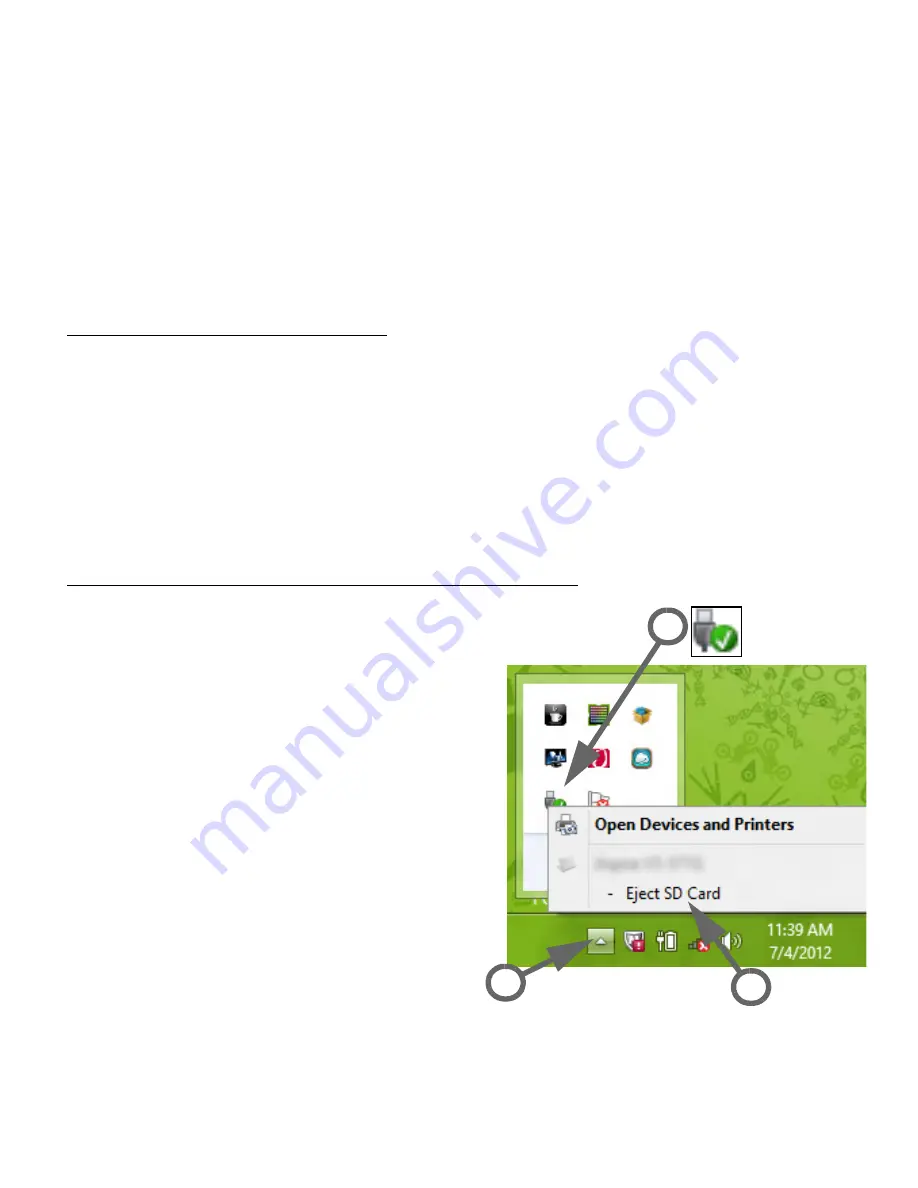
Upgrading your computer -
27
to use a program to access the contents of the card. Select an option
here if it is appropriate, otherwise select
Cancel
. If the card contains no
files, or unknown files, a window will open showing the contents of the
card.
SD, SDHC and SDXC cards
Different types of SD cards cover different capacities, while using the
same overall design. SD cards contain up to 4 GB, SDHC cards contain
up to 32 GB, and SDXC cards can contain up to 2048 GB (2 TB). Your
computer provides an SDHC or SDXC compatible card reader.
Note:
SDXC memory cards can only be used in an SDXC-compatible
reader; SD and SDHC cards can be used in either type.
Removing a card from a memory card reader
1. Click on
Show hidden icons
arrow in the
Notification Area
(next
to the clock).
2. Click on the
Safely Remove
Hardware
icon.
3. Click on
Eject SD Card
(or the
name of the
device).
4. Wait until a
Safe to Remove
Hardware
message is displayed.
5. Remove the card.
3
2
1






























