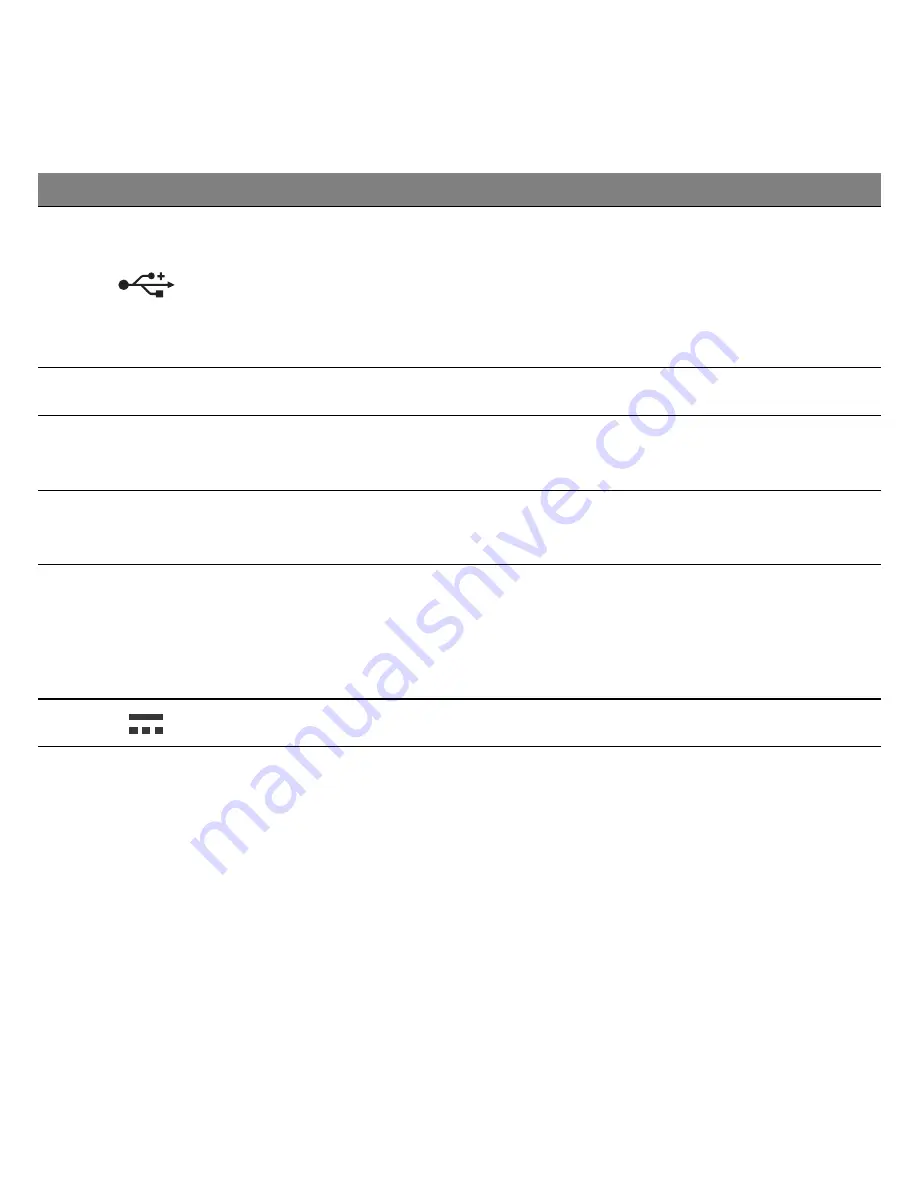
24 -
Getting to know your computer
2
USB port
Connect to USB devices (e.g., USB mouse,
USB camera).
- If a port is black, it is USB 2.0 compatible, if
a port is blue (optional) it is also USB 3.0
compatible.
3
Optical drive
Internal optical drive; accepts CDs or DVDs.
4
Optical disk access
indicator
Lights up when the optical drive is active.
5
Optical drive eject
button
Ejects the optical disk from the drive.
6
Emergency eject
hole
Ejects the optical drive tray when the computer
is turned off.
- Carefully insert a straightened paper clip to
eject the optical drive tray.
7
DC-in jack
Connects to your computer’s AC adapter.
#
Icon
Item
Description
















































