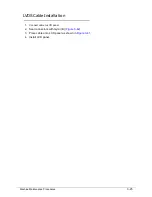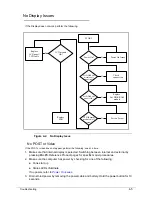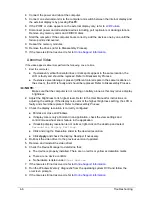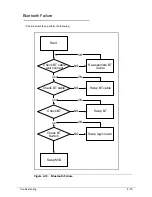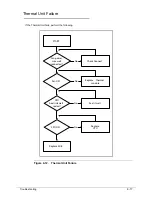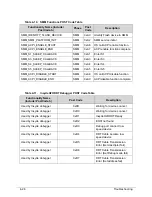Troubleshooting
4-11
6.
Navigate to
Start
´
Control Panel
´
Sound
. Confirm that Speakers are selected as the
default audio device (green check mark).
NOTE:
NOTE
:
If Speakers do not show, right-click on the
Playback
tab and select
Show
Disabled
Devices
(clear by default).
7.
Select
Speakers
and click
Configure
to start
Speaker Setup
. Follow the on-screen
prompts to configure the speakers.
8.
Remove any recently installed hardware or software.
9.
Restore system and file settings from a known good date using
System Restore
.
10. If the issue remains, repeat step 9, selecting an earlier time and date.
11. Reinstall the Operating System.
12. If the issue is still not resolved, refer to
Online Support Information
.
Содержание EasyNote LS11HR
Страница 1: ...Packard Bell EasyNote LS11HR LS13HR SERVICEGUIDE ...
Страница 10: ...x ...
Страница 11: ...CHAPTER 1 Hardware Specification ...
Страница 14: ...1 4 ...
Страница 31: ...Hardware Specifications and Configurations 1 21 System Block Diagram Figure 1 9 System Block Diagram ...
Страница 55: ...CHAPTER 2 System Utilities ...
Страница 77: ...CHAPTER 3 Machine Maintenance ...
Страница 80: ...3 4 ...
Страница 123: ...CHAPTER 4 Troubleshooting ...
Страница 149: ...CHAPTER 5 Jumper and Connector Locations ...
Страница 156: ...5 8 Jumper and Connector Locations ...
Страница 157: ...CHAPTER 6 FRU List ...
Страница 158: ...6 2 Exploded Diagrams 6 4 FRU List 6 6 Screw List 6 20 ...
Страница 177: ...CHAPTER 7 Model Definition and Configuration ...
Страница 178: ...7 2 Packard Bell EasyNote LS11HR LS13HR 7 3 ...
Страница 202: ...7 26 Model Definition and Configuration ...
Страница 203: ...CHAPTER 8 Test Compatible Components ...
Страница 204: ...8 2 Microsoft Windows 7 Environment Test 8 4 ...
Страница 214: ...8 12 Test Compatible Components ...
Страница 215: ...CHAPTER 9 Online Support Information ...
Страница 216: ...9 2 Introduction 9 3 ...
Страница 218: ...9 4 Online Support Information ...