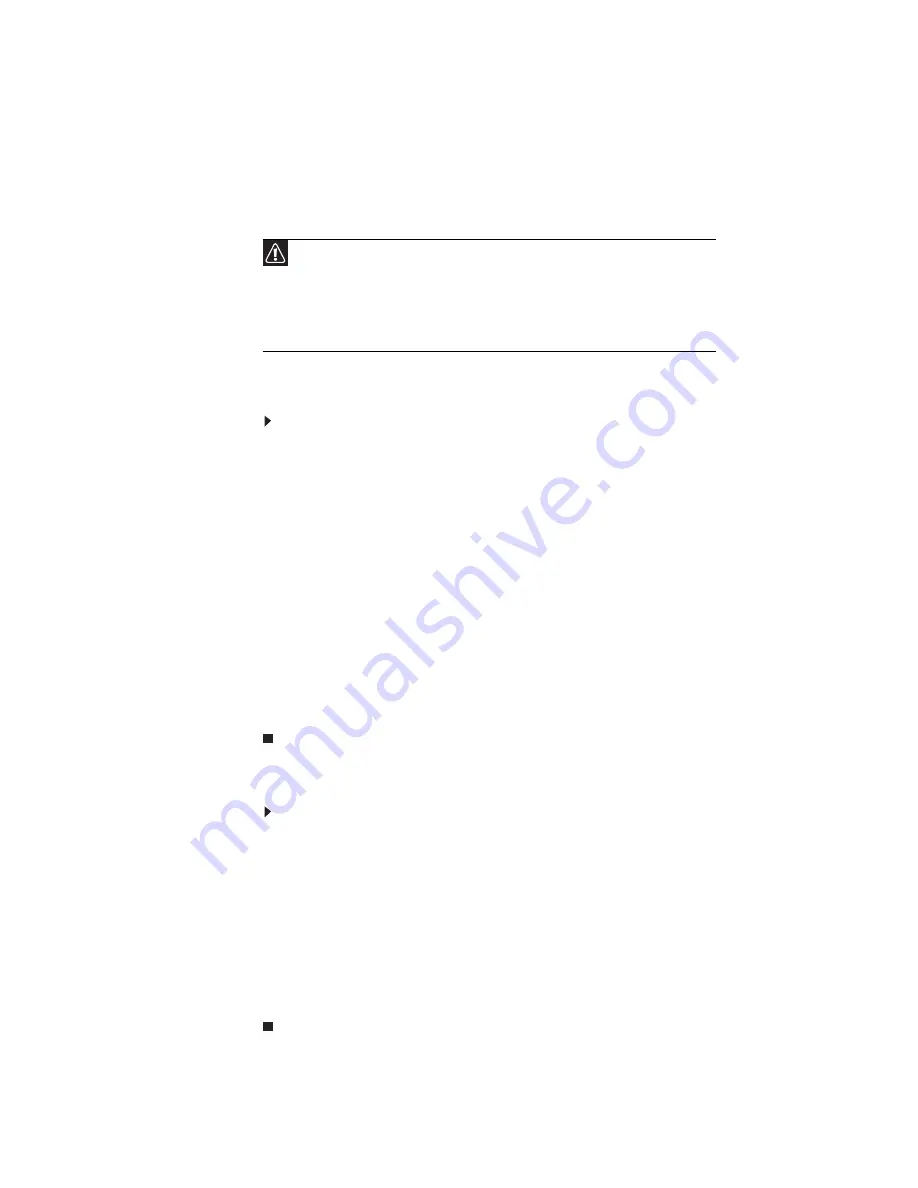
www.packardbell.com
41
BIOS recovery
An interruption during a BIOS flash procedure (e.g. a power outage) can corrupt
the BIOS code, which will cause the system to go into an unbootable state. You
need to access and execute the boot block program to reboot the computer and
recover the regular BIOS code.
Creating the Crisis Recovery disk
To create the Crisis Recovery disk:
1
Prepare a removable USB storage device with a capacity size greater than
10 MB.
Note that all data on the USB storage device will be cleared during the
creation of the crisis disk.
2
Set up a computer running the Windows XP or Windows Vista OS and plug
in the USB storage device into an available USB port.
3
Decompress the Crisis Package Source.
4
Select
WINCRIS.exe
and then select
Run as administrator
.
5
Keep the default settings and then click
Start
button.
6
When the pop-up warning dialog box appears, click
OK
to create the crisis
disk.
7
Click No if you do not want to create another crisis disk.
8
Eject and reconnect the USB removable storage device, and make sure it
contains the
BIOS.wph
,
MINIDOS.sys
, and
PHLASH16.exe
files.
Performing a BIOS recovery
To perform a BIOS recovery:
1
Shut down the BIOS failed-computer.
2
Connect the USB storage device containing the Crisis Recovery disk files
to the failed computer.
3
Press and hold the
Fn
+
Esc
keys (this is the BIOS recovery hotkey), then
press the power button.
The BIOS recovery process begins. When the process is complete the
computer will automatically reboot.
4
Disconnect the USB storage device from the computer.
5
Perform a BIOS flash procedure to update the BIOS firmware.
Caution
Observe the following when performing a BIOS recovery:
• Make sure the battery pack is installed to the system and that
the computer is connected to a UPS unit during the BIOS
recovery and BIOS flash procedures.
• The BIOS crisis recovery disk should be prepared in a computer
running the Windows XP or Windows Vista OS.
Содержание EasyNote DT85
Страница 1: ...EasyNote DT85 SERVICE GUIDE ...
Страница 6: ...Contents iv Appendix C Online support information 195 Online Support Information 196 ...
Страница 12: ...CHAPTER 1 System specifications 6 System block diagram ...
Страница 34: ...CHAPTER 1 System specifications 28 ...
Страница 52: ...CHAPTER 2 System utilities 46 ...
Страница 59: ...www packardbell com 53 b Pull the memory card out of its slot ...
Страница 124: ...CHAPTER 3 Replacing notebook components 118 16 Reinstall the battery ...
Страница 142: ...CHAPTER 3 Replacing notebook components 136 ...
Страница 158: ...CHAPTER 4 Troubleshooting 152 F6h Clear Huge Segment F7h Boot to Full DOS Code Beeps POST Routine Description ...
Страница 164: ...CHAPTER 4 Troubleshooting 158 ...
Страница 165: ...CHAPTER5 159 System board layout EasyNote DT85 system board ...
Страница 168: ...CHAPTER 5 System board layout 162 ...
Страница 169: ...CHAPTER6 163 FRU Field Replaceable Unit list Introduction Exploded diagram FRU list ...
Страница 188: ...CHAPTER 6 FRU Field Replaceable Unit list 182 ...
Страница 189: ...APPENDIX A 183 Model definition and configuration ...
Страница 193: ...www packardbell com 187 ...
Страница 194: ...APPENDIX A 188 ...
Страница 195: ...APPENDIX B 189 Test compatible components Introduction Microsoft Windows Vista Environment Test ...
Страница 200: ...APPENDIX B Test compatible components 194 ...
Страница 201: ...APPENDIX C 195 Online support information ...
Страница 206: ...Index 200 ...
Страница 207: ......
Страница 208: ...MAN SJV 80 SVC GDE R1 06 09 ...






























