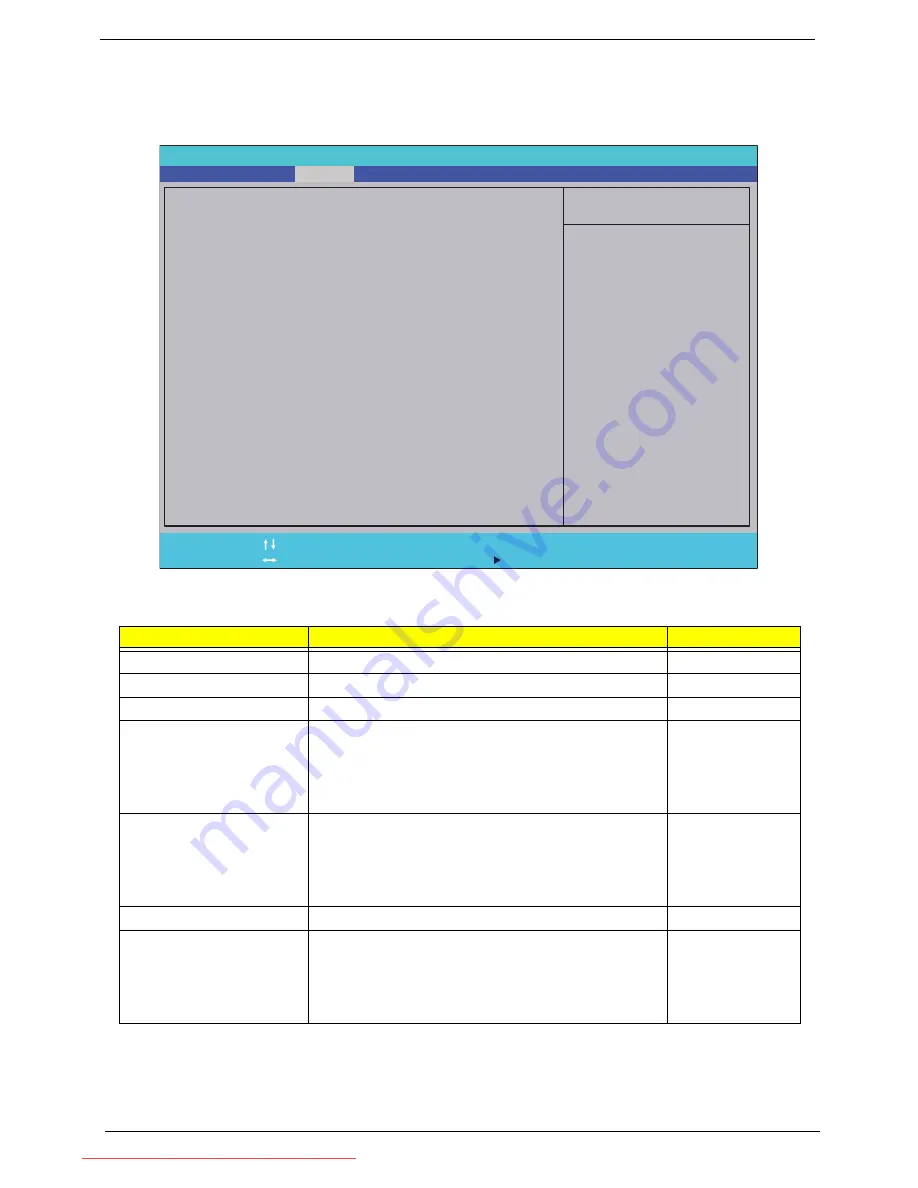
22
Chapter 2
Security
The Security screen contains parameters that help safeguard and protect your computer from unauthorized
use.
The table below describes the parameters in this screen. Settings in
boldface
are the default and suggested
parameter settings.
NOTE:
When you are prompted to enter a password, you have three tries before the system halts. Don’t forget
your password. If you forget your password, you may have to return your notebook computer to your
dealer to reset it.
Parameter
Description
Option
Supervisor Password Is
Shows the setting of the Supervisor password
Clear
or Set
User Password Is
Shows the setting of the user password.
Clear
or Set
IDEO HDD Password Is
Shows the setting of the HDD password
Clear
or Set
Set Supervisor Password
Press Enter to set the supervisor password. When
set, this password protects the BIOS Setup Utility
from unauthorized access. The user can not either
enter the Setup menu nor change the value of
parameters.
Set User Password
Press Enter to set the user password. When user
password is set, this password protects the BIOS
Setup Utility from unauthorized access. The user can
enter Setup menu only and does not have right to
change the value of parameters.
Set IDEO Hdd Password
Enter to set the HDD password.
Power on password
Defines whether a password is required or not while
the events defined in this group happened. The
following sub-options are all requires the Supervisor
password for changes and should be grayed out if the
user password was used to enter setup.
Enabled or
Disabled
I t e m S p e c i f i c H e l p
I n s t a l l o r C h a n g e t h e
p a s s w o r d a n d t h e l e n g t h
o f p a s s w o r d m u s t b e
g r e a t e r t h a n o n e w o r d .
F 1
E S C
H e l p
E x i t
S e l e c t I t e m
S e l e c t M e n u
C h a n g e Va l u e s
S e l e c t
S u b M e n u
E n t e r
F 9
F 1 0
S e t u p D e f a u l t
S a v e a n d E x i t
C l e a r
C l e a r
C l e a r
C l e a r
[ D i s a b l e d ]
S u p e r v i s o r P a s s w o r d I s :
U s e r P a s s w o r d I s :
S e t S u p e r v i s o r P a s s w o r d
S e t U s e r P a s s w o r d
S e t I D E 0 H d d P a s s w o r d
S u p e r v i s o r P a s s w o r d I s :
U s e r P a s s w o r d I s :
I D E 0 H D D P a s s w o r d I s : F r o z e n
S e t S u p e r v i s o r P a s s w o r d
S e t U s e r P a s s w o r d
S e t I D E 0 H d d P a s s w o r d
P o w e r o n p a s s w o r d
F 5 / F 6
I n s y d e H 2 0 S e t u p U t i l i t y R e v . 3 . 5
Information
Main
Boot
Exit
Security
Downloaded from LpManual.com Manuals
Содержание dot s Series
Страница 6: ...VI Downloaded from LpManual com Manuals ...
Страница 10: ...X Table of Contents Downloaded from LpManual com Manuals ...
Страница 14: ...4 Chapter 1 System Block Diagram Downloaded from LpManual com Manuals ...
Страница 28: ...18 Chapter 1 Downloaded from LpManual com Manuals ...
Страница 45: ...Chapter 2 35 3 Execute MAC BAT to write MAC information to eeprom Downloaded from LpManual com Manuals ...
Страница 46: ...36 Chapter 2 Downloaded from LpManual com Manuals ...
Страница 53: ...Chapter 3 43 4 Remove the DIMM module Downloaded from LpManual com Manuals ...
Страница 56: ...46 Chapter 3 8 Remove the HDD from the carrier Downloaded from LpManual com Manuals ...
Страница 73: ...Chapter 3 63 5 Pry up the function board and remove Downloaded from LpManual com Manuals ...
Страница 77: ...Chapter 3 67 6 Remove the I O board from the chassis Downloaded from LpManual com Manuals ...
Страница 87: ...Chapter 3 77 Downloaded from LpManual com Manuals ...
Страница 101: ...Chapter 3 91 4 Replace the foil tabs Downloaded from LpManual com Manuals ...
Страница 106: ...96 Chapter 3 2 Connect the webcam cable Downloaded from LpManual com Manuals ...
Страница 114: ...104 Chapter 3 Downloaded from LpManual com Manuals ...
Страница 158: ...148 Chapter 4 Downloaded from LpManual com Manuals ...
Страница 176: ...166 Appendix B Downloaded from LpManual com Manuals ...
Страница 178: ...168 Appendix C Downloaded from LpManual com Manuals ...
Страница 182: ...172 Downloaded from LpManual com Manuals ...
















































