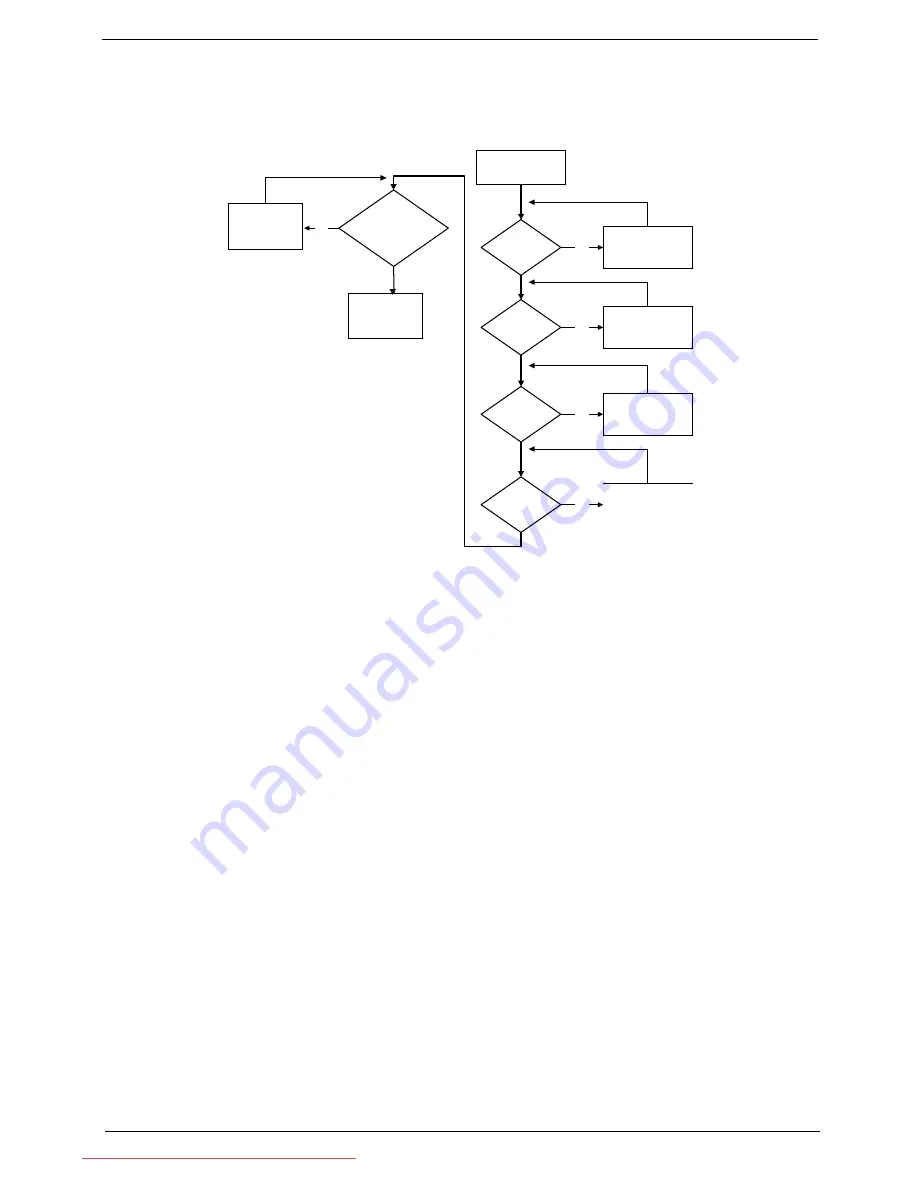
Chapter 4
131
No Display Issue
If the
Display
doesn’t work, perform the following actions one at a time to correct the problem. Do not replace
a non-defective FRUs:
No POST or Video
If the POST or video doesn’t display, perform the following actions one at a time to correct the problem.
1.
Make sure that the internal display is selected. On this notebook model, switching between the internal
display and the external display is done by pressing
Fn+F5
. Reference Product pages for specific model
procedures.
2.
Make sure the computer has power by checking at least one of the following occurs:
•
Fans start up
•
Status LEDs light up
If there is no power, see “Power On Issue” on page 130.
3.
Drain any stored power by removing the power cable and battery and holding down the power button for
10 seconds. Reconnect the power and reboot the computer.
4.
Connect an external monitor to the computer and switch between the internal display and the external
display is by pressing
Fn+F5
(on this model).
If the POST or video appears on the external display, see “LCD Failure” on page 133.
5.
Disconnect power and all external devices including port replicators or docking stations. Remove any
memory cards and CD/DVD discs. Restart the computer.
If the computer boots correctly, add the devices one by one until the failure point is discovered.
6.
Reseat the memory modules.
7.
Remove the drives (see “Disassembly Process” on page 38).
8.
If the Issue is still not resolved, see “Online Support Information” on page 167.
Power On?
trouble shooting
Replace
Ext. DDR RAM
module
No
LCD panel/cable ok?
Connect
No
Replace LCD
panel/cable
Ext. DDRRAM
connected?
Ext. DDRRAM
module OK?
START
No
go to no power
step
No
Connect it well
it well
No
module well
LCD cable well
connected?
Replace
M/B
Downloaded from LpManual.com Manuals
Содержание dot s Series
Страница 6: ...VI Downloaded from LpManual com Manuals ...
Страница 10: ...X Table of Contents Downloaded from LpManual com Manuals ...
Страница 14: ...4 Chapter 1 System Block Diagram Downloaded from LpManual com Manuals ...
Страница 28: ...18 Chapter 1 Downloaded from LpManual com Manuals ...
Страница 45: ...Chapter 2 35 3 Execute MAC BAT to write MAC information to eeprom Downloaded from LpManual com Manuals ...
Страница 46: ...36 Chapter 2 Downloaded from LpManual com Manuals ...
Страница 53: ...Chapter 3 43 4 Remove the DIMM module Downloaded from LpManual com Manuals ...
Страница 56: ...46 Chapter 3 8 Remove the HDD from the carrier Downloaded from LpManual com Manuals ...
Страница 73: ...Chapter 3 63 5 Pry up the function board and remove Downloaded from LpManual com Manuals ...
Страница 77: ...Chapter 3 67 6 Remove the I O board from the chassis Downloaded from LpManual com Manuals ...
Страница 87: ...Chapter 3 77 Downloaded from LpManual com Manuals ...
Страница 101: ...Chapter 3 91 4 Replace the foil tabs Downloaded from LpManual com Manuals ...
Страница 106: ...96 Chapter 3 2 Connect the webcam cable Downloaded from LpManual com Manuals ...
Страница 114: ...104 Chapter 3 Downloaded from LpManual com Manuals ...
Страница 158: ...148 Chapter 4 Downloaded from LpManual com Manuals ...
Страница 176: ...166 Appendix B Downloaded from LpManual com Manuals ...
Страница 178: ...168 Appendix C Downloaded from LpManual com Manuals ...
Страница 182: ...172 Downloaded from LpManual com Manuals ...






























