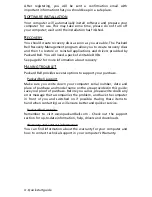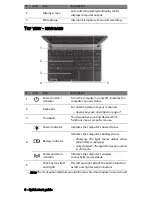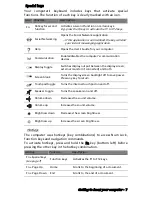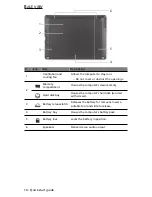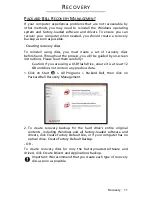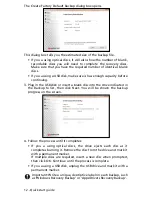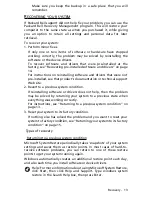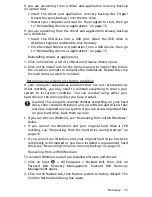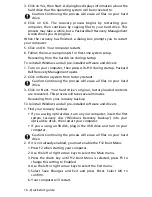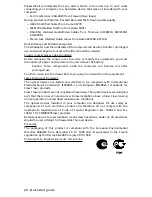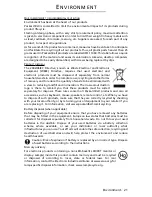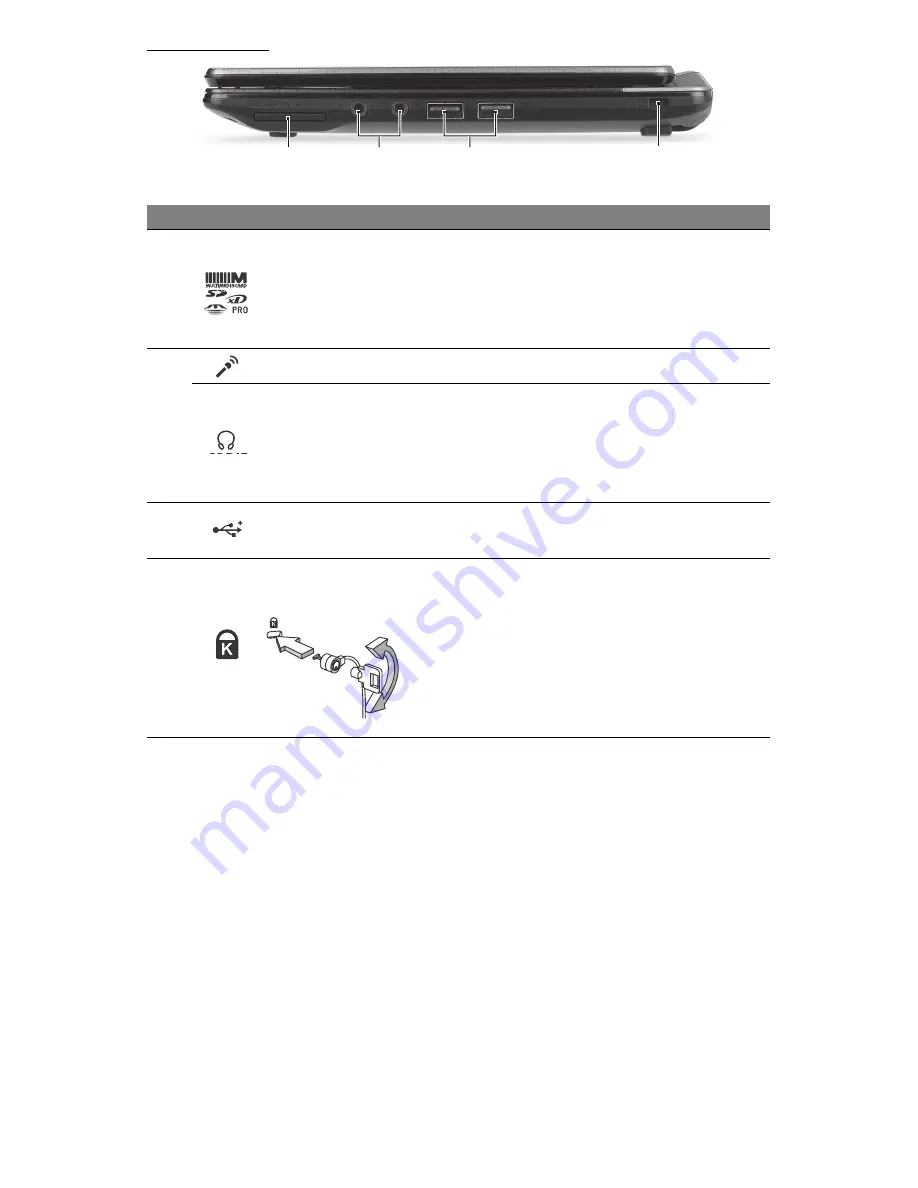
Getting to know your computer - 9
R
IGHT VIEW
2
1
3
4
#
Icon
Item
Description
1
Multi-in-1 card
reader
Accepts Secure Digital (SD), MultiMediaCard
(MMC), Memory Stick PRO (MS PRO), xD-
Picture Card (xD).
−
Push to remove/install the card. Only one
card can operate at any given time.
2
Microphone jack
Accepts inputs from external microphones.
Headphones /
speaker jack
Connects to audio line-out devices (e.g.,
speakers, headphones).
−
Supports compatible 3.5 mm headsets
with built-in microphone (e.g. Acer smart
handheld headsets).
3
USB 2.0 port
Connect to USB devices (e.g., USB mouse,
USB camera).
4
Kensington lock slot
Connects to a Kensington-compatible
computer security lock.
−
Wrap the computer security lock cable
around an immovable object such as a
table or handle of a locked drawer.
Insert the lock into the notch and turn the
key to secure the lock.
Some keyless models are also available.