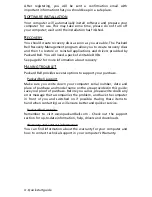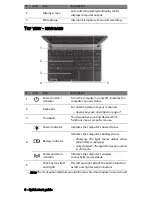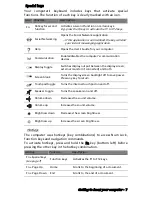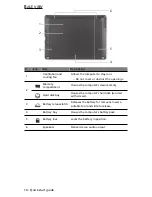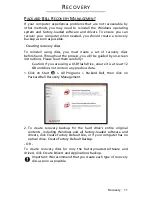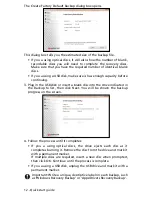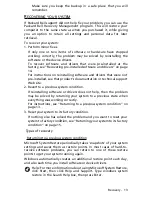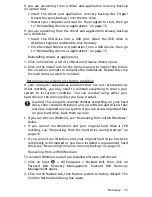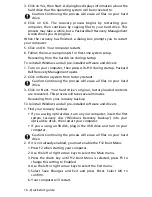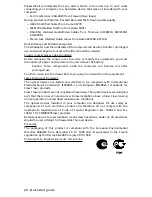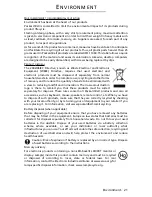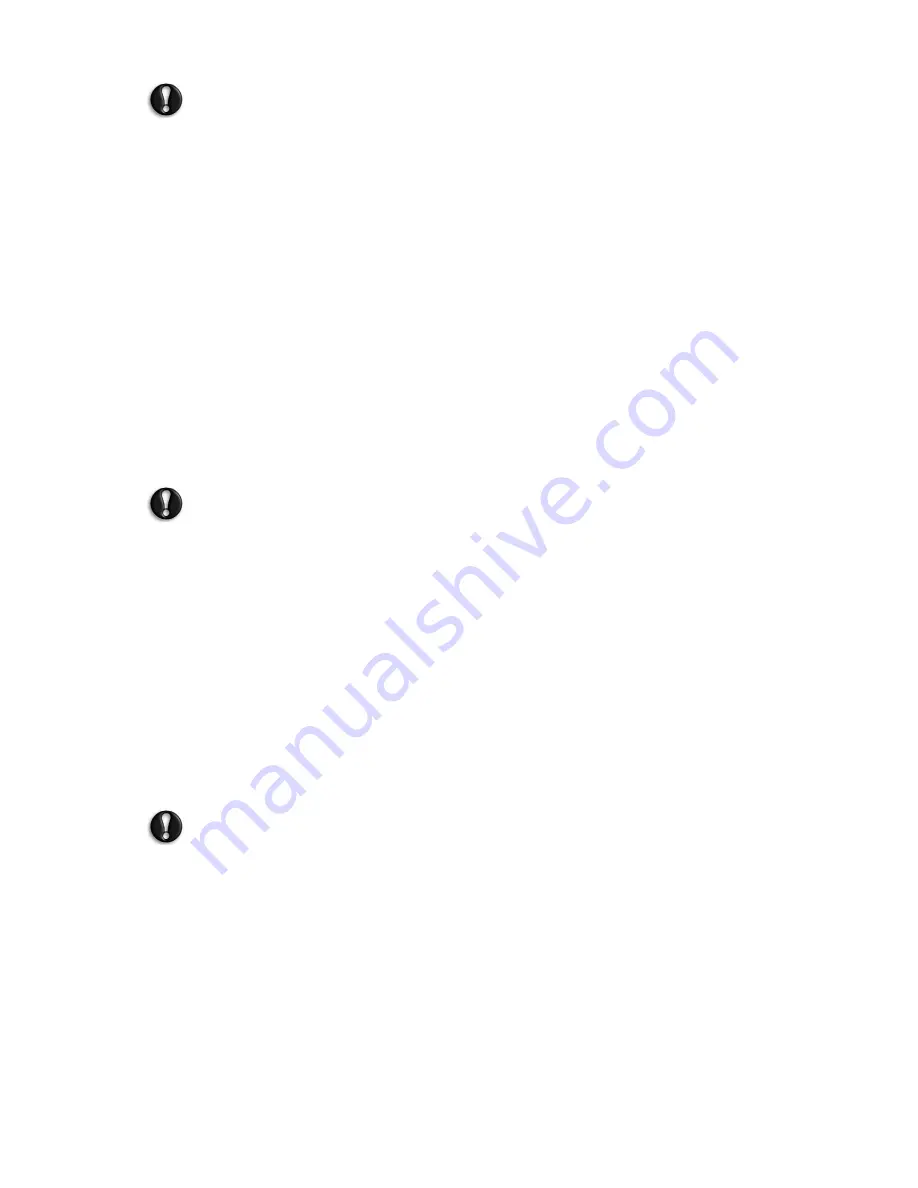
16 - Quick start guide
3. Click on Yes, then Start. A dialog box displays information about the
hard drive that the operating system will be recovered to.
Caution: Continuing the process will erase all files on your hard
drive.
4. Click on OK. The recovery process begins by restarting your
computer, then continues by copying files to your hard drive. This
process may take a while, but a Packard Bell Recovery Management
screen shows you its progress.
When the recovery has finished, a dialog box prompts you to restart
your computer.
5. Click on OK. Your computer restarts.
6. Follow the on-screen prompts for first-time system setup.
Recovering from the hard drive during startup
To reinstall Windows and all pre-installed software and drivers:
1. Turn on your computer, then press Alt+F10 during startup. Packard
Bell Recovery Management opens.
2. Click on Restore system from factory default.
Caution: Continuing the process will erase all files on your hard
drive.
3. Click on Next. Your hard drive’s original, factory-loaded contents
are recovered. This process will take several minutes.
Recovering from your recovery backup
To reinstall Windows and all pre-installed software and drivers:
1. Find your recovery backup:
• If you a using optical discs, turn on your computer, insert the first
system recovery disc (’Windows Recovery Backup’) into your
optical disc drive, then restart your computer.
• If you a using a USB disk, plug in the USB drive and turn on your
computer.
Caution: Continuing the process will erase all files on your hard
drive.
2. If it is not already enabled, you must enable the F12 Boot Menu:
1. Press F2 when starting your computer.
2. Use the left or right arrow keys to select the Main menu.
3. Press the down key until F12 Boot Menu is selected, press F5 to
change this setting to Enabled.
4. Use the left or right arrow keys to select the Exit menu.
5. Select Save Changes and Exit and press Enter. Select OK to
confirm.
6. Your computer will restart.