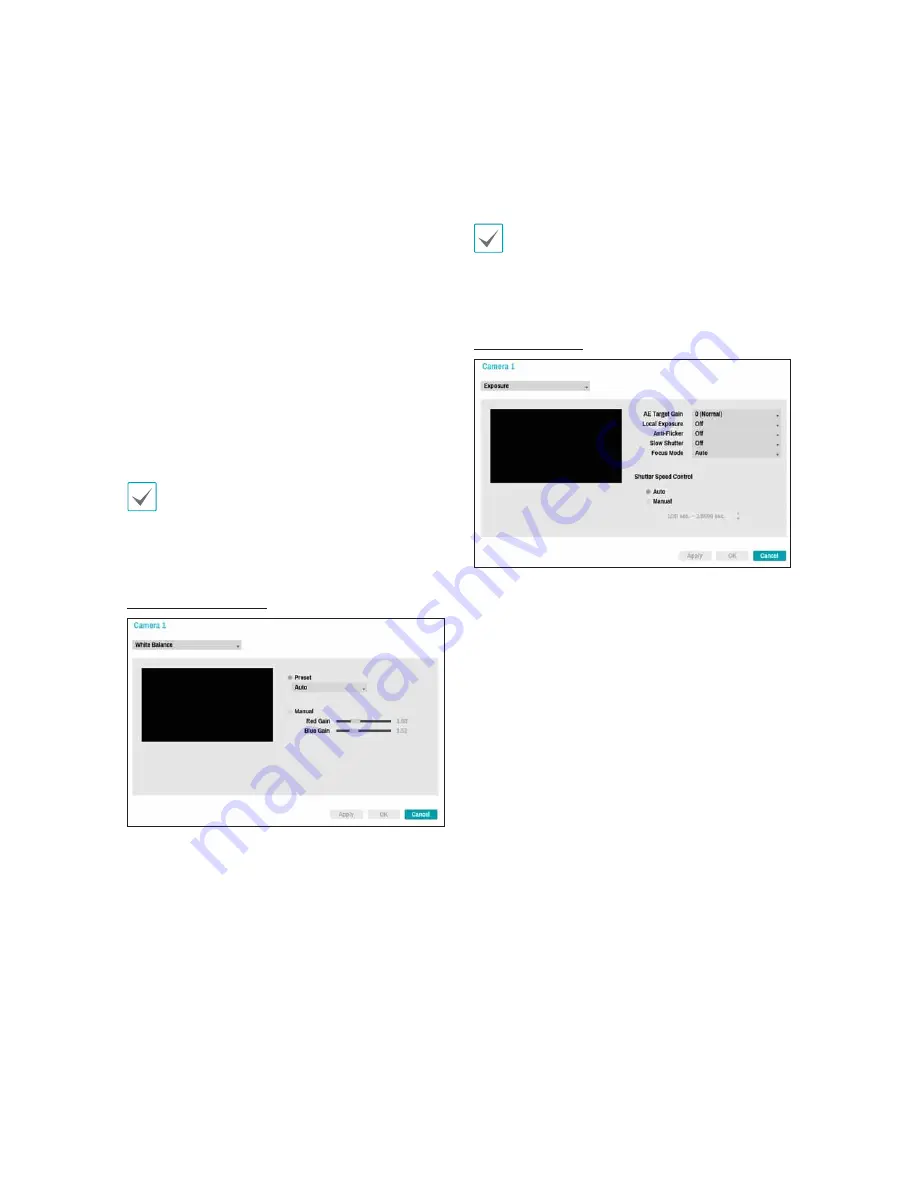
Part 3 - Configuration
46
Ř
IR Mode
:
IR Mode
blocks out the infrared
spectrum. You can ensure clear images at all times
by blocking out the infrared spectrum in high-lighting
conditions and allowing the infrared spectrum to
pass through in low-lighting conditions.
–
Daytime Mode/Nighttime Mode
: Enable/
disable
IR Mode
.
–
Auto
: Allow the system to enable/disable
IR
Mode
automatically.
Ř
Black & White Mode
: Display the images
in greyscale for greater clarity in low-lighting
conditions.
–
On/Off
: Enable/disable Black & White Mode.
–
Auto
: Allow the system to enable/disable Black &
White Mode automatically.
Ř
Mirror
: Select
Horizontal
or
Vertical
to flip the
image horizontally and/or vertically.
Select
Apply
after setting up a camera to see
images from the concerned camera on the left side
of the screen. Selecting
Apply
or
OK
displays a
popup screen that indicates whether the camera has
been set up successfully or not.
White Balance Options
Ř
Preset
: Use preconfigured white balance settings.
-
Auto
: Allow the system to adjust the white
balance automatically. The system will assess the
lighting conditions and adjust the white balance
automatically.
-
Incandescent - Fluorescent Cold
: Select
a lighting type to apply the appropriate white
balance.
Ř
Manual
: Adjust the white balance manually. Adjust
Red and Blue gain values. Greater the value, greater
the intensity of the corresponding color.
Select
Apply
after setting up a camera to see
images from the concerned camera on the left side
of the screen. Selecting
Apply
or
OK
displays a
popup screen that indicates whether the camera has
been set up successfully or not.
Exposure Options
Ř
AE Target Gain
: Specify exposure compensation's
target gain. Exposure is compensated automatically
based on the specified target gain. Higher the gain,
brighter the images.
Ř
Local Exposure
: Activate Local Exposure. Use
Local Exposure on images that appear too dark due
to backlighting conditions and on images containing
over-exposed sections. Greater the value, clearer
the image. e.g.) Dark parking lot entrances and
gas station entrances at night (Local Exposure
compensates for the bright light coming from
incoming vehicle headlights and makes it possible
to see the license plates).
Ř
Anti-Flicker
: If the lights in the area where the
camera is located use alternating current, specify
the frequency of the lights to minimize flickering.
Matching the frequencies can eliminate flickering
completely. (NTSC: 60Hz, PAL: 50Hz).
Ř
Slow Shutter
: Activate Slow Shutter. The electronic
shutter's speed will decrease to the specified level
under low-lighting conditions to allow more light in
and therefore produce brighter images.






























