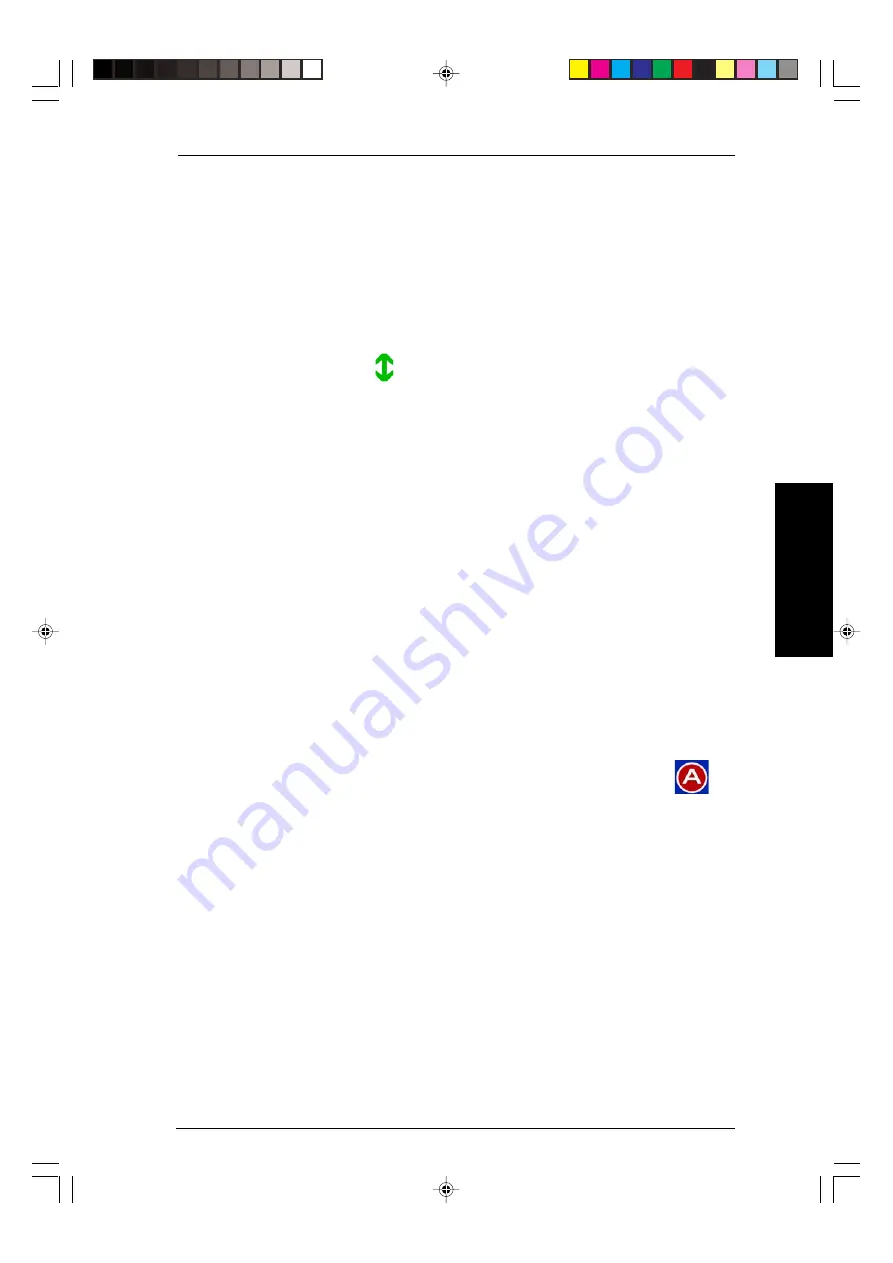
23
Using your Sky box
Using your S
ky
Guide
Using Series Link for a series or regular programme
If the Series Link option appears onscreen when you highlight a programme in
your Personal Planner, this means the programme is identified as one episode
of a series on that channel.
Press the
Series Link
(
green
) key if you want to watch the next episode on the
same channel.
When your Sky box tunes to the programme, the next episode is added to your
Personal Planner with the link set.
If you choose to watch something else in the place of a linked programme,
the link is broken and future episodes are not added to your Personal Planner.
Programmes are linked only if they are on the same channel and are linked
by the broadcaster.
Using AutoView to change channels automatically
You can set up your Personal Planner to tune to a programme automatically
rather than showing you a reminder – this is called AutoView. A reminder
banner will still be displayed one minute before the programme is due to
start, and your Sky box will tune to the selected programme at its start time
unless you intervene by pressing
back up
. AutoView is particularly useful if
you want to record programmes.
AutoView may not be available for certain programmes, such as Box Office
programmes.
If the programme selected for AutoView has a rating higher than your
current Parental Control Restrictions, Sky Guide reminds you to disable these
Restrictions to permit unattended recording of the programme.
The
Series Link
symbol
is then shown next to the programme.
To turn AutoView on or off, highlight the programme in your
Personal Planner, then press the
AutoView
(
red
) key. A symbol is
shown next to the programme, indicating that AutoView is on for
that programme.
Содержание Sky box Using
Страница 1: ......
Страница 62: ...58 Using your Sky box...
Страница 63: ...59 Using your Sky box...
Страница 64: ...60 Using your Sky box...
Страница 65: ...Notes...
Страница 66: ......
















































