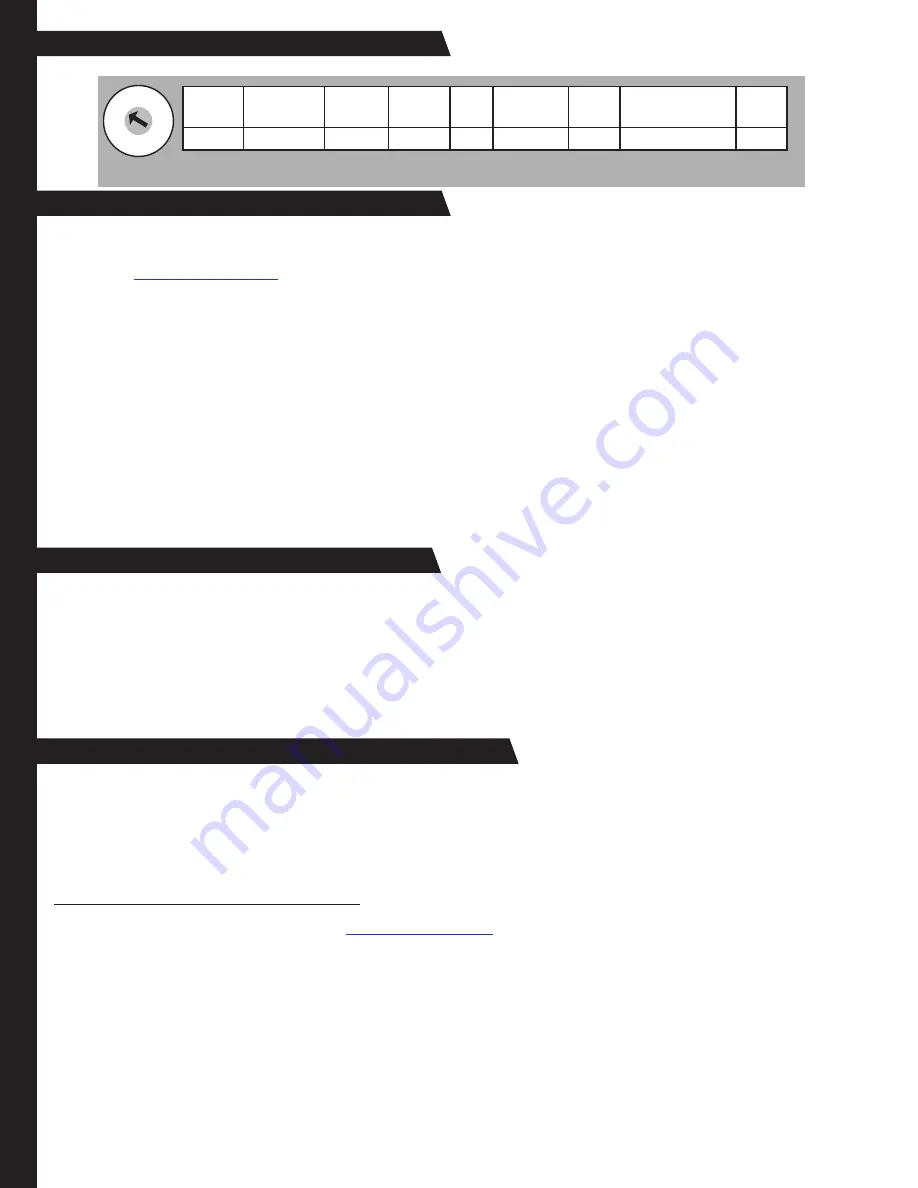
2
Legend: SWC- Steering Wheel Control V.I.I.G.- Vehicle Install Information Guide V.C.C. - Vehicle Connection Chart
Step 1 - Set Radio Select Switch
1
2 3 4 5
6 7
8 9
0
Alpine Blaupunkt Clarion Fusion
JVC Kenwood
OEM Pioneer/Sony/
Other*
Valor
1
8
4
9
2
3
6
7
5
*Other =
Advent, BOYO, Dual, Lightning Audio, Rockford Fosgate, Visteon
1. Set the radio select switch on the side of the SWI-RC.
Step 2 -Wiring Information
PLEASE NOTE:
SWC input may not be located on the radio's chassis. Refer to your radio's manual for connection information.
3.5mm (1/8") plug - Commonly found on chassis of aftermarket radio
Wired connection (Blue/Yellow) - For select Kenwood and JVC radios
Blaupunkt radios with optional wired remote inputs are supported by the SWI-RC, however we do not supply any connectors or
support for Blaupunkt. It is up to the consumer or installer to supply this connector. Use Vehicle Connector Chart and use VW
connector as referenced. Connect the SWI-RC's blue/yel wire to pin #11 of VW connector. The connector you obtain may come
with two or three pieces, however the connector (usually green) should show pin #11 on it.
Step 4 - Programming The Interface
PLEASE NOTE: Using T-Taps is NOT recommended. It is VERY important that ALL connections be solid & secure.
Soldering or crimp connections are best and will provide reliable operation.
Please visit:
www.pac-audio.com/swi
for detailed instructions and wiring information for your vehicle.
1. Connect the interface control input wire (white, yellow, orange or green) to the vehicle as indicated in your specific instructions.
2. Connect the BLACK wire to ground (-). For best results use the same ground as the aftermarket radio.
3. Connect the RED wire to sw12V. This wire should show +12V when the ignition key is turned to the ACC or ON
positions.
4. Cut the necessary loop (Purple or brown) if instructed to do so, in your vehicle specific instructions, or in the printed
Vehicle Install Information Guide (V.I.I.G.)
5. Add the proper resistor(s), if instructed to do so, in your vehicle specific instructions.
Note:
some applications, such as Nissan and Harley Davidson, require multiple resistors. We include a pack of resistors with
this product for this purpose. These resistors' colors and values are explained at the bottom of the Troubleshooting section of this
manual. Resistor information can also be found in the "Notes; and install details" column of the V.I.I.G.
Wire resistors according to the "FIG#" diagrams are found in the V.C.C.
NOTE about programming:
The SWI-RC can be configured for your specific vehicle automatically using the PP-SWI programmer (sold separately). This option
does not require any manual mapping of the SWC button functions. The PP-SWI connects to the port located under the removable
panel on the top of the interface (see illustration on first page).
If you are not using the PP-SWI to automatically configure the SWI-RC, please follow these steps to manually map the SWC button
functions for your vehicle and radio.
Programming The Vehicle Version #
Refer to The Vehicle Install Information Guide or
www.pac-audio.com/swi
for the proper vehicle version number.
Make a note of it here for quick reference: Vehicle Version # ___________
1. Press and hold programming button on the side of the SWI-RC, and turn the vehicle ignition to the ON position while still
holding the button. The LED on the SWI-RC will turn on. Release the programming button and the LED will turn off.
2. Press and release the programming button the same number of times as the desired vehicle version number.
The LED will flash each time the button is pressed and released.
3. Wait 3 seconds, the LED will flash the same amount of times as the set vehicle version number.
4. Turn vehicle ignition to OFF position. Programming the Vehicle Version Number is complete.
NOTE: If you inadvertently program the wrong version number, simply start again at step #1.
Step 3 - Radio Connection




