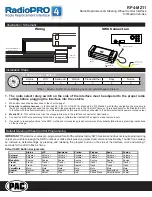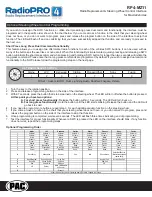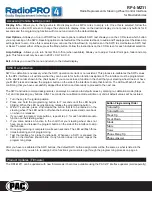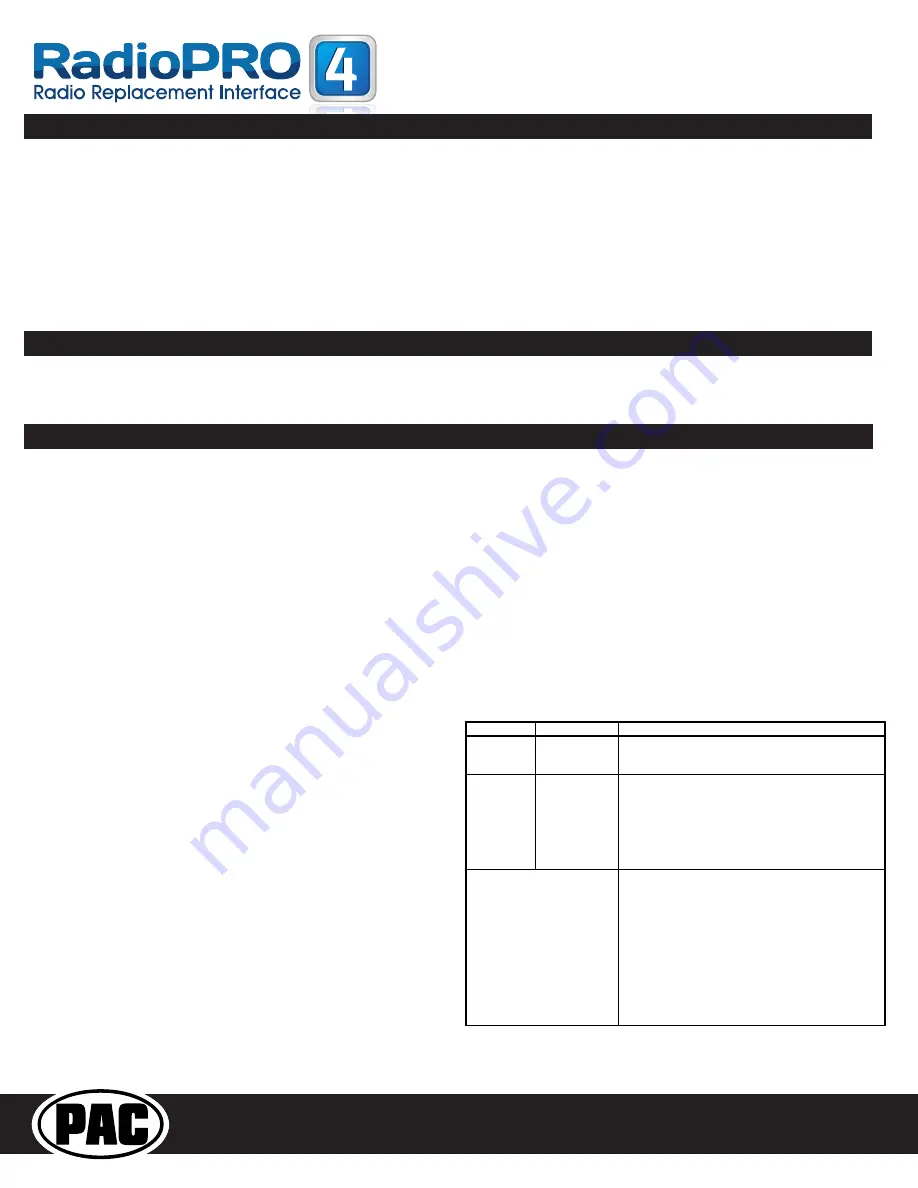
RP4-MZ11
Radio Replacement & Steering Wheel Control Interface
for Mazda Vehicles
Testing & Verification
1. Turn the ignition on. The LED on the interface will turn on & the +12v accessory wire will turn on.
2. Turn on the radio & check balance & fade. Note:
Premium Factory amplified Systems
fader must be adjusted through the
RP interface. See vehicle Settings menu below.
3. Verify that the factory subwoofer (if present) is playing
4. Verify that all SWC are functioning properly.
If not all SWC are functioning properly you need to re-calibrate the
SWC buttons because the analog SWC are falling outside of the pre-programmed values. Please see page 5 for
instructions on how to re-calibrate the SWC.
5. The LED & radio will turn off when the ignition is turned off.
To access the vehicle setting menu, press and hold the Mode button (Info button in 2013+ CX-9) on the SWC until “Setup Menu” is
displayed on the LCD screen. Use the Arrow Down on the SWC to scroll through the options. Once the option you wish to select is
displayed, press the Mode button on the SWC to advance to the next step. Follow the instructions listed below under each option
to make changes.
PLEASE NOTE: The LCD must display text from the factory radio to support the menu function. If your screen does
not display radio text, you must watch for the info to change when pressing and holding the Info button. Once the info
changes you can then use the Info button to scroll through the factory info or use the Volume and Tune buttons to set the
clock. Change Text, Display Info, User Options and Amp Settings will not be available in these vehicles. After 8 seconds
the screen will time out.
Change Text -
Allows you to enter custom text for the LCD screen’s default display. Once this is selected, you can use the Volume
Up & Down buttons to select the character position and the Arrow Up & Down buttons to select the character. Once you have set
your custome text, do not press any buttons for 8 seconds and the programming function will time out and return to the default
display.
Clock
Set
Mode Vehicle
Clock
Set
Instructions
Mode
1
2009+
Mazda
6
2010+
CX
‐
7
2009
‐
2012
CX
‐
9
Choose
Clock
Set
from
the
menu
and
follow
the
instructions
on
the
LCD
screen.
Mode
2
2007
‐
2009
CX
‐
7
2004
‐
2009
Mazda
3
1.
Press
and
hold
the
Mode
button
on
the
SWC
to
start.
2.
Use
the
up
&
down
arrows
to
select
between
12
or
24
hour.
3.
Press
the
Mode
button
again
to
advance
to
hours.
4. Use
the
up
arrow
to
select
the
hour.
5. Press
the
Mode
button
again
to
advance
to
minutes.
6.
Use
the
up
arrow
to
select
the
minute.
7.
Press
the
Mode
button
again
to
exit.
1.
Press
and
hold
the
Mode
button
on
the
SWC
for
8
seconds
to
start.
2.
The
vehicle
info
screen
which
switch
to
the
next
option
3.
At
this
point
you
can
press
the
Mode
button
to
scroll
the
vehicle
info
options
(press
and
hold
mode
to
reset
option)
or
4. Use
Volume
Up
on
the
SWC
to
select
the
hour.
5. Use
Arrow
Up
on
the
SWC
to
select
the
minute.
7.
When
you
are
finished
do
not
press
any
buttons
for
8
seconds
and
the
programming
function
will
time
out
and
return
to
the
default
display.
2009+
CX
‐
9
&
2009
‐
2012
Mazda
6
with
Mid
‐
Line
Radio.
**LCD screen must
show radio text to support menu
functions.
Rear Seat Entertainment (RSE); If equipped
The RP4-MZ11 will allow the DVD player and rear screen to function independantly from the new radio. A/V will be passed
from the factory DVD player to the rear screen and audio can be heard through the headphones. A/V cannot be passed from the
factory DVD player to the aftermarket head unit.
Accessing Vehicle Settings (vehicles equipped with OEM LCD)
Set Clock -
Allows you to set the clock on the LCD screen. Once
this is selected you can use the Arrow Down button on the SWC
to choose a clock set mode. Please find your vehicle in the chart
below to determine which mode you will select. Once your mode
is displayed, press the Mode button on the SWC to select. Follow
the instructions on the LCD screen or in the chart below to set
the clock.
PLEASE NOTE: Choosing the wrong clock set mode may
cause erratic LCD screen behavior. If you choose the wrong
mode you will need to wait for the programming function to
time out and start over. It may take up to one minute for the
programming function to time out in clock set mode.