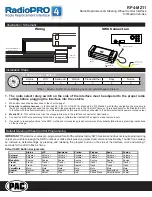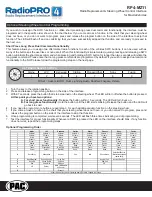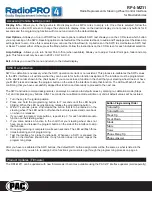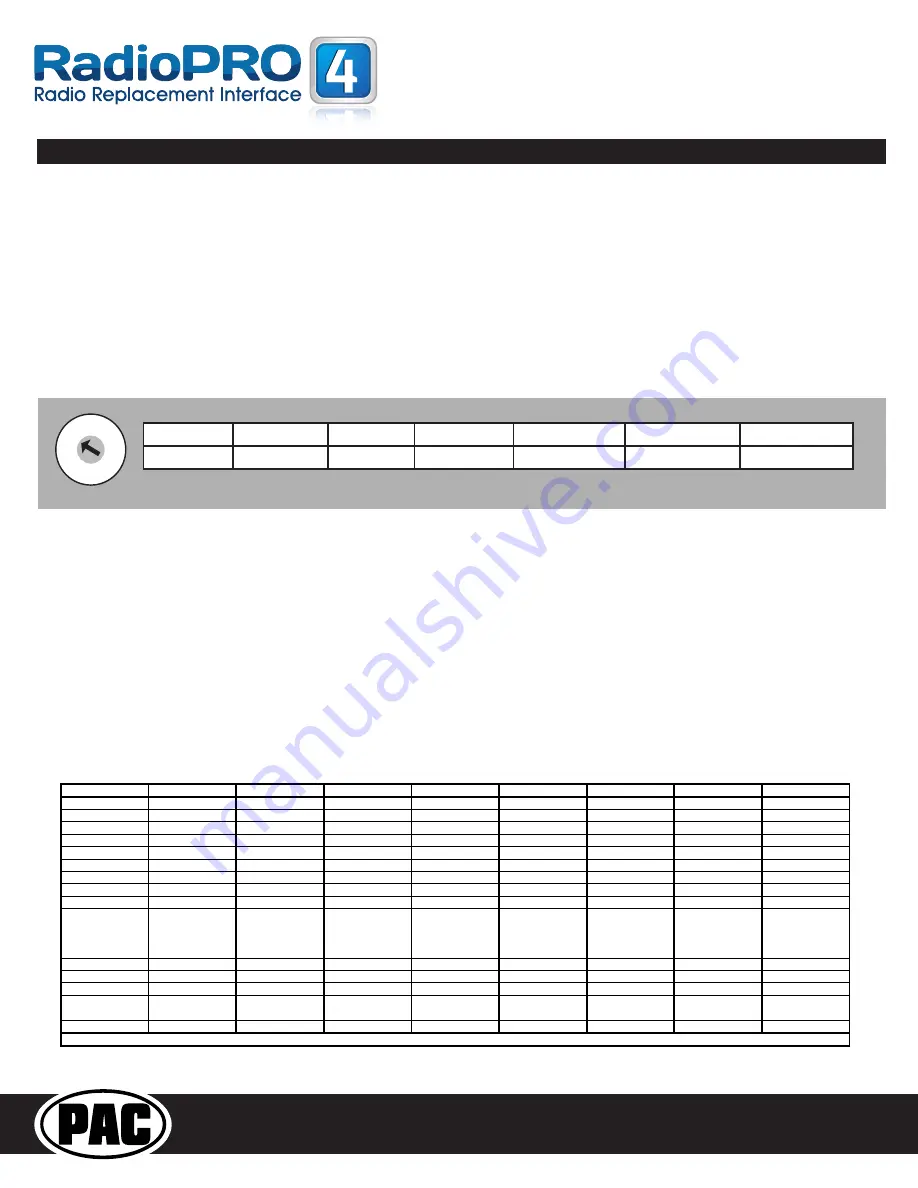
RP4-MZ11
Radio Replacement & Steering Wheel Control Interface
for MazdaVehicles
Alpine
JVC
Kenwood
Clarion
Other*
Pioneer
Sony
Fusion
1
2
Volume -
Volume -
Volume -
Volume -
Volume -
Volume -
Volume -
Volume -
3
Mute
Mute
Mute
Mute
Mute
Mute
Mute
Mute
4
Source
Source
Source
Source
5
Preset -
Track +
Play
Preset -
Preset -
Preset -
Track +
6
Source
Track -
Track +
Search -
Source
Source
Source
Track -
7
Track +
Band/Disc +
Track -
Band
Track +
Track +
Track +
Audio
8
Track -
Preset/Disc -
Disc/FM +
Send/End
Track -
Track -
Track -
Power
9
Power
Select
Disc/AM -
Send
Band
Band
Band
10
Enter/Play
Attenuation
Answer
End
N/A
Phone Menu
Reject Call/Source
(Bluetooth equipped
radios only)
11
Band/Program
Phone Receive
Voice Dial
Answer Call
Answer/End Call
12
Receive
Phone Reject
On Hook
End Call
13
End
Voice Dial
Off Hook
VR
14
VR
Power
Mute (Multimedia
units only)
15
*Other = Advent, Boyo, Dual, Lightning Audio, Rockford Fosgate, & Visteon
If you wish to re-assign the SWC functions, or utilize short press/long press dual command functionality, the interface must be
programmed in the specific order shown in the chart below. If you come across a function in the chart that your steering wheel
does not have, or you do not want to program, press and release the program button on the side of the interface to skip that
function. The LED will flash off and on confirming that you have successfully skipped that function and are ready to proceed to
the next one.
Optional Programming Order
Optional Steering Wheel Control Programming
Short Press Long Press Dual Command Functionality
This feature allows you to assign two aftermarket radio functions to each of the vehicles SWC buttons. It can be used with as
many of the buttons as the user likes or none at all. When this functionality is implemented, quickly pressing and releasing a SWC
button will initiate the short press command while pressing and holding a SWC button for longer than two seconds will initiate the
long press command. Please note that no long press commands are programmed by default. If you wish to assign dual command
functionality to the SWC please follow the programming steps on the next page.
1. Turn the key to the ignition position.
2. Press and release programming button on the side of the interface.
3. Within 7 seconds, press the button that is to be learned on the steering wheel. The LED will turn off when the button is pressed.
At this point you have two options:
A. For short press functionality:
Release the button within 1.5 seconds. The LED will turn back on.
B. For long press functionality:
Hold the button until the LED starts blinking. Release the button and the LED will
go back to solid.
4. If you need to program more buttons, repeat step 3 for each additional audio function on the steering wheel.
5.
If you come across a function in the chart that your steering wheel does not have, or you do not want to program, press and
release the program button on the side of the interface to skip that function.
6. Once programming is completed, wait seven seconds. The LED will flash three times indicating end of programming.
7. Test the interface for proper functionality. Whenever a SWC is pressed the LED on the interface should blink. If any function
does not work, repeat the programming steps
1
2 3 4 5
6
78
9
0
Alpine
JVC
Kenwood
Clarion
Pioneer/Other
Sony
Fusion
1
2
3
4
7
8
9
Other =
Advent, BOYO, Dual, Lightning Audio, Rockford Fosgate, Visteon
SET RADIO SELECT SWITCH