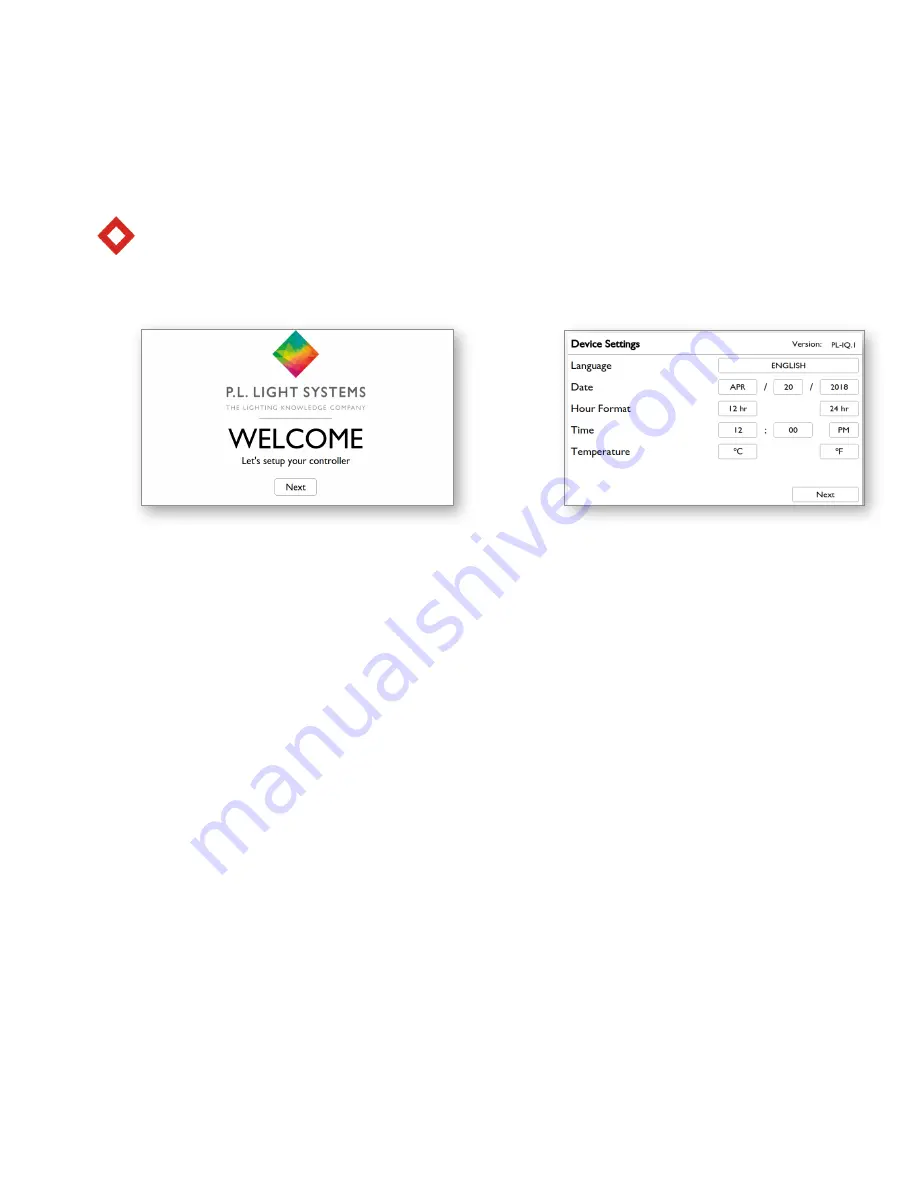
Page 12
Note: Screen captures shown might differ slightly from actual interface, depending on software
Welcome Screen
Device Settings
You will see the welcome screen upon initial launch of controller. Press Next to proceed to Device
Settings.
To set date, navigate between
Month/Date/Year with left/right arrow buttons. Press Enter on
highlighted field and select Month/Date/Year with up/down arrow buttons. Press Enter again to
confirm and exit selected field.
Navigate between
Hour Formats with left/right arrow buttons and press Enter to confirm selec-
tion.
To set time, navigate between
Hour/Minute/am or pm (if 12 hr format is selected) with left/right
arrow buttons. Press Enter on highlighted field and setup time with up/down arrow buttons. Press
Enter again to confirm and exit selected field.
Navigate between
Temperature Formats with left/right arrow buttons and press Enter to con-
firm selection.
Press Next to continue to setup your Power Settings and Light Cycles for your connected Zones.
Once initial setup is complete, you will be returned to the Home screen.
12. Initial Setup






















