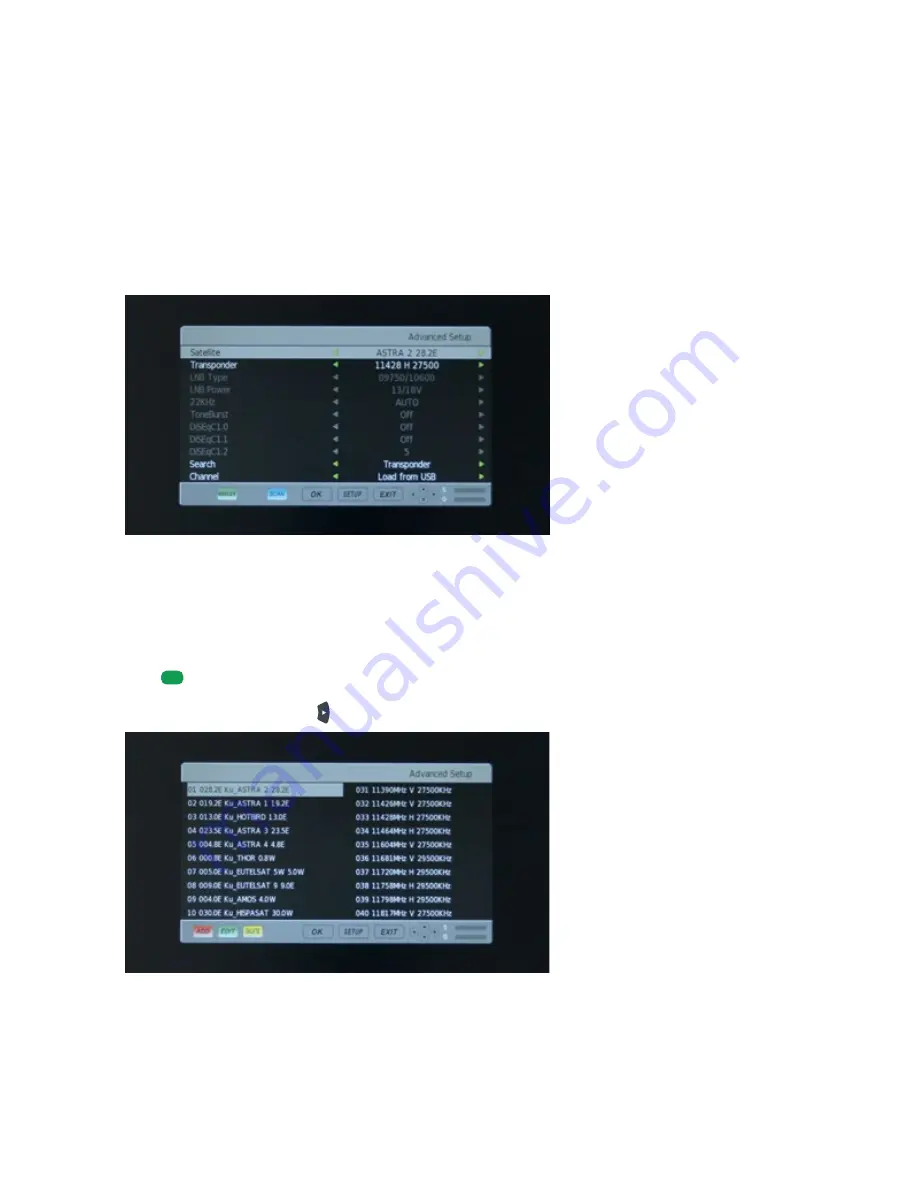
25
4. OPERATING THE "OYSTER
®
TV"
FURTHER SETTINGS
Your system will find all free-to-air (FTA) or encrypted channels using the standard settings. If this is not the
case, you can make changes to the satellite settings in the "Advanced Setup" menu. Wrong or incorrect settings
in this menu may impair the correct function and operation of your system!
The "Advanced Setup" menu is password-protected. The default password is "0000".
ADDING A NEW TRANSPONDER
The system provides the option of adding new transponders to ensure that your TV is future-readycompatible
with future developments. To add a new transponder, follow the instructions. Open the "Advanced Setup" menu.
The default password is 0000.
Press
GREEN
to open the satellite and TP manager.
Select the satellite, then press to view the transponder list.
Содержание L188TRS
Страница 1: ... Oyster TV OPERATOR MANUAL www ten haaft com Oyster TV ...
Страница 44: ...44 6 APPENDIX 6 1 Declaration of conformity ...
Страница 46: ...NOTES ...
Страница 47: ...NOTES ...






























