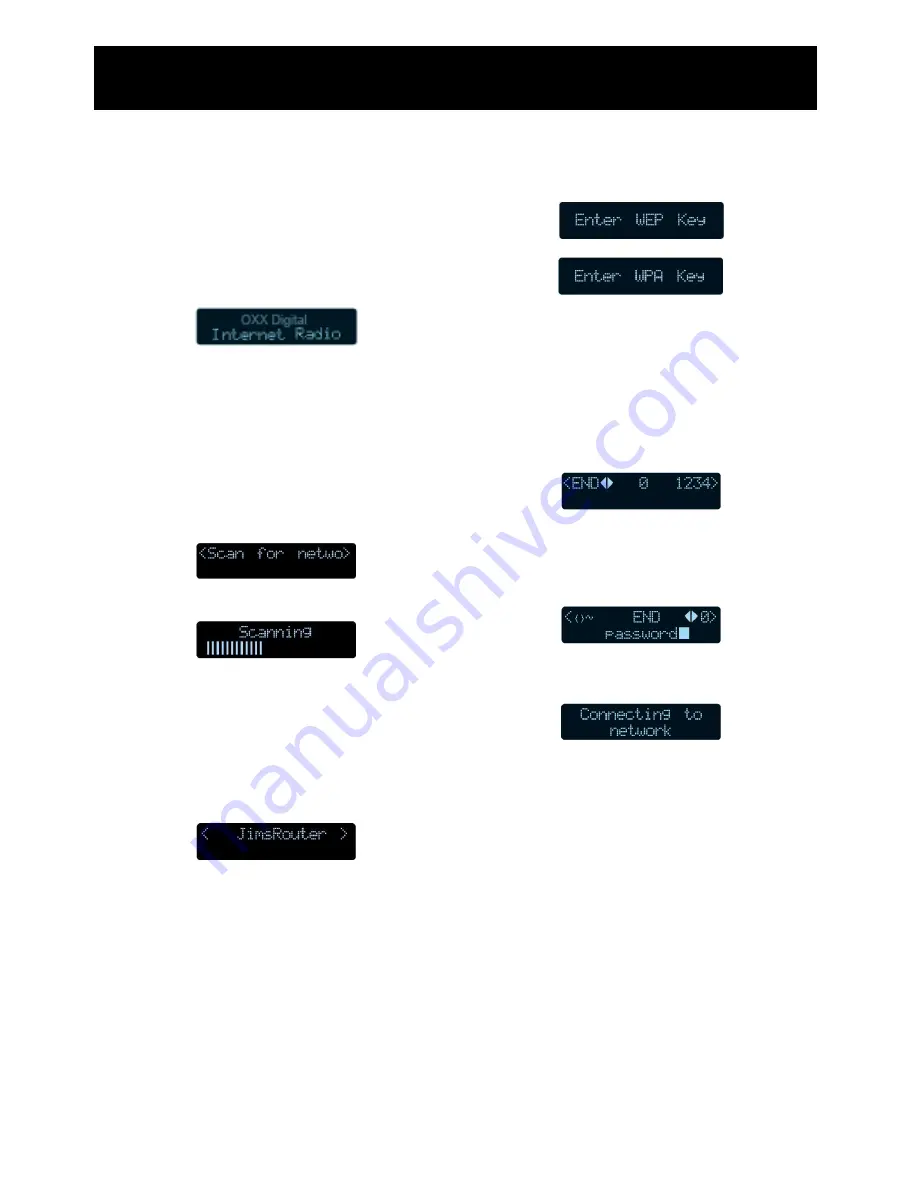
8
Switching on
1.
Using the power adapter supplied,
connect to the socket on the rear of the
product labelled ‘7.5V DC’, and switch
on at the mains supply.
2.
After a brief pause the information
display will light up as displayed below.
Connecting to a wireless network
When switched on for the fist time, you will
need to enter your wireless network details.
To setup your wireless network complete the
following procedure:
1.
Press the
‘STANDBY’
button and wait
until the following is displayed.
2.
Press the
‘SELECT’
button.
3.
When scanning is complete, the name
of a wireless network will be shown.
If your wireless network is not
found, check that your wireless
access point or router is switched
on and connected to your
broadband internet connection.
If the SSID (name of your wireless access
point) is not displayed, turn the
multifunction control to the right until the
correct one is shown.
4.
When the correct wireless network is
shown, press the
‘SELECT’
button.
If your wireless network uses WEP
or WPA encryption, one of the
following screens will display.
If your wireless network does not
use WEP or WPA go to step
number 7 below.
5.
When the following screen is displayed,
turn the multifunction control to enter
your WEP/WPA key. Use the
‘SELECT’
button to confirm the digit chosen.
6.
When the WEP/WPA key has been
entered, turn the multifunction control
so that
‘END’
is selected. Press the
‘SELECT’
button to confirm.
7.
The WI-FI radio will now connect to your
wireless network.
8.
To listen to a station see “Connecting to
a station” on page 12.
Getting Started
Содержание oxx540008 - Tube 2.1 WiFi Internet Radio
Страница 1: ...6 User Guide Tube Internet Radio ...
Страница 2: ...2 ...
Страница 22: ...22 Error Messages 15 15 21 17 15 ...























