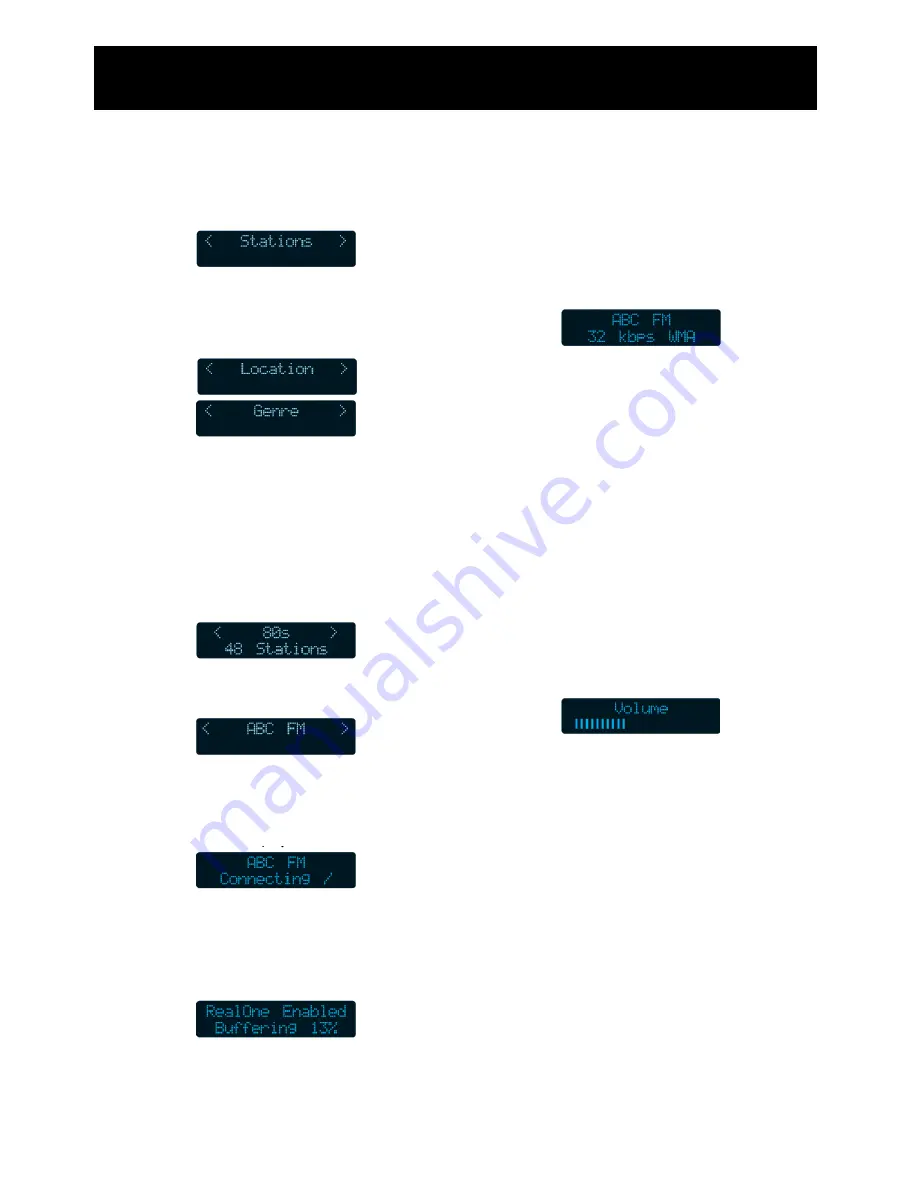
12
Connecting to a station
1.
Turn the multifunction control until the
following screen is displayed. Press the
‘SELECT’
button to confirm.
2.
You can choose to select a station by
either location or genre. Use the
multifunction control to choose, then
press
‘SELECT’
to confirm.
Navigate through the options using
the multifunction control,
confirming each step using the
‘SELECT’ button. The following
example connects to a station
using the Genre method.
3.
Select a Genre type. Press the
‘SELECT’
button to confirm.
4.
Select the desired station. Press the
‘SELECT’
button to confirm.
5.
When you connect to an internet radio
station, the blue menu control indicator
will flash and a connecting screen will
display.
6.
Before the station begins to play, the
wireless radio will start to buffer the
signal so that playback is not
interrupted when other devices are
using the wireless network.
However, please not that there may be
cases when playback is interrupted when
the router is being used by other devices.
This does not indicate a fault with the
Internet radio.
7.
When the station starts to play the blue
volume control indicator will flash and a
connecting screen will display.
The bit rates are set by the radios stations
and will vary between stations. The higher
the bit rate, the better the sound quality.
Changing the volume
When a station is playing, you can use the
multifunction control to change the volume.
To turn the volume down, turn the
control anticlockwise.
To turn the volume up, turn the
control clockwise.
The display will show the volume level as it is
changed.
Exiting a station
To exit a station, press the
‘BACK’
button.
You can now use the multifunction control to
select a new station.
Using the WI-FI Radio
Содержание oxx540008 - Tube 2.1 WiFi Internet Radio
Страница 1: ...6 User Guide Tube Internet Radio ...
Страница 2: ...2 ...
Страница 22: ...22 Error Messages 15 15 21 17 15 ...

























