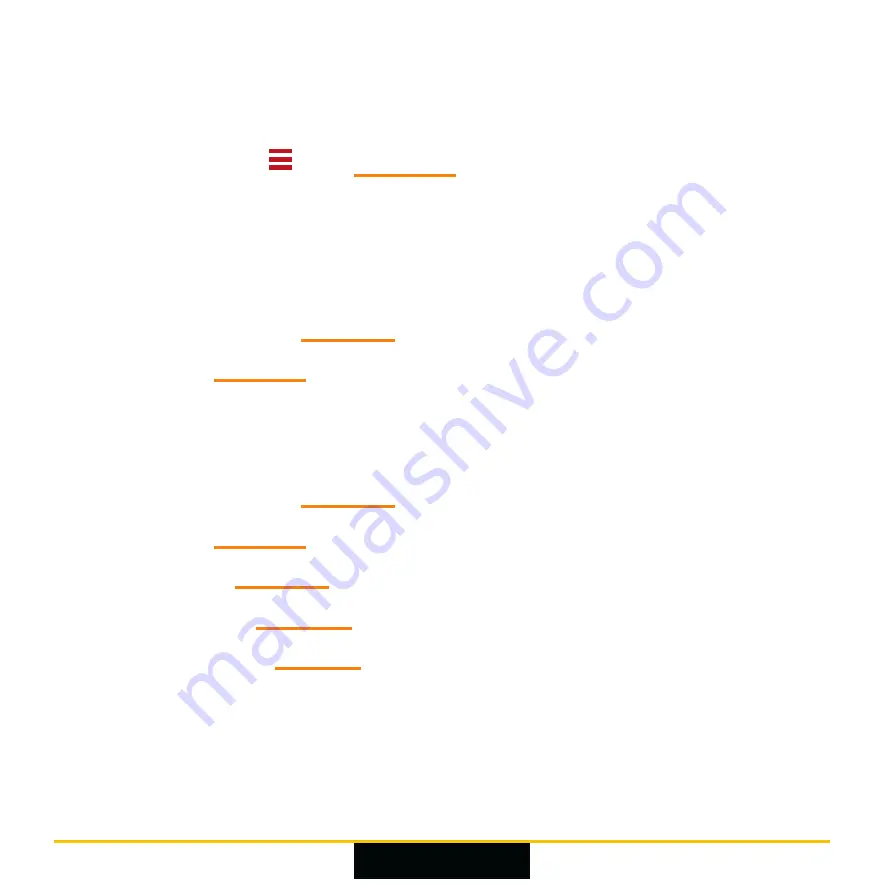
Page 34
Menu modes
Onyx has two menu modes, Basic and Advanced. Switch between
these modes using
(see page 36).
Options available in the different menu modes
•
In Basic menu mode, the options are:
–
Brightness
: See page 36.
–
TV
: See page 37.
–
Advanced
: Switches to Advanced menu mode.
•
In Advanced menu mode, the options are:
–
Brightness
: See page 36.
–
TV
: See page 37.
–
Face
–
Effects
: See page 40.
–
Settings
: See page 41.
–
Basic
: Switches back to Basic menu mode.
Содержание Onyx
Страница 1: ...User Guide v2 5 O N Y X ...
Страница 2: ......
Страница 16: ...Page 14 Features Headset 1 Camera 2 Control buttons page 16 ...
Страница 21: ...Page 19 Right LED Behaviour Meaning Flashing red Battery low less than 5 page 20 Solid white Charging page 20 ...
Страница 29: ...Page 27 ...
Страница 59: ......
Страница 60: ... OXSIGHT Ltd 2021 ...







































