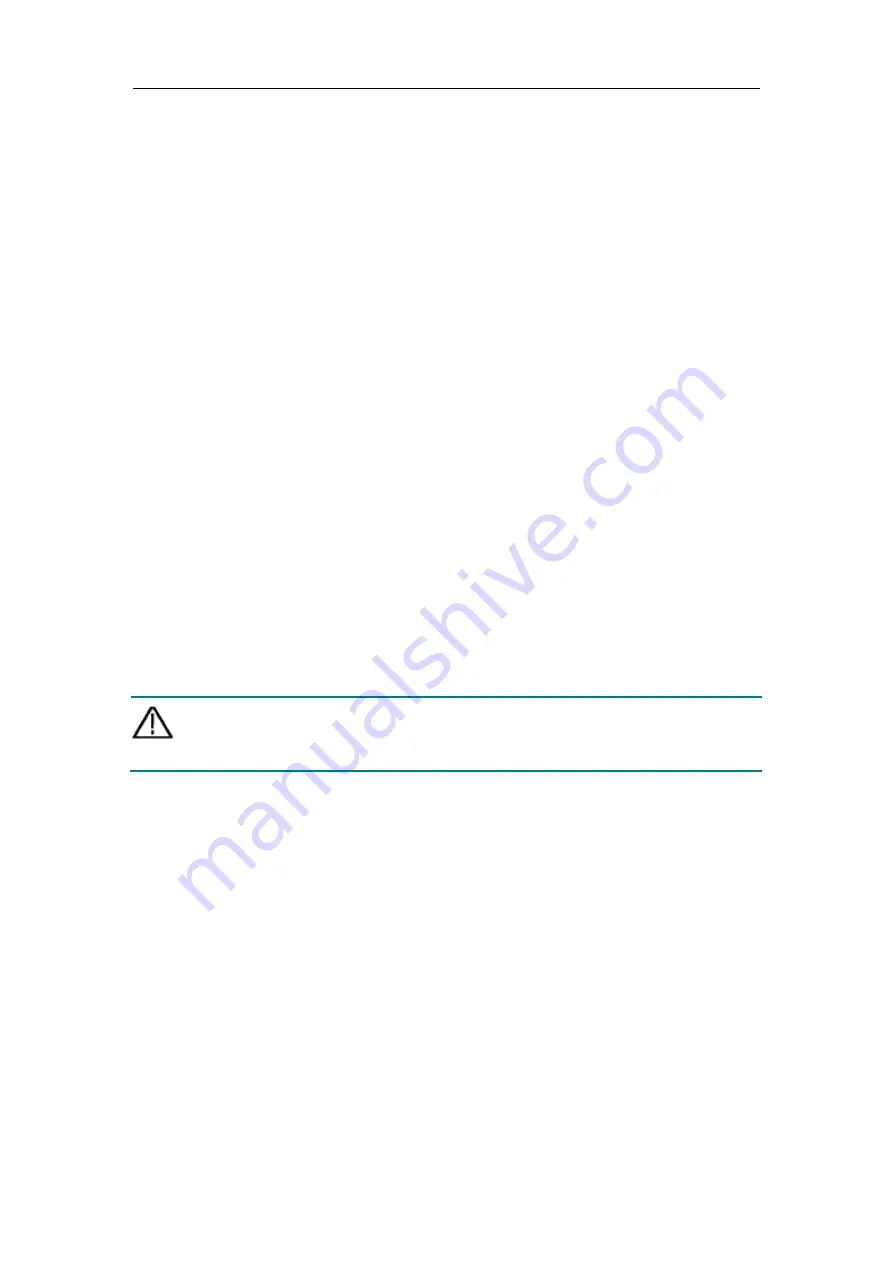
6.Appendix
15
6.2
Appendix B: General Care and Cleaning
General Care
Do not store or leave the instrument where the liquid crystal display could be exposed to direct
sunlight for long periods of time.
Caution:
To avoid any damage to the instrument, do not exposed it to any sprays, liquids, or
solvents.
Cleaning
Inspect the instrument as often as operating conditions require. To clean the instrument exterior,
perform the following steps:
Wipe the dust from the instrument surface with a soft cloth. Take care not to scratch the
transparent LCD protection screen when cleaning.
Disconnect power before cleaning your instrument. Clean the instrument with a damp soft cloth
(not dripping with water). It is recommended to clean with soft detergent or fresh water.
To avoid damage to the instrument, do not use any corrosive chemical cleaning agents.
Warning:
Before re applying power, ensure that the instrument is completely dry,
avoiding any electric shock or electrical short circuit resulting from moisture.

































