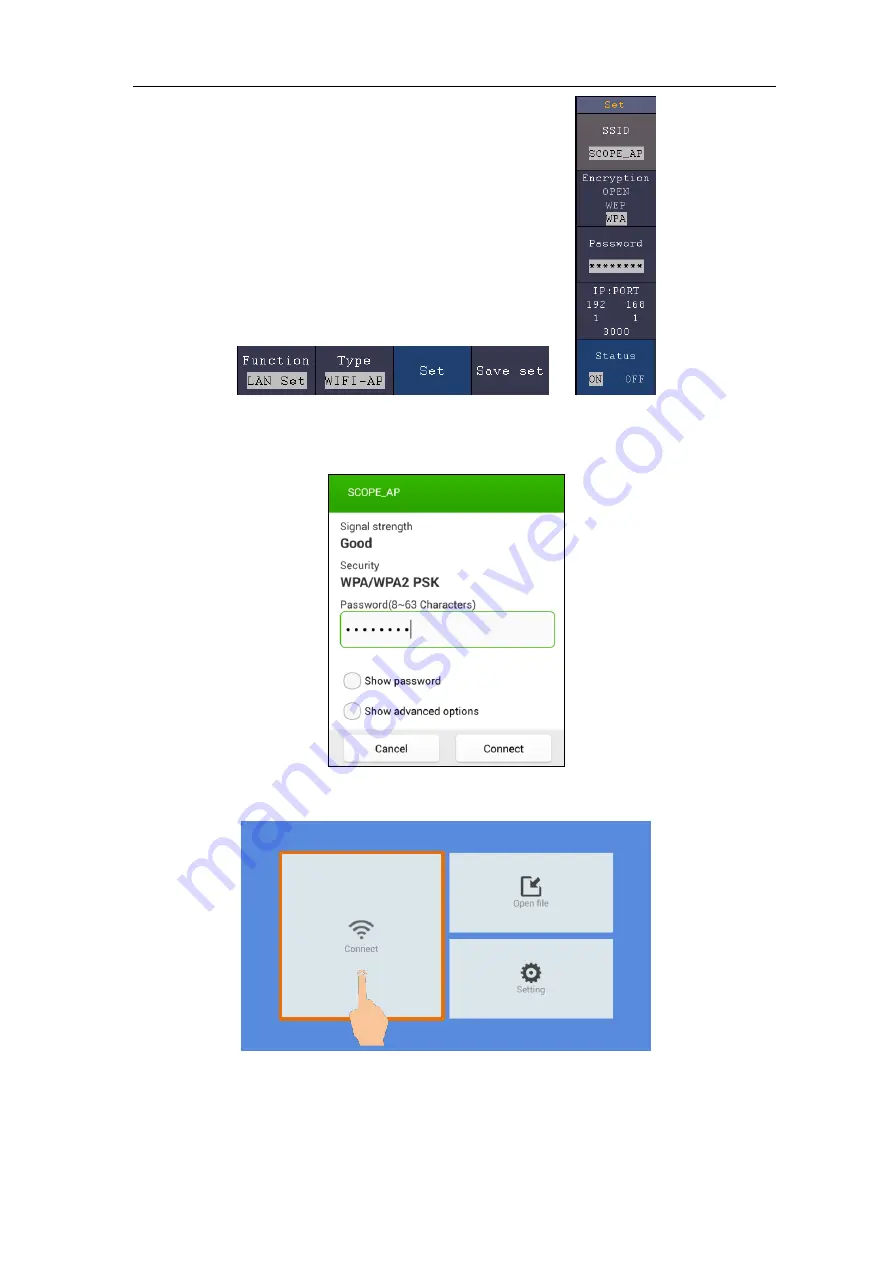
8.Communication with Android Device via Wi-Fi (Optional)
124
(6)
Select
Save set
in the bottom menu to save current settings.
(7)
In Android device, enter the Wi-Fi settings, select the oscilloscope access point to
connect, enter the set password.
(8)
In Android device, launch the application.
(9)
Click
connect
on the left.
(10)
Set
IP
and
Port
to the same value as the setting in the oscilloscope. Click
Confirm
to connect. Click
History
to recall the history settings.
Содержание Dual-Channel Series
Страница 1: ...XDS3000 Dual Channel Series Digital Storage Oscilloscopes User Manual www owon com ...
Страница 29: ...3 Junior User Guidebook 22 Double Zoom Single Zoom ...
Страница 42: ...4 Advanced User Guidebook 35 Figure 4 2 Rectangle window Figure 4 3 Blackman window ...
Страница 43: ...4 Advanced User Guidebook 36 Figure 4 4 Hanning window Figure 4 5 Kaiser window ...






























