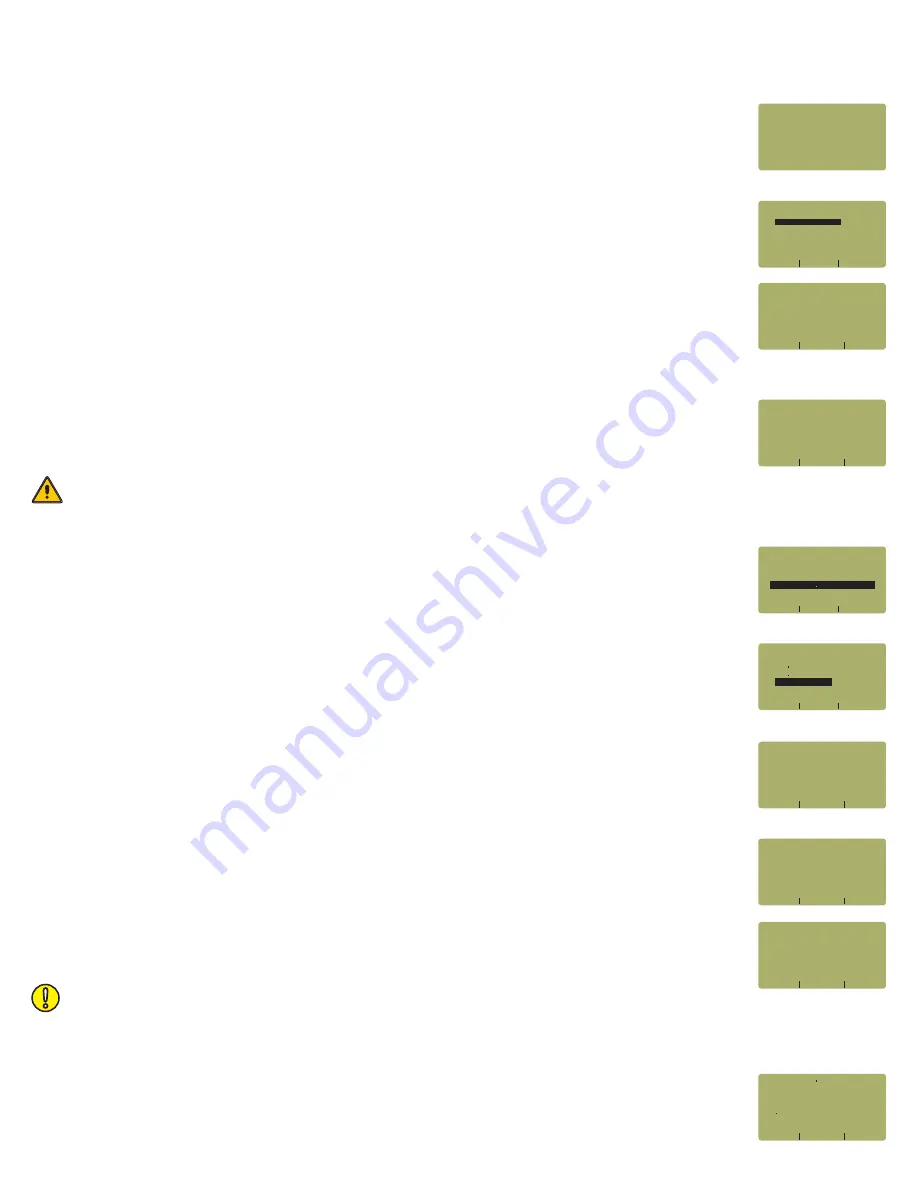
RUN LINK WIZARD
STEP 12
From the OPERATING MODE menu, select CERTIFY LINK.
STEP 13
From the START MENU, press
<1>LINK WIZARD
.
STEP 14
From the STORED LINKS menu, highlight the stored link name you wish to use and
press
<F2>
to select.
STEP 15
OPTIONAL:
you may change the link name to something that bet
t
er describes the
group of fibers you are testing.
Press
<DONE>
to continue.
STEP 16
Change the LINK DATE to the date the fiber will be tested using the format
MM-DD-
YY
.
Press
<DONE>
when you are finished entering the current date.
STEP 17
Highlight the cabling standard to use for the set of fibers you are testing.
Press
<F2>
to select the chosen standard.
STEP 18
Highlight the fiber type of the network under test.
Press
<F2>
to select the fiber type.
STEP 19
Enter the end-to-end length of the fiber link under test in meters.
Press
<DONE>
to continue.
STEP 20
Enter the number of connections (i.e. patch panels) in the link under test. Typical fiber
networks will have 2 connections – one for a patch panel located at each end of the link.
Press
<DONE>
to continue.
STEP 21
Enter the number of splices in the link under test. Splices can be either fusion or
mechanical. Typical singlemode networks will have zero splices.
NOTE:
some connectors use mechanical splice technology for termination. If the link under
test is terminated with these “no-polish, no-epoxy” type connectors, they should be considered
as mechanical splices.
Press
<DONE>
to continue.
STEP 22
Review your Link Wizard setup.
If correct, press
<F1>
and continue on to the next step.
If changes need to be made, press
<F3>
and go back to STEP 15.
It is important to set the current date in order to ensure that the correct date appears on the certification reports.
<1>LINK WIZARD
<2>MAIN MENU
START MENU
Fiber Link 2
NEXT
SELECT
Fiber Link 3
Fiber Link 4
STORED LINKS
_____________________
Fiber Link 1
<---
SHIFT
--->
[Fiber Link 1
]
LINK NAME:
_____________________
USER DEFINED #1
USER DEFINED #2
NEXT
SELECT
ISO/IEC 11801
FIBER STANDARDS
_____________________
TIA-568B 3
50 0um MM
NEXT
SELECT
OUTDOOR SM
FIBER TYPES
_____________________
INDOOR SM
62 5um MM
(A CONNECTION IS WHEN
TWO FIBER CONNECTORS
MATE
USUALLY A PATCH
<---
--->
SHIFT
PANEL)
[2 ]
INLINE CONNECTIONS?
_____________________
SPLICES IN THE FIBER
BEING TESTED:
<---
--->
SHIFT
[0 ]
ENTER THE NUMBER OF
_____________________
[1 TO 65535]
<---
--->
UNITS
[01000] METERS
ENTER FIBER LENGTH:
_____________________
01000 Meters
02 Connections
00 Splices
YES
NO
62 5um MM
IS THIS CORRECT?
TIA-568-B 3
_____________________
Standard
»
Length
»
Connections
»
Splices
»
Fiber Type
»
<---
SHIFT
--->
[03-20-08]
DATE: [MM/DD/YY]
_____________________






