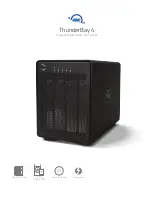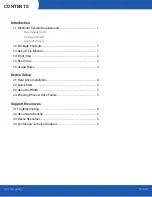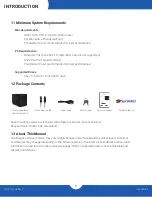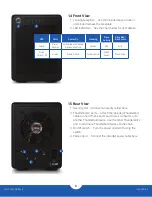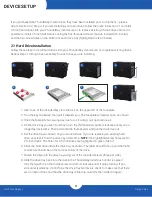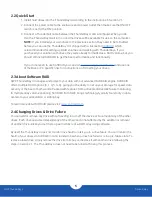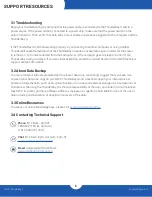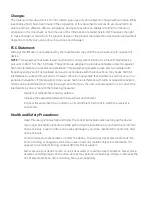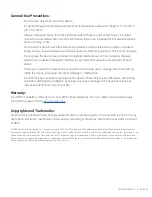4
OWC ThunderBay 4
Device Setup
If you purchased the ThunderBay 4 with drives, they have been installed prior to shipment — please
skip to Section 2.2, Step 4. If you are installing your own drives, follow the steps in Section 2.1 to install
3.5-inch hard drives into your ThunderBay 4 enclosure, or to replace existing 3.5-inch drives. Note: it is
possible to install 2.5-inch SATA drives using the fine-threaded screws that are included (16 in total),
and the four screw holes on the bottom of each drive tray (highlighted in step 5 below).
2.1 Hard Drive Installation
Follow these steps to install hard drives into your ThunderBay 4 enclosure, or to replace existing drives.
Repeat steps 1 through 8 as necessary for each drive you are installing.
1. Insert one of the included keys into the lock on the upper left of the faceplate.
2. Turn the key clockwise, then pull it towards you. The faceplate will swing open, as shown.
3. Once the faceplate has swung open as far as it will go, pull up to remove it.
4. On the drive tray you wish to remove, turn the thumbscrew counter-clockwise until you no
longer feel resistance. Then hold onto the thumbscrew and pull the drive tray out.
5. Set the drive tray as shown on your work surface. If you are replacing an existing hard
drive, unscrew it from the drive tray at this time.
NOTE:
the highlighted screw holes are for
2.5-inch drives. The holes for 3.5-inch drives are highlighted in green (Step 7).
6. Place the hard drive inside the drive tray as shown. The label should face up and the SATA
connectors should be on the far rear corner of the drive.
7. Fasten the drive into the drive tray using six of the included screws (three per side).
8. Slide the drive tray back into the rails in the ThunderBay 4 and push until it is seated
fully, then push in on the thumbscrew and turn it clockwise until it stops turning. If you
encounter resistance, do not force the drive tray. Remove it, check to make sure that there
are no obstructions and that the drive tray is lined up correctly, then slide it in again.
DEVICE SETUP
2
3
4
6
7
8
5
1