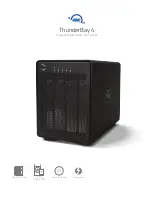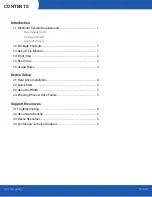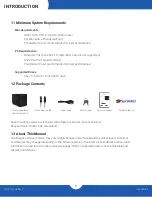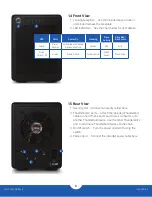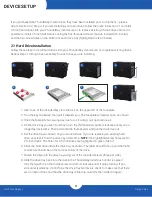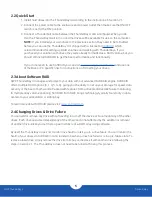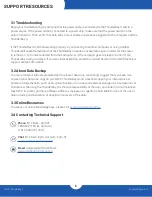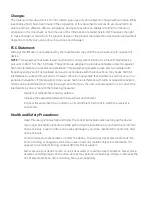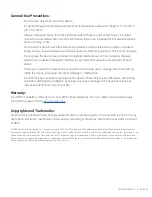3
OWC ThunderBay 4
Introduction
1.6 Usage Notes
-
Although the ON/OFF switch controls power to the device, the OWC ThunderBay 4
requires an active data signal for powered operation. As long as the ON/OFF switch
is in the ‘ON’ position, the ThunderBay 4 will turn on when it receives a data signal
through the Thunderbolt cable. If there is no Thunderbolt cable connected, or if the
computer is off or in a sleep or hibernation mode, the ThunderBay 4 will turn off and
its power LED will turn orange to indicate that it is not receiving a data signal.
-
In order to use any Thunderbolt devices chained through the ThunderBay 4, the ON/
OFF switch of the ThunderBay 4 must be in the ‘ON’ position.
-
For the safe removal of your drives and to ensure that no data is lost, always
eject or unmount the drives from your operating system before unplugging the
ThunderBay 4 or removing the drives.
-
Thunderbolt device chains can support up to six Thunderbolt devices.
-
Thunderbolt 2 is backwards compatible with Thunderbolt, but any devices
connected in a Thunderbolt chain after a Thunderbolt device will operate at original
Thunderbolt speed (10Gb/s) rather than Thunderbolt 2 speed (20Gb/s). If mixing
Thunderbolt 2 and original Thunderbolt devices, make sure all Thunderbolt 2
devices are in front of the Thunderbolt devices (i.e. computer>Thunderbolt 2
devices>Thunderbolt devices).