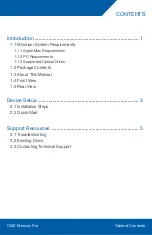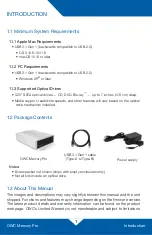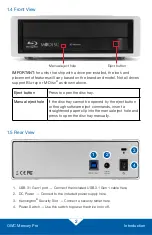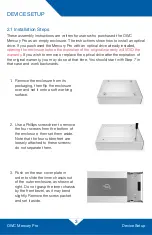OWC Mercury Pro
Device Setup
5
3.1 Troubleshooting
Begin your troubleshooting by verifying that the power cable is connected to the
OWC Mercury Pro and to a power source. If the power cable is connected to a
power strip, make sure that the power switch on the strip is turned on. Next, verify
that both ends of your data cable are securely plugged into the computer and the
Mercury Pro.
If the Mercury Pro is still not working properly, try using a different USB 3.1 Gen 1
cable. You can also connect the Mercury Pro to a different computer to eliminate
the possibility that the problem is with the computer and not the drive or the cable.
If problems persist, please copntact Technical Support (Section 3.3).
3.2 Ejecting Discs
Windows
• Press the 'Eject' button on the front of the unit.
OS X / macOS
• Drag the desktop icon of the disc to the trash.
• Open a Finder window, then click the eject button next to the disc icon (located under
'Devices' in the sidebar).
3.3 Contacting Technical Support
SUPPORT RESOURCES
Phone:
M–F, 8am–5pm Central Time
(866) 692-7100 (N. America) | +1 (815) 338-4751 (Int’l)
Chat:
M–F, 8am–8pm Central Time
www.owcdigital.com/support
Email:
Answered within 48 hours
www.owcdigital.com/support