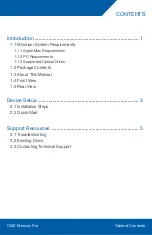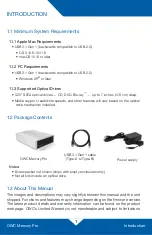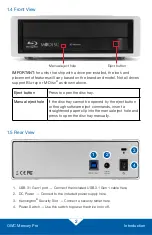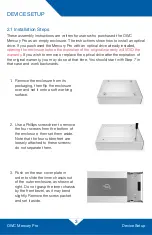OWC Mercury Pro
Introduction
1
1.1 Minimum System Requirements
1.1.1 Apple Mac Requirements
• USB 3.1 Gen 1 (backwards compatible to USB 2.0):
• OS X 10.6-10.11.6
• macOS 10.12 or later
1.1.2 PC Requirements
• USB 3.1 Gen 1 (backwards compatible to USB 2.0)
• Windows XP
®
or later
1.1.3 Supported Optical Drives
• 5.25” SATA optical drives — CD, DVD, Blu-ray
™
— up to 7 inches (17.8 cm) deep.
• Media support, read/write speeds, and other features will vary based on the optical
drive mechanism installed.
1.2 Package Contents
Notes:
• Screw packet not shown (ships with empty enclosures only).
• Not all kits include an optical drive.
1.3 About This Manual
The images and descriptions may vary slightly between this manual and the unit
shipped. Functions and features may change depending on the firmware version.
The latest product details and warranty information can be found on the product
web page. OWC’s Limited Warranty is not transferable and subject to limitations.
OWC Mercury Pro
Power supply
USB 3.1 Gen 1 cable
(Type-A to Type-B)
INTRODUCTION