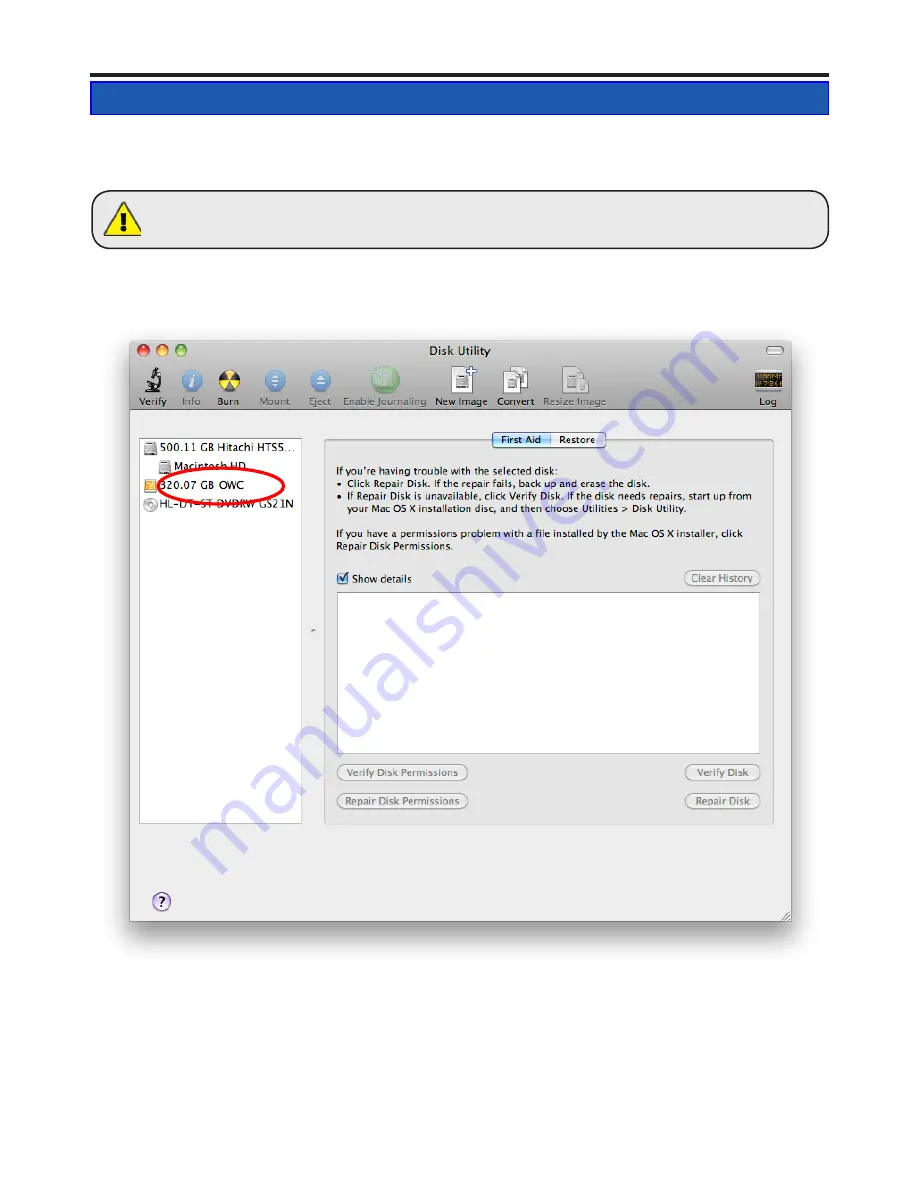
3.1 Formatting your OWC Mercury On-The-Go Pro on a Macintosh with
Mac OS X
Open the Disk Utility application, which is located in /Applications/Utilities
Select the device with no volumes attached to it; in this picture, that would be the 320.07
GB OWC device. Click on the picture of the drive icon next to the text.
①
OWC Mercury On-The-Go Pro
Chapter 3 - Formatting
3 FORMATTING
WARNING:
This procedure will destroy ALL data on the disk you run it on!!! Be sure there
is nothing you need to keep on your drive before running any of these commands.
























