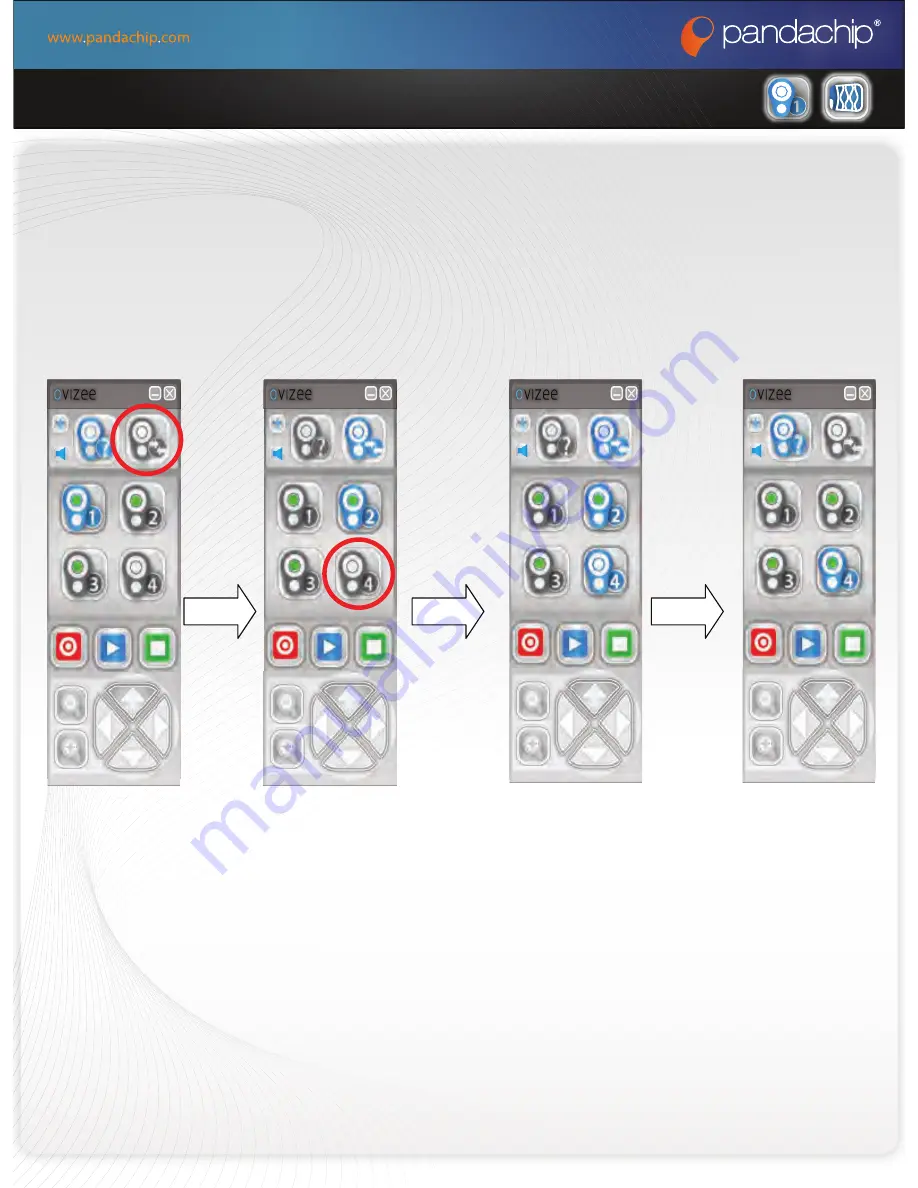
Add-on Camera
Skypegateway
Camera
Skypegateway
User manual
3. General Operations
3.4 How to pair a camera
Click the
bu
tt
on in
the
RED
circle
to
enable
Pairing
Mode.
Click the bu
tt
on
in the
RED circle
to select Cam4
for pairing.
Cam4’s green
dot will
fl
ashing
during pairing.
A
ft
er
pairing is
done,
Cam4 will
be selected
as ac
ti
ve.
This
indicate
pairing is
successful.
Turn off the camera
and turn on again.
After 3 seconds,
Содержание WVS1000
Страница 1: ...Add on Camera WVS1000 User manual WVS1000 Camera ...
Страница 23: ...Add on Camera WVS1000 version 1 1 ...






















