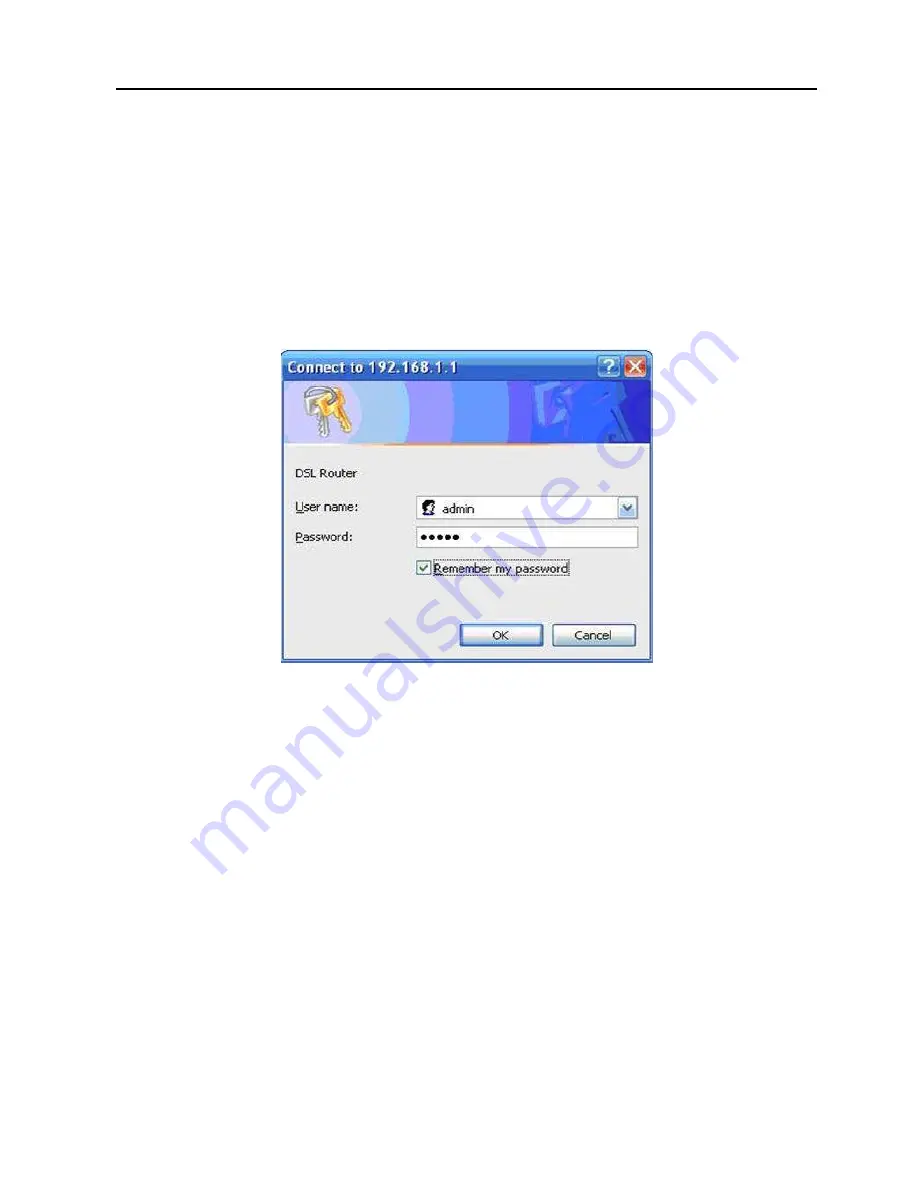
21
Step 3
Enter a user name and the password. The default user
name and password of the super user are
admin
and
admin
. The user name and password of the common
user are
user
and
user
. You need not to enter the user
name and password again if you select the option
Remember my password
. It is recommended to
change these default values after logging in to the DSL
router for the first time.
Step 4
Click
OK
to log in or click
Cancel
to exit the login page.
Figure 4 WBM login authentication
After logging in the DSL router as a super user, you can query,
configure, and modify all configurations, and diagnose the
system.
You need to reboot the DSL router to effect your modification or
configuration. In some cases, for example, after you modify the
PVC configuration, some modification, such as adding a static
route, takes effect at once and does not require DSL Router
reboot.
4.2 Quick Setup
Note
: The
Quick Setup
menu is displayed only when no PVC
settings are available.
Содержание OV804WV
Страница 1: ...1 OV804WV User Manual...
Страница 4: ...iii 4 9 6 Update Software 221 4 9 7 Save Reboot 221...
Страница 226: ...222 Figure 179 Router save reboot...






























