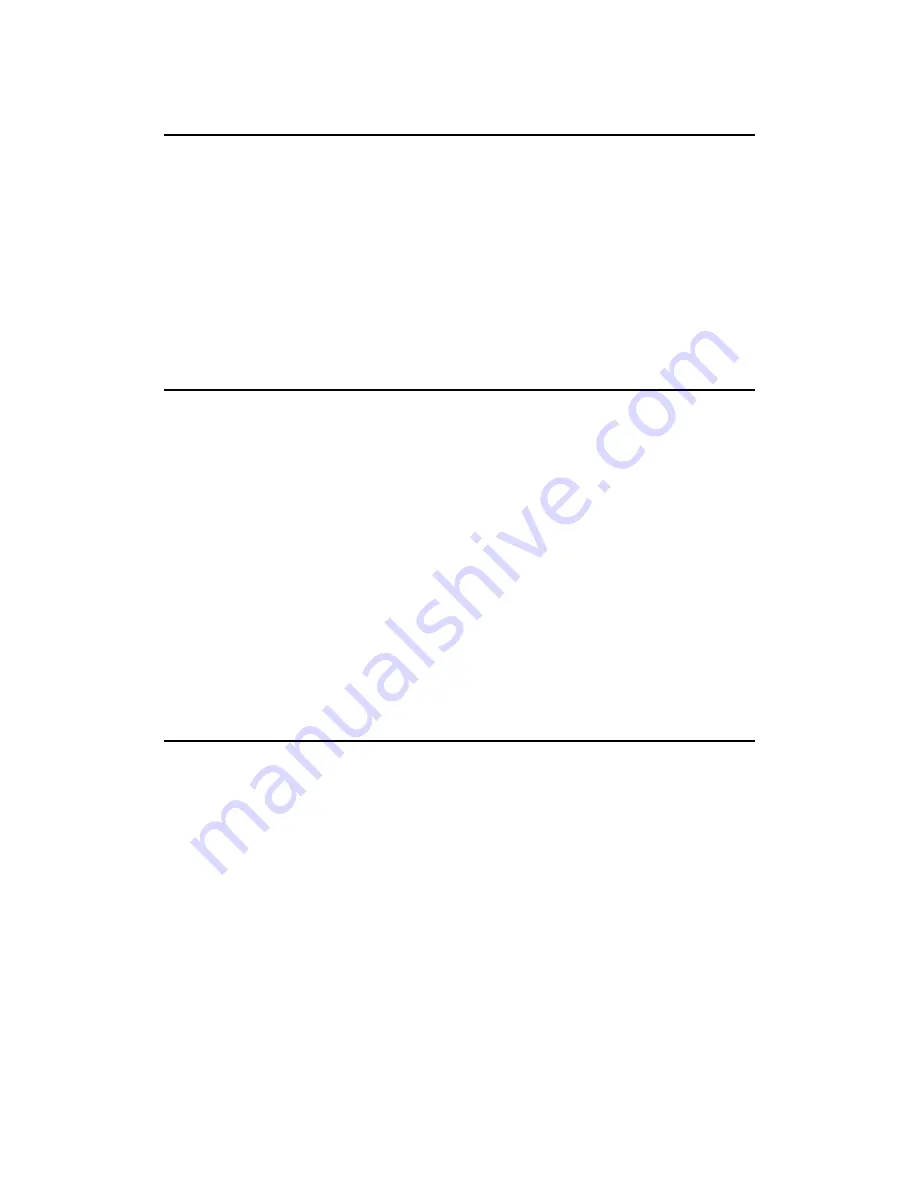
1 Introduction
Auto MDI/MDI-X
Ethernet UTP/STP cable has 4 pairs of wires inside. Each pair has one wire for transmitting
(Tx) and the other for receiving(Rx). When two network device are connected together by the
UTP cable, the Tx of one device must match the Rx of the other. Otherwise, data transmission
can not proceed. This is no problem when a card need to connect with a switch. However,
when a device of same type( “switch to switch” or “card” to card”) connect with each other,
the collision problem will occur. Normally, a crossover cable is needed to reverse the Tx/Rx
of the other device. The GE-2032R is equipped with Auto-MDI/MDI-X function to eliminate
all the cabling hassle. Auto MDI/MDI-X will automatically cross-over the signal if data
collision is detected. Best of all, it works with devices that doesn’t have this feature.
Features
Support 32-bit 33/66MHz PCI Local Bus master for high throughput and low
processor utilization
Comply with PCI Rev.2.2 specification
Comply with the IEEE 802.3/IEEE 802.3u/IEEE 802.3ab/IEEE 802.1Q VLAN
Tagging standards
Support IEEE 802.3x Full Duplex Flow Control
Support IEEE 802.1Q VLAN tagging
Plug and Play: Simply insert the card into a PC and it will automatically be configured
by the PC BIOS
Support full-duplex operation to double the network speed up to 20Mbps
/200Mbps/2000Mbps
LED indicators to report network status
Provide single RJ-45 connector with auto-sensing & auto MDI-X crossover for
10/100/1000Mpbs network operation
Package Contents
Before you proceed further, please check and see whether you have all the necessary
accessories from the shipping package and make sure nothing is missing. The complete
package should include:
GE-2032R Network Interface Card
Support CD-ROM
Quick Setup Guide (the electronic version of the full manual can also be found on the
Support CD-ROM)
If any of these items is damaged or missing, please contact your authorized network
supplier.
6
OvisLink GE-2032R User’s Guide









































