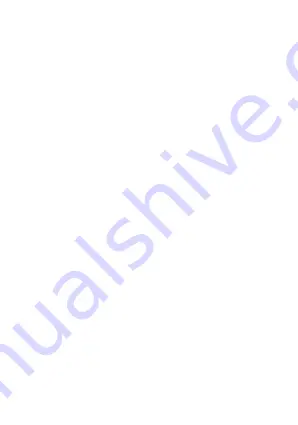
the AMCAP icon to use the PC as a camera.
Note:
1. In PC connection, press the OK key to enter the U-disc
mode and press the “M” key to switch the network camera.
2. In PC connection, when U-disc and PC-CAM appear, press
the “M” key to switch to the video mode.
WIFI Transmission (operated and controlled
with mobile phone)
In ON state, press the “+>” key to enter the WIFI mode. Via
the mobile phone, you may search the WIFI signal name on
the DV. After finding, you may choose connection. In such
case, the device may remind you of entering password. After
the password is entered, the device will display the
information of “Connected”, indicating the connection is
successful. At the moment, when opening the ISMART DV
tool on the mobile phone, you may immediately see the
environment corresponding to the motion DV recorder. When
the motion DV recorder moves the environment, the menu on
the mobile phone will change accordingly. In such case, you
may record videos and take pictures with the mobile phone.
You may watch the video and pictures taken on the mobile
phone.
Important:
The mobile phone with Android system needs to
install smart DV and MX Player. When connecting to WIFI, the
mobile phone needs to enter password. The default WIFI
password of the device is 1234567890.
Note:
1. Different mobile phone may have different signals, different
picture smoothness and different distance after connected.
Содержание Active Cam 3.1
Страница 1: ...Instrukcja użytkownika User Manual PL EN CZ SK RO HU EE ActiveCam 3 1 ...
Страница 16: ...User Manual English ...
Страница 28: ...Uživatelská příručka Česky ...
Страница 40: ...Užívateľská príručka Slovenská ...
Страница 52: ...Manual de utilizare Romana ...
Страница 66: ...Használati útmutató Magyar ...
Страница 79: ...Kasutusjuhend Eesti ...
Страница 90: ......
Страница 91: ......
Страница 92: ...www overmax eu ...
















































