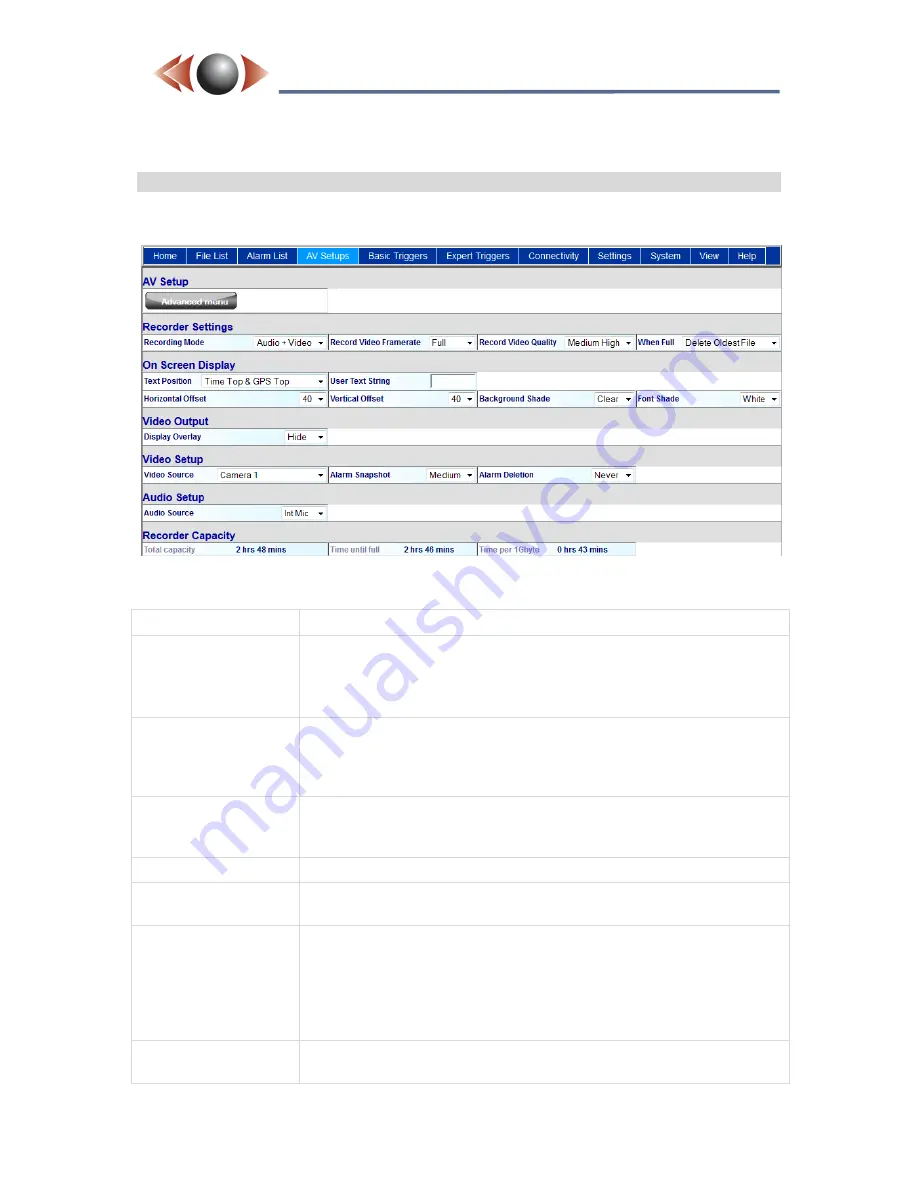
Issue: 4.7.2134-2
Ovation Systems Ltd
Page 22
www.ovation.co.uk
FlashBack-3
Covert Video Recorder
User Guide
7.6 Audio / Video Setup Page (A/V Setups)
This page configures the audio and video recording to the local SD card.
The most important parameters are described below:
Recording Mode:
Sets the recording format to the SD card.
Record Video
Framerate:
Reduces the number of recorded frames per second. Reducing the
frame rate increases the record time.
NB►
if audio recording is enabled, the audio track is still recorded in
real-time, even though the video frame rate is reduced.
Record Video
Quality:
Sets the recorded video quality. The default is "Medium High" which
equates to approximately 40 minutes of real-time recording per
gigabyte of disk space. The "Record Capacity" section shows the
expected total record time on the SD card.
When full:
Governs what to do when the SD card is full. "Loop recording"
deletes the oldest data to continue recording. "Stop recording" fills
the SD card and stops.
On Screen Display:
Configures the on screen text overlaid on the recordings.
Video Output:
When set to 'Status' overlays the On Screen text display above on
the video monitor output, if supported (see 2.2 page 7).
Alarm Snapshot:
Stores a JPEG snapshot at the point of an alarm (e.g. on motion
detection). This snapshot appears in the Alarm List Page (see
section 7.5, page 21) and the FindMe timeline (see
FindMe User
Guide
). FlashBack is able to store a maximum of 1000 alarm events.
By default, once 1000 is reached, older alarms will be deleted. This
can be changed to keep the first 1000 by clicking [Advanced]
Audio Source :
"Int Mic" uses the internal microphone. "Line" is a high level audio
input, and "Ext Mic" is for use with external microphones.
























