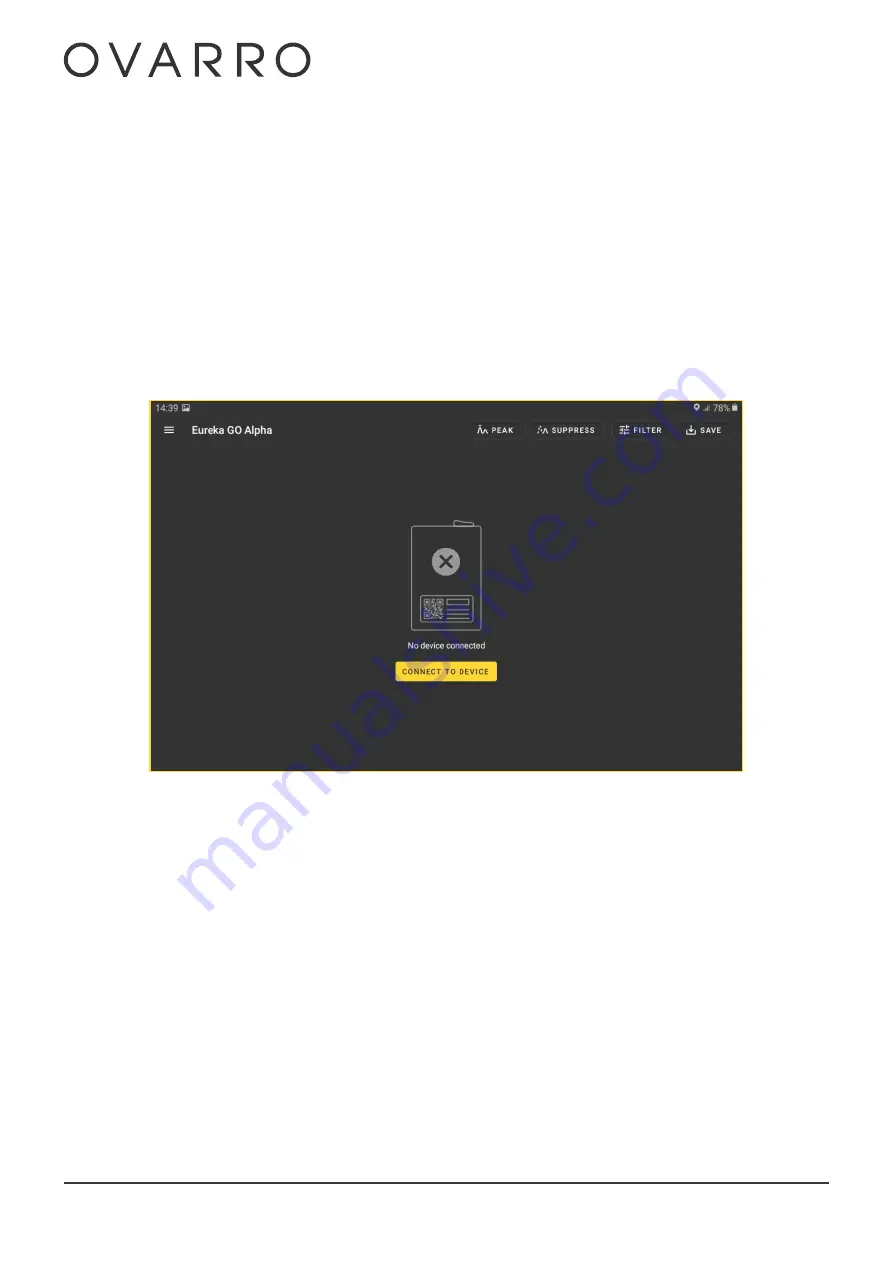
Eureka5 User Manual
CXD-
930
-UM-
044
Version: 1.3
Page
24
of
50
5
EUREKA GO
App
5.1
Establish Wi-
Fi Connect
ion
The first time the
EUREKA GO
App is used with a Receiver Unit
, the tablet needs to be connected to the Wi-
Fi
network
generated by the Receiver unit.
Turn on the Receiver and wait for the Wi-
Fi Status LED on the Receiver to flash slow and steady. This
indicates that a Wi-
Fi
connection can be established.
Start the
EUREKA GO
App and
tap
CONNECT TO DEVICE.
Next, tap
the GO TO SETTINGS
button
. This will navigate the user to
the
Android
TM
Wi-
Fi
Settings menu
.
S
elect the SSID
eureka4
-
2
from the list of available connections.
When the passcode is requested for the connection, enter
ovarroeureka4
-
2
Connection
between the tablet and the Receiver unit is now complete.
Note, this Wi-
Fi
connection does not provide internet access, so if internet access is required via the tablet, an alternative
connection will be required.
Содержание Eureka5
Страница 1: ...Version 1 3 Eureka5 User Manual 24 March 2022 CXD 930 UM 044...
Страница 6: ...Eureka5 User Manual CXD 930 UM 044 Version 1 3 Page 6 of 50 11 Appendix E EU DoC 49...
Страница 11: ...Eureka5 User Manual CXD 930 UM 044 Version 1 3 Page 11 of 50...
Страница 39: ...Eureka5 User Manual CXD 930 UM 044 Version 1 3 Page 39 of 50 Tap Automatic to change to manual filter selection...
Страница 48: ...Eureka5 User Manual CXD 930 UM 044 Version 1 3 Page 48 of 50 10 Appendix D UKCA DoC TBA...
Страница 49: ...Eureka5 User Manual CXD 930 UM 044 Version 1 3 Page 49 of 50 11 Appendix E EU DoC TBA...






























