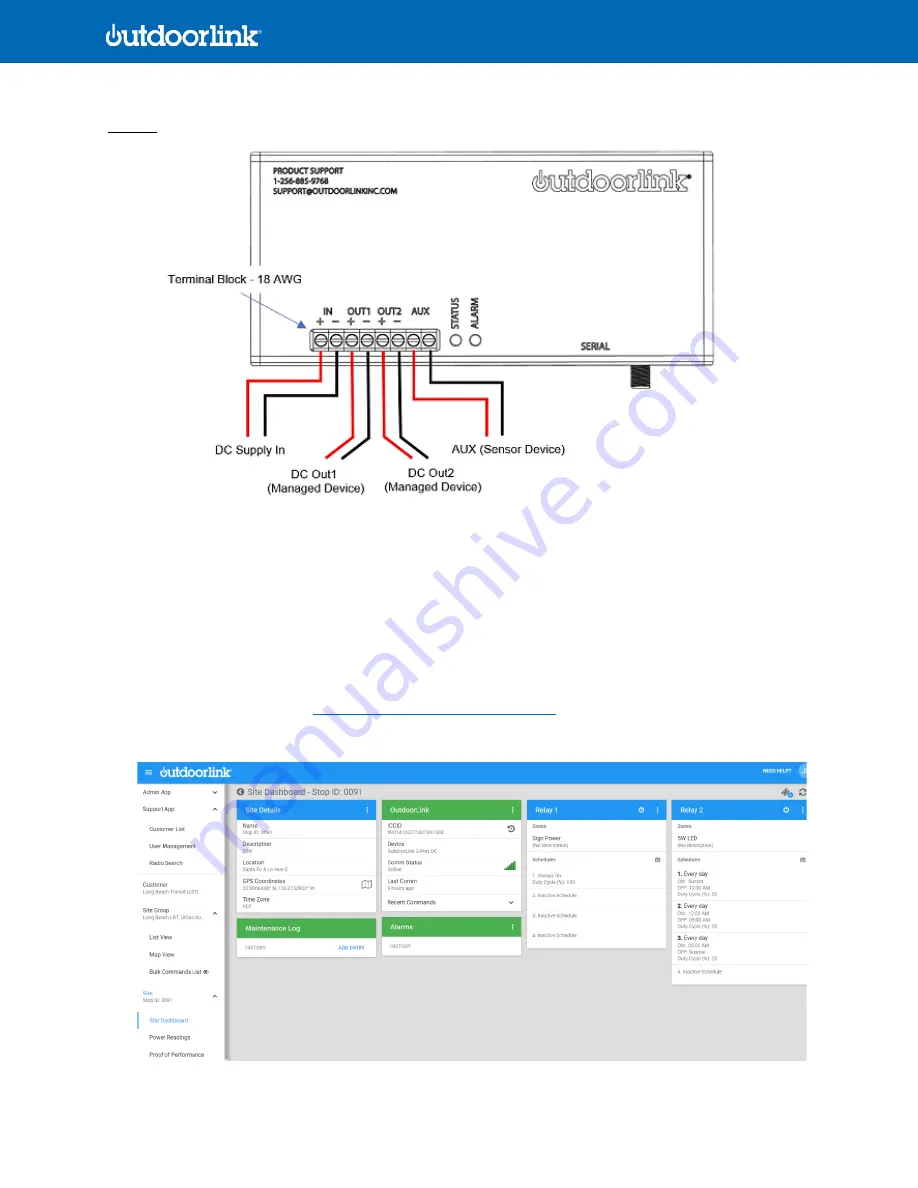
© 2021 OutdoorLink, Inc. | Updated 5.1.2021 (256) 885-9768 | www.outdoorlinkinc.com
4
(256) 885-9768 | www.outdoorlinkinc.com
Image 2
6.
Connect the POS and NEG power supply lines to the IN terminal block with 18AWG wire. If using an AC power supply,
then a wiring harness should be supplied to connect the female and male barrel connectors of the adapter.
7.
Once power is connected to the controller, a green light should start flashing quickly. If the light is flashing slowly,
then the SIM card is still reconnecting to its cellular carrier.
8.
Connect the devices to OUT 1 and OUT 2. Do this by either directly hardwiring the devices with 18AWG POS and NEG
wire or use an OutdoorLink supplied wiring harness with barrel connectors.
9.
Devices will not turn on unless the schedules are assigned to be ON at the time of installation in the SmartLink portal.
To do this, login to the portal:
https://portal.outdoorlinkinc.com/login
, search for the last 4 digits of the ICCID number
on the SmartLink controller
, and go to the unit’s Dashboard
:






