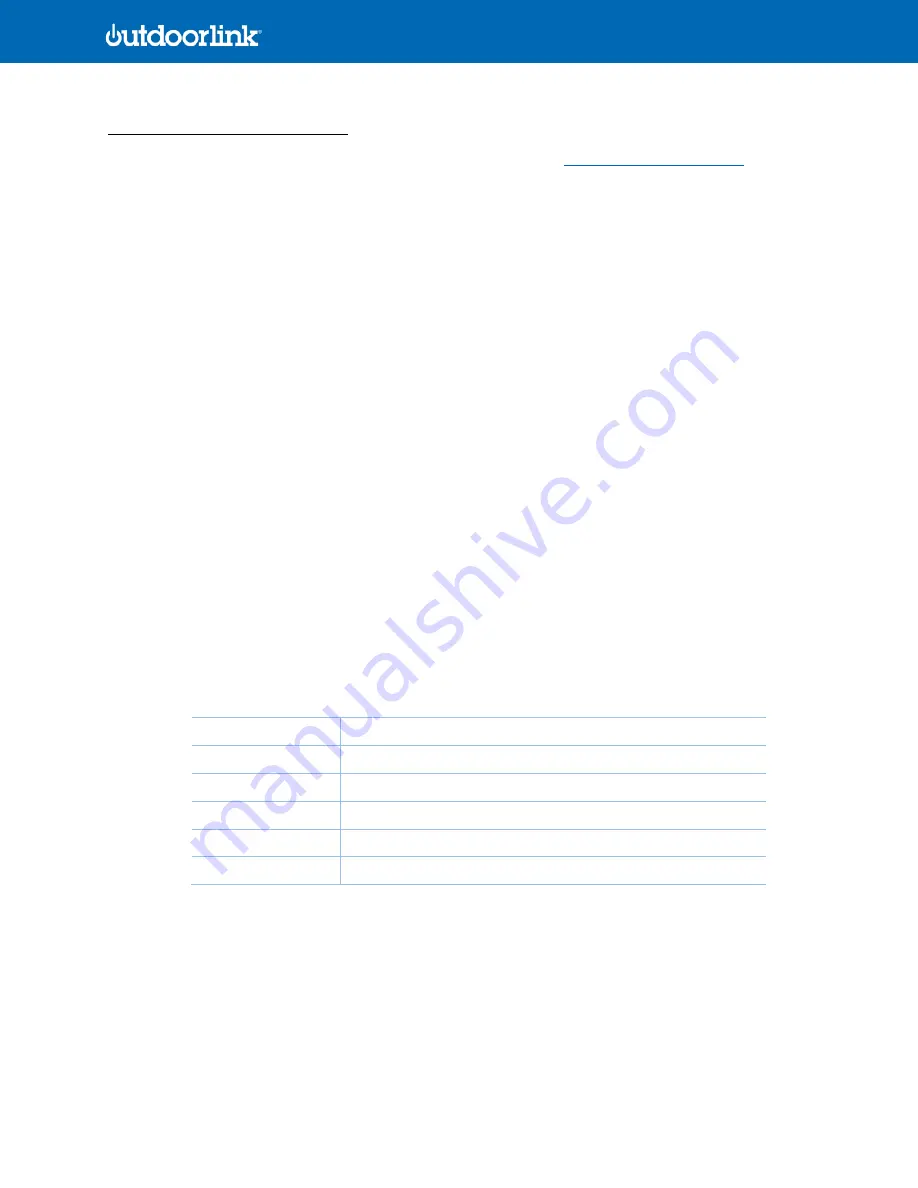
© 2021 OutdoorLink, Inc. | Updated 5.1.2021 (256) 885-9768 | www.outdoorlinkinc.com
3
(256) 885-9768 | www.outdoorlinkinc.com
SL-2-DC-001 Installation Guidelines
OutdoorLink technical support, can be reached at (256) 885-9768 ext. 1 or
Tools & Materials Needed (not provided)
1.
Wire crimpers
2.
Mini standard screwdriver to secure terminal connections
3.
3M two-sided adhesive tape or two-sided Velcro for mounting
Installation Steps
1.
The SL-2-DC-001 operates between 8-30Vdc. A supply line within this range is needed for the input power.
2.
Voltage into the unit equals voltage out to both Ports. I.e., if a 12Vdc power supply feeds the SmartLink, then both
Port outputs will receive 12Vdc. When managing devices of different DC voltages, the higher voltage (i.e., 19Vdc)
should feed the Input to the SmartLink and a down converter should be used to convert the higher voltage to the
lower voltage device (i.e., 12Vdc).
3.
Choose installation placement and confirm cable lengths are sufficient for making all device connections. The
SmartLink should be facing outward and upward for optimal cellular connectivity.
4.
Place the SmartLink on the chosen location and use double-sided tape or Velcro to secure the unit.
5.
Wiring Connections
a.
The SL-2-DC controller requires 18 AWG wiring for both input and output connections. For devices with
barrel jack connectors, OutdoorLink can provide a Connector Kit with female and male barrel connectors for
12V and 19V DC devices.
b.
SL-2-DC Wiring Overview
c.
See Image 2 on page 4 for reference.
Device Management
Manages up to 2 DC devices
Input Voltage
8-30Vdc @ 6A
Output Voltage
8-30Vdc per output
Output Power
3A per port
Wiring Connection
Terminal block, 18AWG
Auxiliary Output
Battery thermistor attachment for temperature monitoring (solar)






