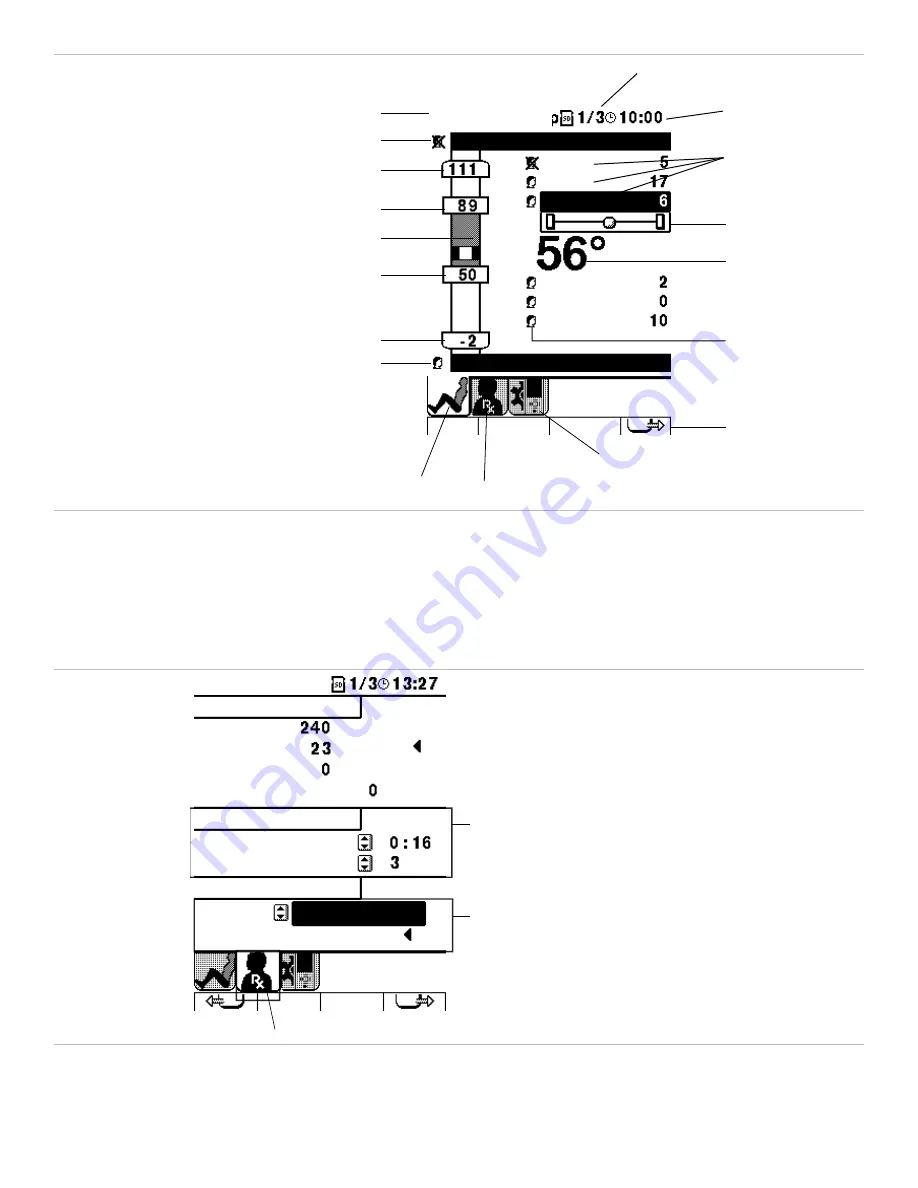
20
Fig. 34
Knee Joint Setup
Force
Pause
Speed
Extension
Flexion
Force
Pause
Speed
I. Session number
J. Time
L. Slider bar
K. Force, pause time
and speed setting
A. Screen name
B. Patient ROM lock out settings
B. Patient ROM lock out settings
C. Flexion setting limit window
D. Patient flexion setting window
F. Patient extension setting window
G. Extension setting limit window
H. Icons for joint set up screens
E. ROM setting column
M. Angle display
O. Soft key
Q. Icon for patient profile screen
P. Icon for system settings screen
R. Patient lock-out
setting
Joint Set-up Screen
with functional
elements called out.
Screen Orientation
(Fig. 34) The top of all screens (Fig. 34, Pos. A, I, J) contains the name of the screen as well
as session number and session time remaining. The central portion of each screen (Fig. 34, Pos. B, C, D, E, F, L)
contains relevant CPM Device and setting information. The bottom of each screen (Fig. 34, Pos. H, Q, P, O) contains
a row of icons that are representative of the various screens. Icons are selected with the Soft Keys and are highlighted
when selected.
The Joint Set-up Screen
(Fig. 34), allows for the setting of Force, Speed, Pause Time and Range of Motion of all
involved CPM Device joints.
Fig. 35
Patient Profile
Hours
Load
Save to Memory Card
Current Usage
Treatment
Memory Card
Cycles
Reset
Usage
Days Used
Days Since Reset:
Session Duration
Sessions/Day
PROFILE1
B. Treatment session setting
C. Load profile setting
A. Patient profile icon
Patient Profile Screen
The Patient Profile Screen
(Fig. 35), presents patient information concerning patient session duration and CPM Device
use, and allows for the setting of Patient Profiles. Patient Profiles can be stored on the SD Memory Card, and can be
named and retrieved. The card can then be used in other similar PRO Series CPM Devices.
Содержание 7000P
Страница 41: ...39 ...
















































