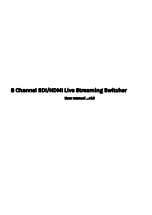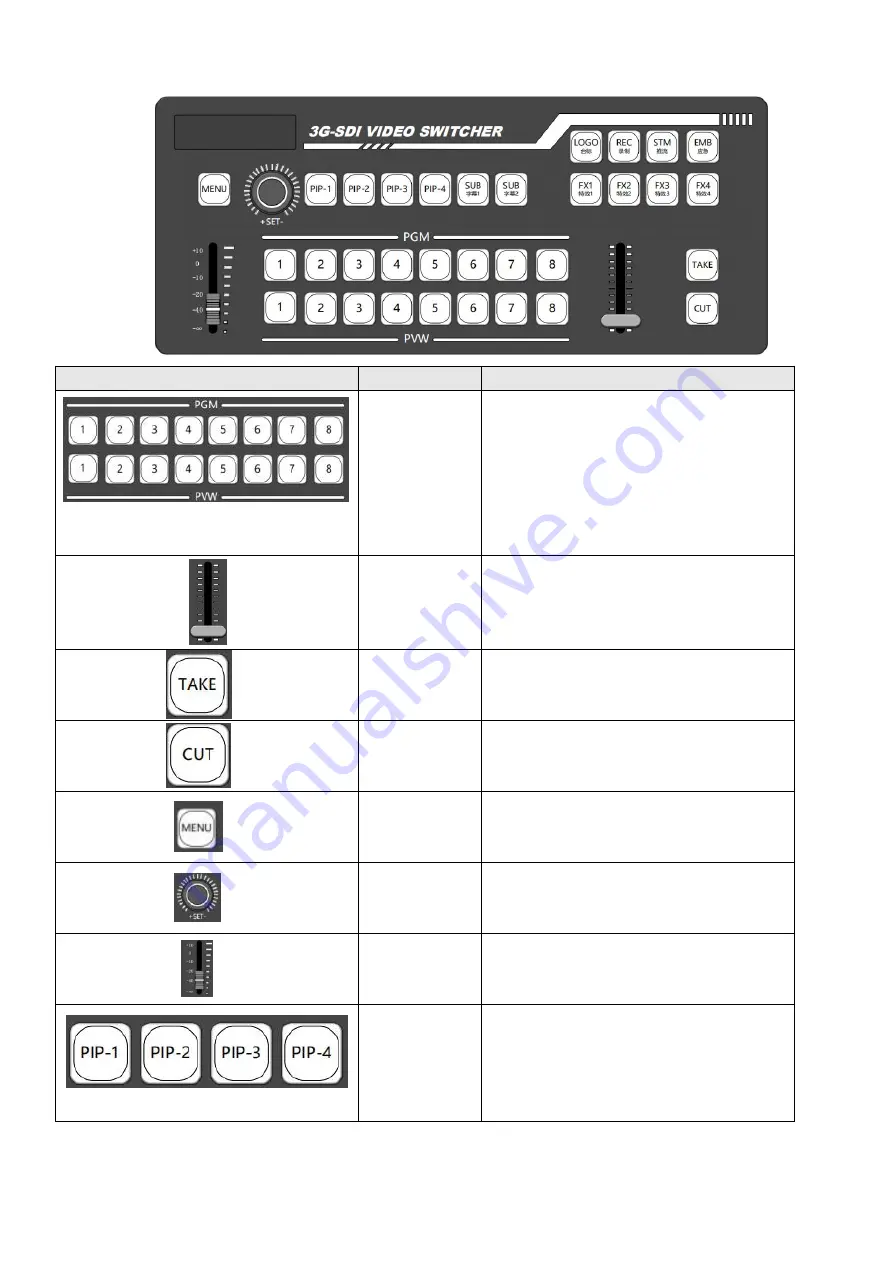
4
Icon
Function
Description
Numbered
video sources
program and
preview status
control
Simply press the numbered buttons
to selected preview or program sources.
red color refers to program status, green
color refers to preview status
1-4: SDI Sources
5-6: HDMI Sources
7-8: decoding video or USB media
T-Bar
Transitional Switching controller
Transitional
Switching
Take button lets you smoothly switch
from one source to another over a
defined duration.
Direct
Switching
Cut button lets you switch among video
sources without any effects
Menu
Press the button to enter or exit manual
Knob
Rotate the button to select different
options, then press the SET button to
confirm your selection
Audio Control
Push up and down to increase or
decrease volume
PIP & POP
Aux Picture in Picture & Picture outside
of Picture, can be configured at web
backend. Press the corresponding button
to enable PIP and POP, press again to
disable the function