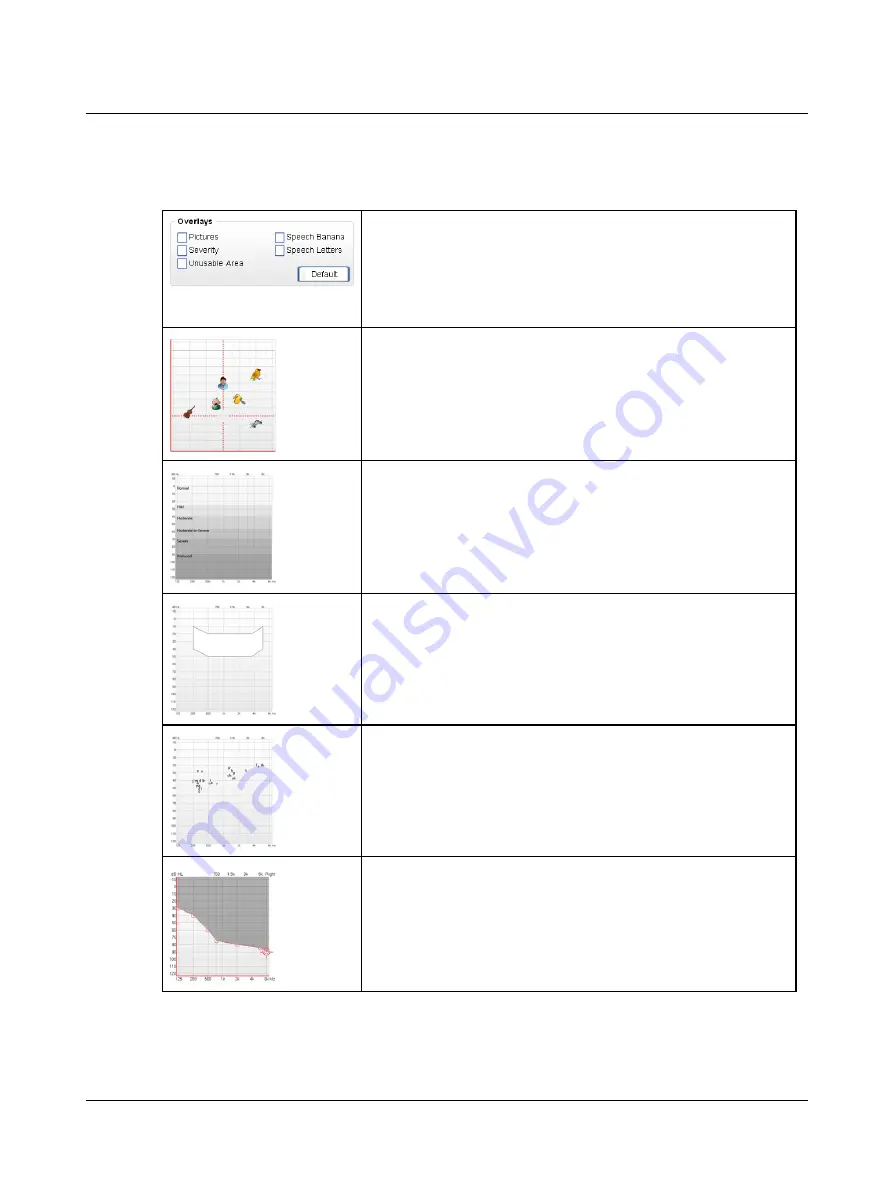
Overlays
Select the overlay to be displayed on the audiogram.
These overlays assist in the counseling process.
•
Select
Tools
>
Options
>
Audiometry
>
Tone
>
Overlay Selection Box.
The overlay options are:
Pictures
Displays pictures representing common environmental sounds at their approx-
imate dB level (e.g. bird, plane).
Severity
Displays the audiometric severity levels (normal, mild, moderate, moderate-to-
severe, severe, profound).
Speech Banana
Displays the speech banana of a listener with normal hearing.
Speech Letters
Displays speech sounds at their approximate dB level.
Unusable area
Shades the area which is outside the patient's dynamic range of hearing.
42
Otometrics - MADSEN Xeta
4 Navigating in the OTOsuite Audiometry Module
Содержание Madsen Xeta
Страница 1: ...MADSEN Xeta Reference Manual Doc No 7 50 0870 EN 17 Part No 7 50 08700 EN ...
Страница 6: ...Index 103 6 Otometrics MADSEN Xeta ...
Страница 26: ...3 Overview of MADSEN Xeta 26 Otometrics MADSEN Xeta ...
Страница 44: ...4 Navigating in the OTOsuite Audiometry Module 44 Otometrics MADSEN Xeta ...
Страница 54: ...5 Preparing for testing 54 Otometrics MADSEN Xeta ...
Страница 66: ...6 MADSEN Xeta Test Settings 66 Otometrics MADSEN Xeta ...
Страница 86: ...11 Unpacking and installing 86 Otometrics MADSEN Xeta ...
Страница 88: ...12 Maximum non destructive voltage 88 Otometrics MADSEN Xeta ...
Страница 94: ...14 Standards and safety 94 Otometrics MADSEN Xeta ...
Страница 102: ...15 Technical specifications 102 Otometrics MADSEN Xeta ...
















































