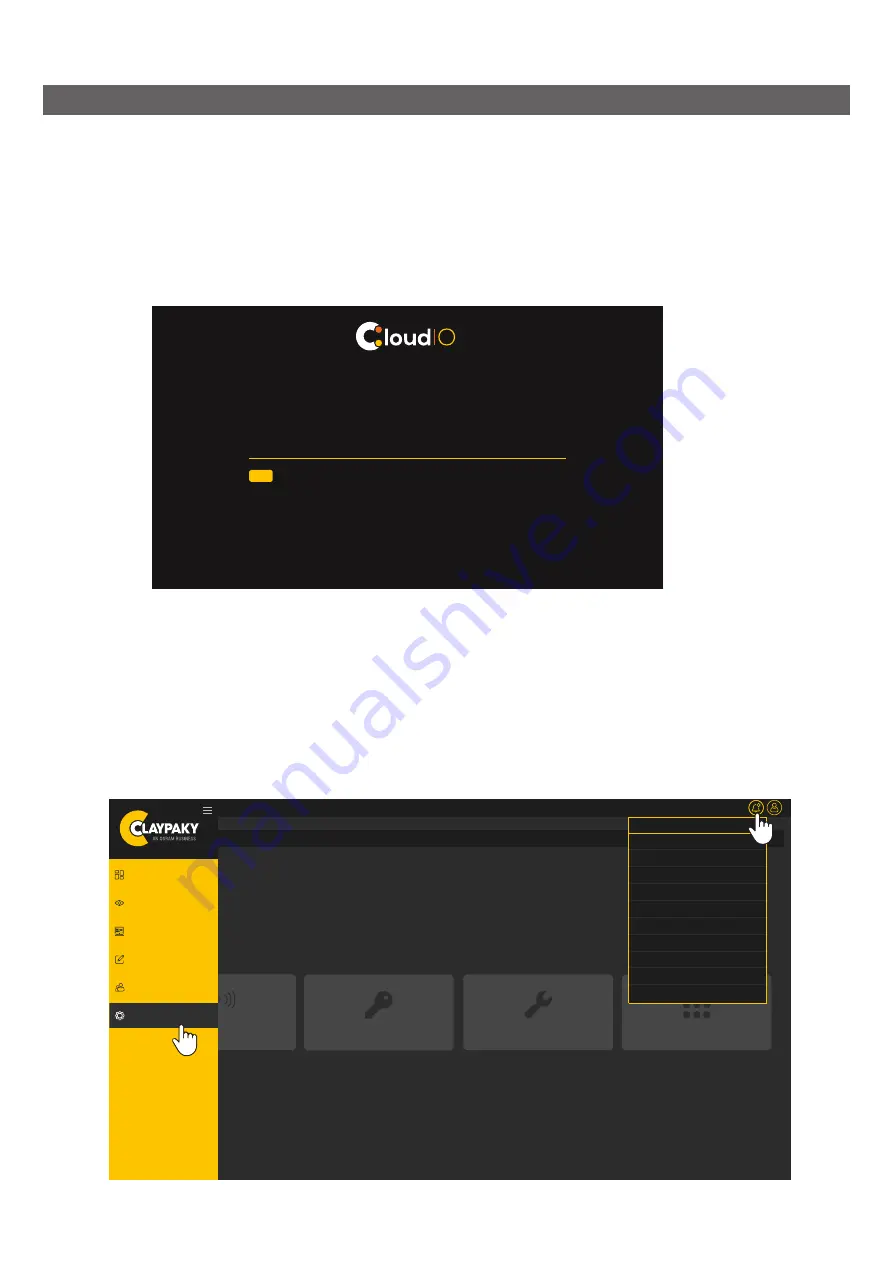
Forgot your password?
Enter your username or email adress and we will send you instructions on how to create a new password.
Submit
Email used to authenticate to CloudIO
SMART CODING
SETTINGS
CLAYPAKY SpA
Bergamo
Italy
GENERAL SETUP
LINE SETUP
CHANGE PASSWORD
DASHBOARD
OVERVIEW
OPERATIONS
SMART NOTEPAD
USERS
SETTINGS
Lorem Ipsum
Lorem Ipsum
Lorem Ipsum
Lorem Ipsum
Lorem Ipsum
Lorem Ipsum
Lorem Ipsum
Lorem Ipsum
I
Lorem psum
24/04/20
24/04/20
24/04/20
24/04/20
24/04/20
24/04/20
24/04/20
24/04/20
24/04/20
14:00
14:00
14:00
14:00
14:00
14:00
14:00
14:00
14:00
Lorem ipsum dolor sit amet, consectetur adipiscing...
Lorem ipsum dolor sit amet, consectetur adipiscing...
Lorem ipsum dolor sit amet, consectetur adipiscing...
Lorem ipsum dolor sit amet, consectetur adipiscing...
Lorem ipsum dolor sit amet, consectetur adipiscing...
Lorem ipsum dolor sit amet, consectetur adipiscing...
Lorem ipsum dolor sit amet, consectetur adipiscing...
Lorem ipsum dolor sit amet, consectetur adipiscing...
Lorem ipsum dolor sit amet, consectetur adipiscing...
5
NOTIFICATIONS
5. CloudIO WEB INTERFACE
Once the account and the company is activated, the internet connection and the pairing done, the user can start
using CloudIO. Visit the webpage https://www.cloudiobox.tech/, click in the section at the top right dedicated to
Registration / Login, insert your CloudIO account credentials and click “Login”.
In case you have forgotten your password, don’t worry, you will always have the opportunity to recover it using the
section dedicated “Forgot password?”
The web server interface consists of a series of elements that make the user experience easy to use.
On the left side there is a menu with which the user can navigate within the different sections, which are:
DASHBOARD / OVERVIEW / OPERATIONS / SMART NOTEPAD / USERS (admin) / SETTINGS (admin).
At the top right we find the notification icon, with a number that indicates the number of notifications and by clicking
on it we can view them and the account icon that if you hover over it with the mouse shows the profile in use, the
information notes, the firmware version installed and the Log Out button.
screen _password recovery
screen user interface with side menu open and notification window open
14





























