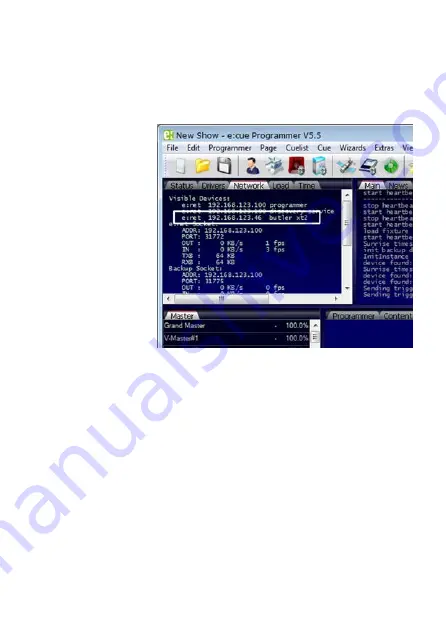
18
Setup Manual - Butler XT2
Online configuration with Programmer
Connect the Butler XT2 via a switch to a system runnung e:cue’s Lighting Applica-
tion Suite; start the Programmer.
Select the Network tab
in the status window in
the upper left. Any Butler
XT2 devices which are
connected to the
network should appear in
the list. If they do not
show up in the list, check
if the IP address settings
for your computer are
correct and the network
range is 192.168.123.*,
the default address of
any new Butler XT2 is
192.168.123.1. Please
also make sure your fire
wall does not prevent
communication between
the computer and the Butler XT2. The Butler XT2 should become visible.
Click on the Butler XT2 line in the Network display, this opens the device configura-
tion dialog. Here you can set all driver properties of the Butler XT2.
Содержание Butler XT2
Страница 1: ...Butler XT2 Setup Manual...
Страница 6: ...6 Setup Manual Butler XT2 English...
Страница 29: ...29 Setup Manual Butler XT2 Deutsch...
Страница 41: ...41 Setup Manual Butler XT2 Eine Erkl rung der Parameter finden Sie im n chsten Kapitel...
Страница 53: ...53 Setup Manual Butler XT2 Appendix...
Страница 56: ...56 Setup Manual Butler XT2 Connection diagram Verbindungsbeispiel...
Страница 57: ...57 Setup Manual Butler XT2 Notes...
Страница 58: ...58 Setup Manual Butler XT2 Notes...
Страница 59: ...59 Setup Manual Butler XT2...
Страница 60: ...For more information visit www ecue com...






























