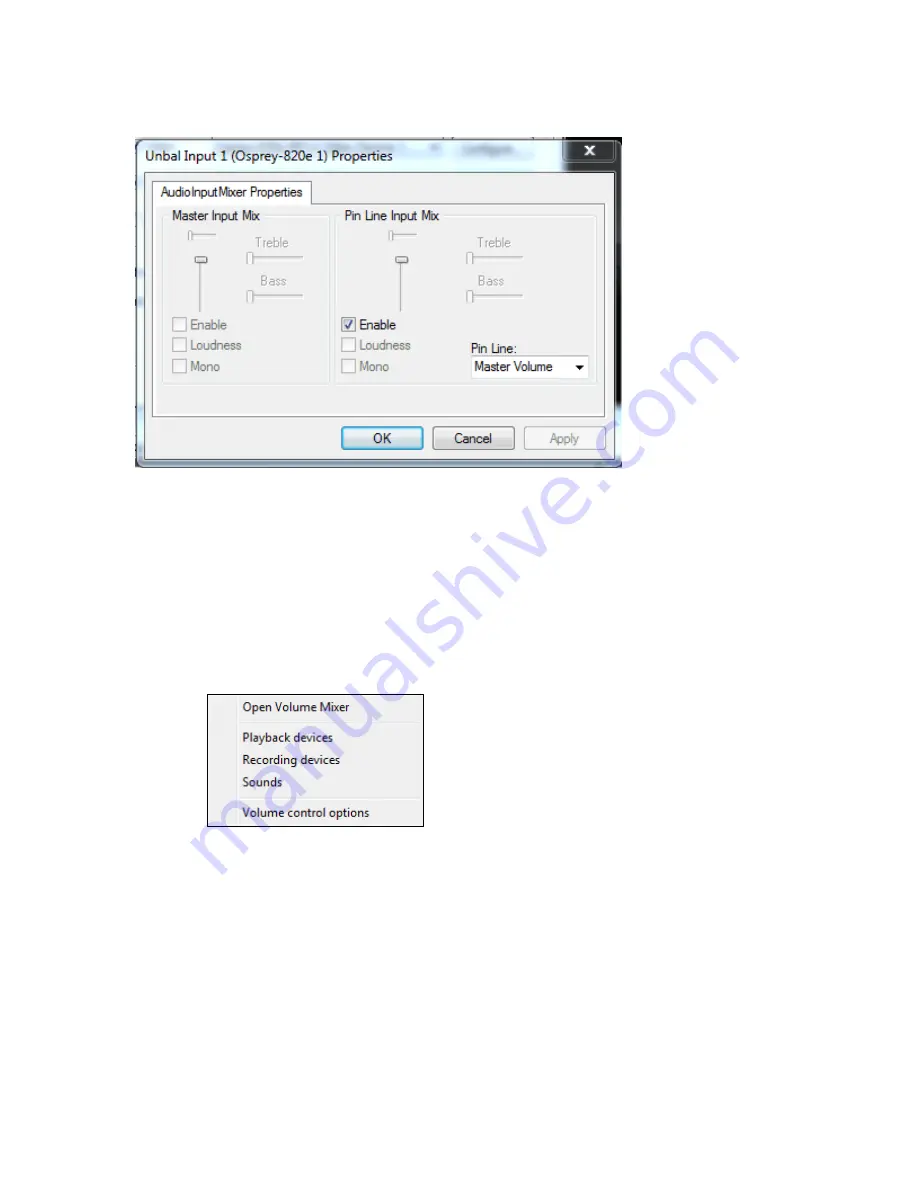
Selecting the Audio Source and Input Volume
54
Osprey by Variosystems
Figure 35. Audio Input Mixer Properties
You can adjust the audio by dragging the Pin Line Input Mix slider.
However, you can use the default Windows interface to the mixer driver. There are two simple
methods for getting to the mixer source and volume control dialog box.
1.
The easiest method for accessing this interface is for you to right-click the speaker symbol
on the taskbar (typically, the speaker symbol is located on the lower right-hand side of the
screen). Then, you should select the
Recording devices
option. To make this icon appear,
you can click the checkbox in
Control Panel
Sounds and Audio Devices
.
Figure 36. Audio control menu
2.
If you do not see the speaker symbol, you can click
Start
on the Start Menu, and select
Start
All Programs
Accessories
Entertainment
Volume Control
.
Either of these two methods allows the audio mixer interface for the audio playback device to
appear. The Sound window (Figure 37) on the Osprey 800 series displays.
Содержание 800a
Страница 1: ...Osprey 800e Series User Guide...
Страница 8: ......
Страница 22: ......
Страница 56: ......
Страница 62: ...Selecting the Audio Source and Input Volume 58 Osprey by Variosystems...
Страница 64: ...Selecting the Audio Source and Input Volume 60 Osprey by Variosystems...
Страница 71: ...Osprey 800e Series User Guide Osprey by Variosystems 67 Figure 52 Osprey 815e backplate...
Страница 79: ......
















































