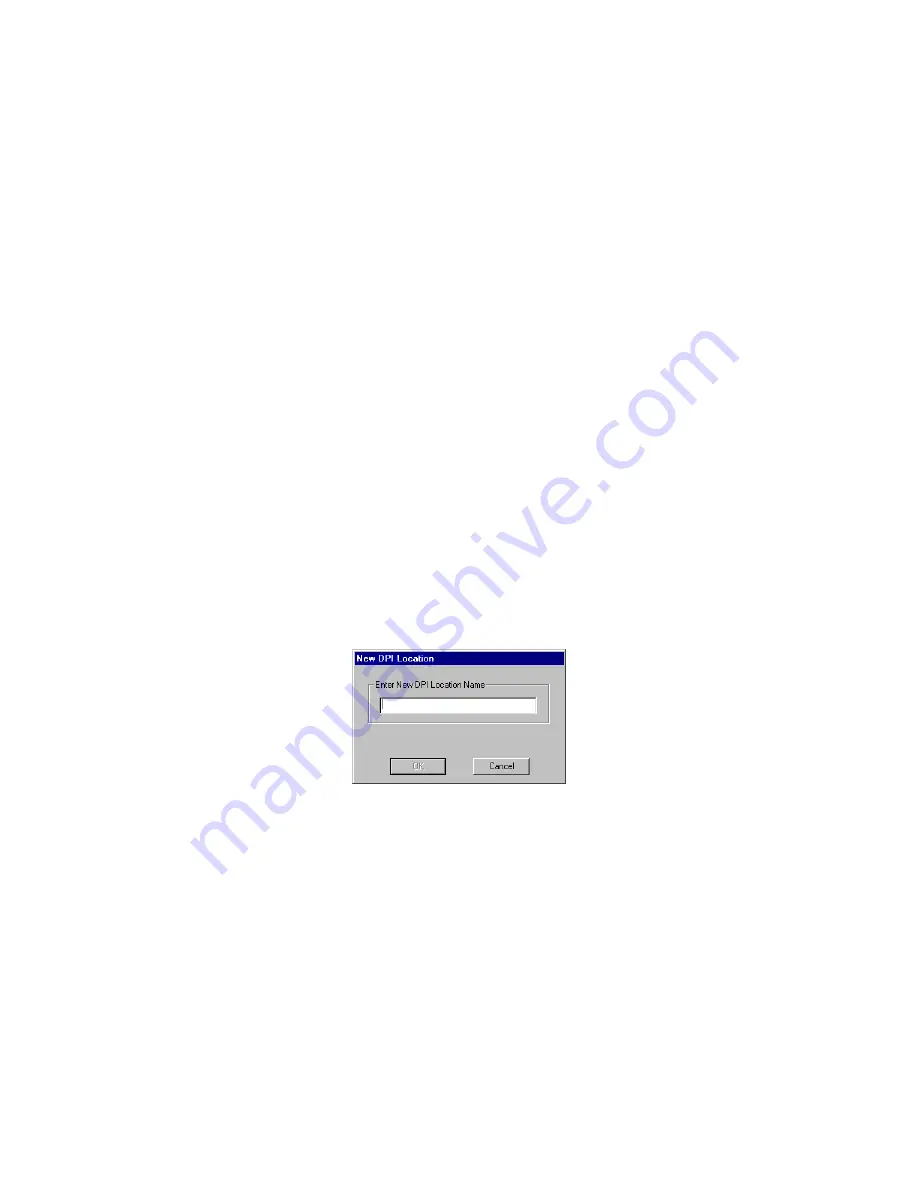
Using Trumpcard PILOT
27
If the connection fails:
1
Open the T
RUMPCARD
PILOT, and click the
DPI
tab.
2
Click and drag the
Option Settings
slider to a setting other than the initial setting and
any subsequent setting you have selected.
3
Click
Apply
. The DPI settings are applied.
4
Using your communications software, attempt a DPI modem connection.
If the connection attempt fails, repeat steps 1 through 4 until all the option settings are
exhausted. If these attempts fail, contact Ositech’s Technical Support department for
assistance.
Using Custom Location Profiles
Custom location profiles are a group of DPI settings associated with a location. If you
regularly use a specific digital phone system at a given location (e.g., your client's
office), you can create a custom location profile associated with the phone and location.
This way, the next time you visit the location, you can select the custom location profile
and then make modem connections.
You can import and export custom location profiles.
Creating Custom Location Profiles
To create a custom location profile:
1
Use the procedures outlined in the Adjusting the DPI Settings section to adjust the
DPI settings for the digital phone system to which your modem is currently connected.
2
Open the T
RUMPCARD
PILOT
DPI
property page.
3
Click
New...
The
New DPI Location
window opens.
Figure 5-2: New DPI Location window
4
Enter a name for the new
Custom Location profile
(e.g., Company ABC's meeting room),
and click
OK
.
The new custom location profile name appears in the
Custom Location Profiles
list.
Содержание Five of Hearts II
Страница 2: ......
Страница 5: ...3 FCC Notice Technical Specifications 42 Warranty 43...
Страница 6: ...4...
Страница 26: ...24 Modem Applications Wizards...
Страница 36: ...34 Using Trumpcard PILOT...
Страница 40: ...38 Contacting Ositech...






























