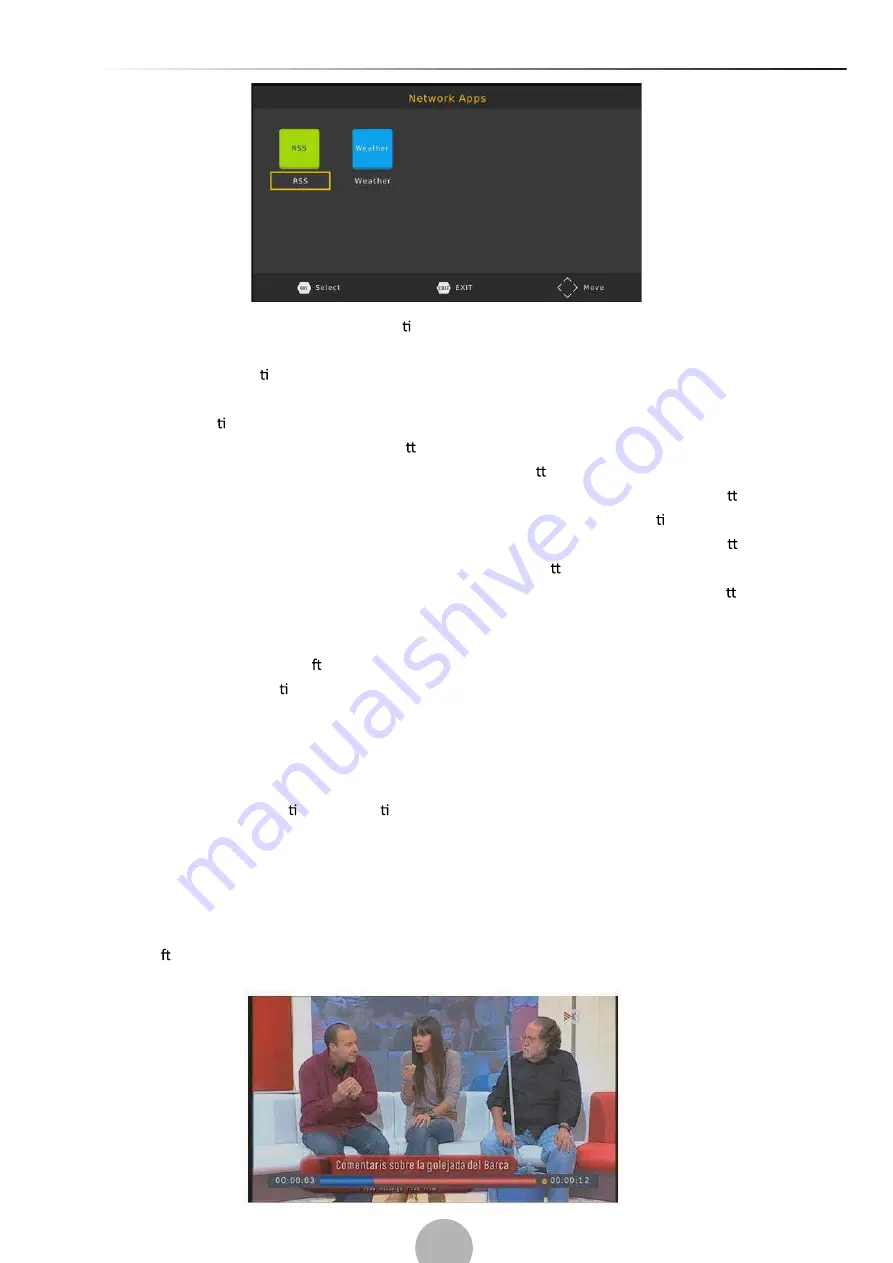
19
•
Select “OTHER RECORDING” in the “Mode” op on.
•
Press EXIT.
A few seconds before star ng to record, a warning message with a count-down is displayed on screen,
which will change to the programmed channel when the count-down ends. Once the recording has
fi
nished, a con
fi
rma on message appears on screen.
To view the scheduled events, press the blue bu on.
To delete a scheduled event, select the event and press the blue bu on.
When recording is
fi
nished, both manual or program, it is possible to play it by pressing LIST bu on on
remote control or browsing USB device contents by using REC menu (Menu/USB/Mul media/REC).
The recording
fi
les can be deleted on this unit, you can go to the PVR, and press yellow bu on to
delete it. It is also possible to rename the recording by using green bu on on remote.
Note: contents management is possible only if window preview playback is not started (OK bu on on
remote).
TV program is recorded in PVR format (.mts), which can be played from this product, or from a
computer with the appropriate so ware (for ex, VLC), but it cannot be played by a normal DVD player.
For recording the high de
fi
ni on TV programs, the version of USB device should be 2.0HIGH SPEED or
above, otherwise the unit may cannot record the HD programs correctly.
Note:
Scheduled recording only works when the unit power is on, it cannot work when the unit is standby.
Note:
-We cannot guarantee compa bility (opera on and/or bus power) with all USB mass storage devices
and assume no responsibility for any loss of data that may occur when connected to this unit.
-With large amounts of data, it may take longer for the system to read the contents of a USB device.
-Some USB devices may not be properly recognized.
-Even when they are in a supported format, some
fi
les may not play or display depending on the
content.
(b). Timeshi
Содержание OST-2670D
Страница 1: ...OST 2670D...
Страница 2: ...2 1 2 3 4 5 6 7 8 9 10 11 12 13 14 15 Dolby Laboratories Dolby Dolby Audio D Dolby Laboratories...
Страница 3: ...3...
Страница 4: ...4 5 6 8 9 20...
Страница 5: ...5 1 2...
Страница 6: ...6 Teletext 4 1 2 3 2 SETUP LEGENT led led 3 POWER LEGENT led 4 3 POWER led 2 5 3 4 1 SETUP...
Страница 7: ...7 5 3 4 TV AV VOL VOL SET 000000 2 AAA 1 2 3...
Страница 8: ...8 Antenna RF cable...
Страница 9: ...9 OK 1 OSD Language 2 Country 3 1 MENU Program OK EXIT Program Edit Program Edit 000000 888888...
Страница 10: ...10 1 FAVOURITE OK 2 3 EXIT Disable 1 2 3 OK 1 OK 2 1 2 3 Exit 1 2 3 OK 4...
Страница 11: ...11 1 2 3 EXIT 4 5 000000 888888 EPG 7 7 TIMESHIFT EPG EXIT 11...
Страница 15: ...15 OSD Language Digital Audio PCM RAW HDMI ON HDMI RAW HDMI OFF HDMI OFF MENU System EXIT...
Страница 19: ...19 OTHER RECORDING Mode EXIT LIST USB REC USB PVR PVR mts VLC DVD USB 2 0 USB USB USB...
Страница 20: ...20 Timeshift USB Time Shift PLAY Info Stop...
Страница 21: ...21 No Signal DVB T DVB T2 DVB T DVB T2 AV TV RADIO set top box...
Страница 23: ...23 00510 117 2004...
Страница 28: ...1 Front panel 2 Rear panel Front and Rear Panel...
Страница 31: ...8 Make the connec ons as shown in the gure Connec ng to a Television Antenna RF cable...




































