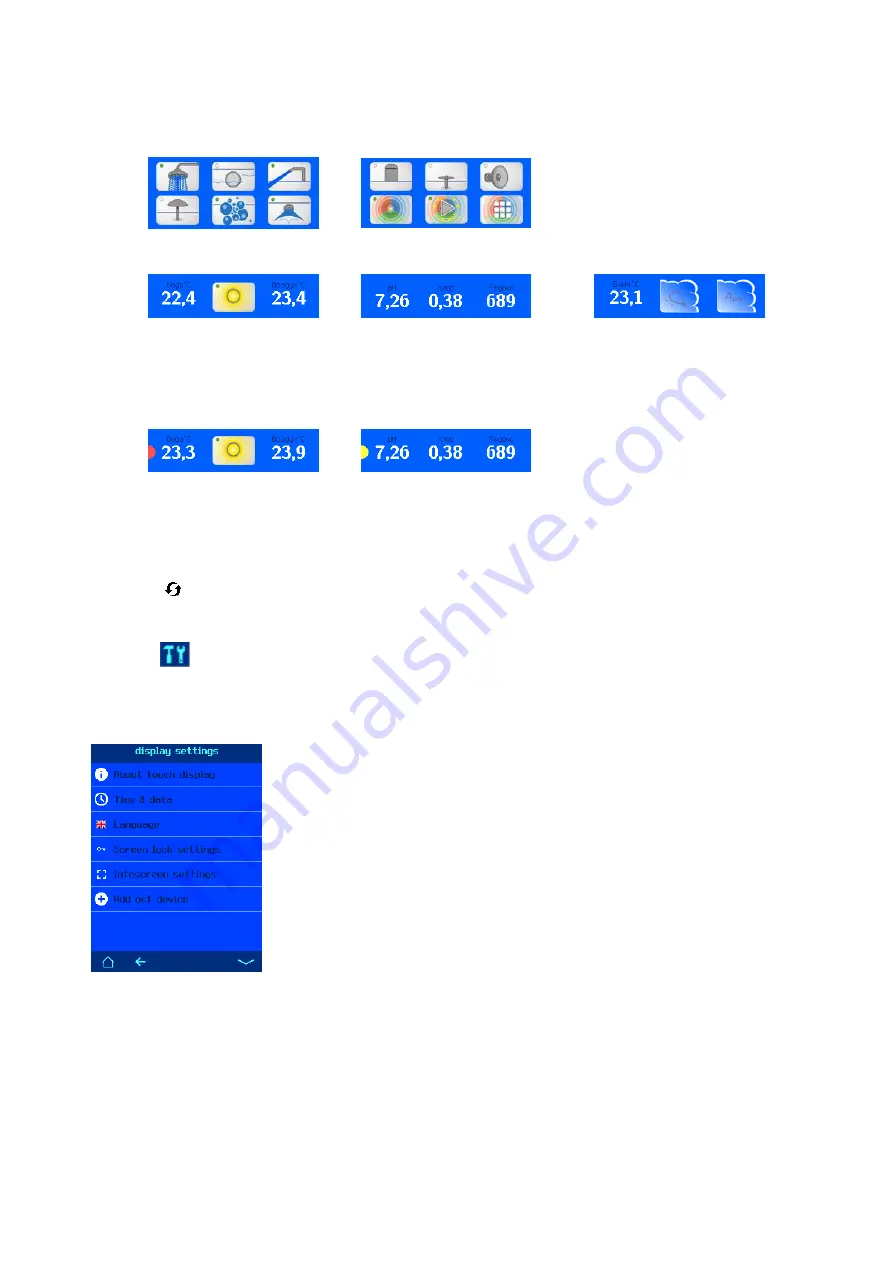
Operating manual external touch control panel (Smart) Page: 7 of 14
Overview
The overview display depends on the devices connected to the touch control panel.
Attraction-Control
Color-Control.net
Euromatik.net
Waterfriend MRD-3
Silver Steam
In the event of faults or alarms in devices, an alarm symbol in the form of a semicircle is displayed
on the main page to the left of the device measured values.
Red light indicates an alarm, yellow a warning (e.g. an empty canister at a dosing station).
Alarm
Warning
Device list
All connected devices are displayed on this screen. (See the picture on the previous page).
The button
on this page searches for and queries all connected devices via the osf bus. The survey is
carried out automatically every few minutes.
Each available (linked) device has its own menu structure.
The button
leads to the main menu of the display settings.
Display settings
In this menu, settings are made that relate to the external control panel itself and
not to the devices connected to it.
About touch display
This menu item leads to a screen showing the version and date of the external
smart touch control panel program.
Time & date
In this menu you can set and synchronize the clocks of all connected devices. To
synchronize all clocks, you have to press the corresponding button.
Note: If automatic time setting via the Internet is selected, all connected
devices must be connected to the Internet.
Language
In the Language menu you can change the language for the external touch control panel.
Screen lock settings
This submenu contains two settings:
1. Screen lock (on or off). When the lock is activated, a key icon is displayed on the bottom line of the
main screen. Pressing this button will lock all buttons on the screen. To unlock, press the key icon
again and hold it down for 5 seconds.
































