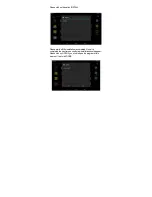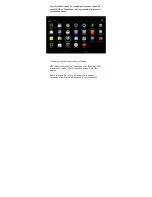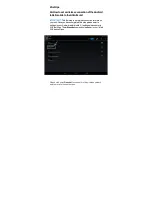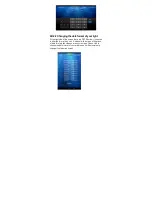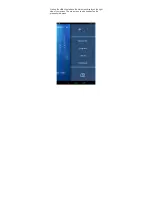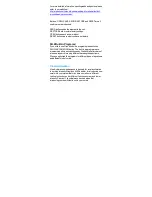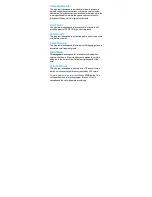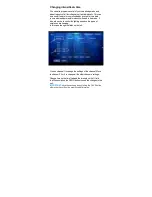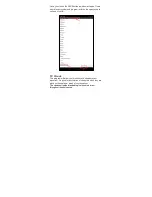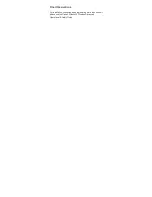OBS: The SLOW ACCLIMATION button is also used as default
button for the screen menu of the eight built-in programs.
If you wish to stay and set slow acclimation please click on SEND
button. The will send the slow acclimation program to the unit.
Wait 5 seconds and the unit will operate accordingly.
5.2.2 Programming channels
Содержание Atlantik V2 Wireless
Страница 1: ...Orphek Atlantik V2 Wireless Operational Safety Guide Orphek LED Lighting...
Страница 8: ...Orphek Atlantik V2 Wireless looks like this Orphek Atlantik V2 Wireless accessories look like this...
Страница 16: ...5 2 2 Programming channels 5C Clouds 5B 1 Understanding Cloudsbuttons screen 5D Feedback 6 Final Observations...
Страница 19: ...The next screen will ask if you want to install the application...