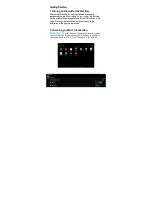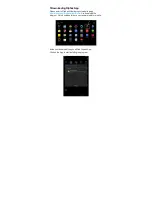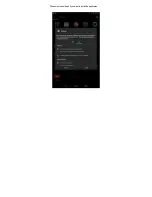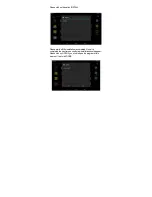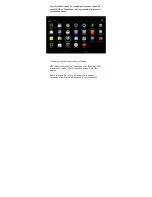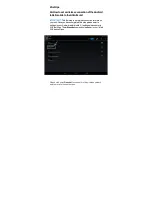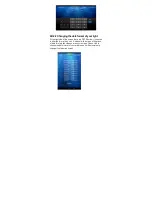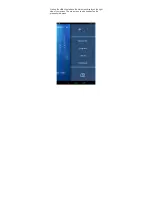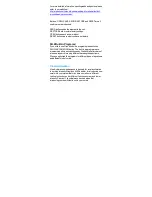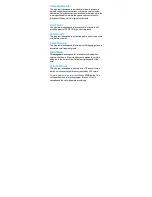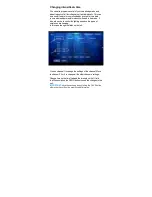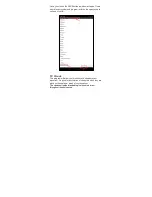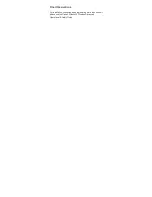4B.1 Searching unit
Since it is the first time you are using the program, the unit is not
going to be displayed on screen. In this case click on SEARCH
ID button and in about 10 seconds unit should be listed on
screen. If not, try SEARCH ID button one more time.
If you have one Atlantik Unit connected to the wireless
operational system it should appear under the field UNIT as
LIGHT1. For setting up additional units go to section (). Each unit
has its IP number that should also appear on the screen.
4B.2 Organizing your Home Screen
4B.2.1.Changing the name of your light
If you wish to rename your light click on LIGHT. A window should
appear with a keyboard. Change the name and click on DONE.
Содержание Atlantik V2 Wireless
Страница 1: ...Orphek Atlantik V2 Wireless Operational Safety Guide Orphek LED Lighting...
Страница 8: ...Orphek Atlantik V2 Wireless looks like this Orphek Atlantik V2 Wireless accessories look like this...
Страница 16: ...5 2 2 Programming channels 5C Clouds 5B 1 Understanding Cloudsbuttons screen 5D Feedback 6 Final Observations...
Страница 19: ...The next screen will ask if you want to install the application...