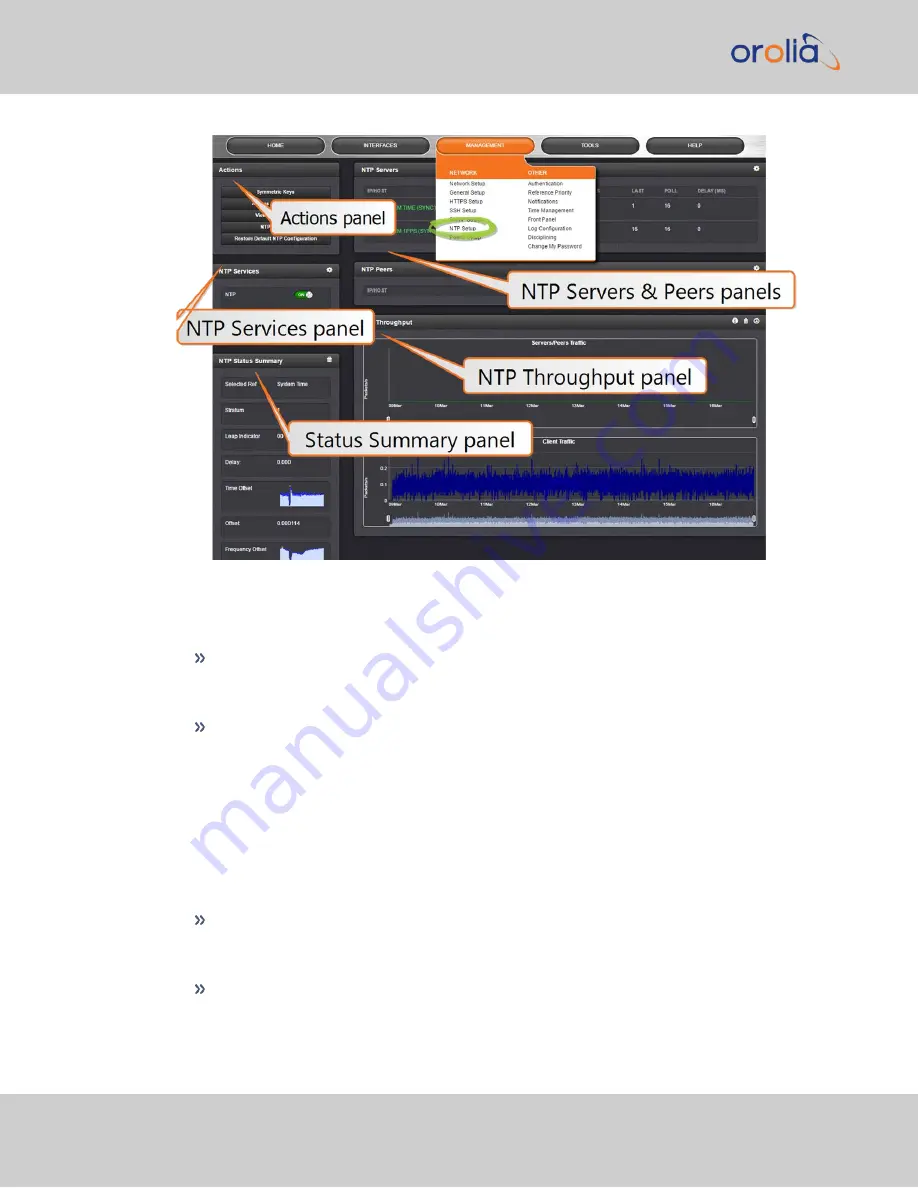
The NTP Servers and Peers panels
… are located on the right-hand side of the
NTP
screen:
NTP Servers
: In this display you can view the NTP Servers that VelaSync detects in
your network. It is through this display that you configure external NTP references.
See
"NTP Servers: Adding, Configuring, Removing" on page 77
NTP Peers
: In this display you can view the NTP Peers that VelaSync detects in your
network. It is through this display that you configure NTP Peer reference inputs. See
"NTP Peers: Adding, Configuring, Removing" on page 79
For more information on NTP servers, clients, and Stratums see
The Actions panel
… is in the top left-hand corner of the
NTP
screen comprises the following buttons:
Symmetric Keys
: Click here to set up your symmetric keys for MD5 authentication.
For more information on Symmetric Keys, see
"Configuring NTP Symmetric Keys"
Access Restrictions
: Click here to view, change or delete access restrictions to the
"NTP Access Restrictions" on page 84
.)
Fields in the NTP Access Restrictions table include:
70
CHAPTER
2
•
VelaSync 1232 User Manual Rev. 4
2.10 Configure NTP
Содержание Spectracom VelaSync 1232
Страница 2: ......
Страница 4: ...Blank page II VelaSync 1232 User Manual...
Страница 12: ...BLANK PAGE X VelaSync 1232 User Manual TABLE OF CONTENTS...
Страница 28: ...16 CHAPTER 1 VelaSync 1232 User Manual Rev 4 1 7 The VelaSync Web UI...
Страница 34: ...BLANK PAGE 1 9 Regulatory Compliance 22 CHAPTER 1 VelaSync 1232 User Manual Rev 4...
Страница 264: ...BLANK PAGE 252 VelaSync 1232 User Manual...
















































