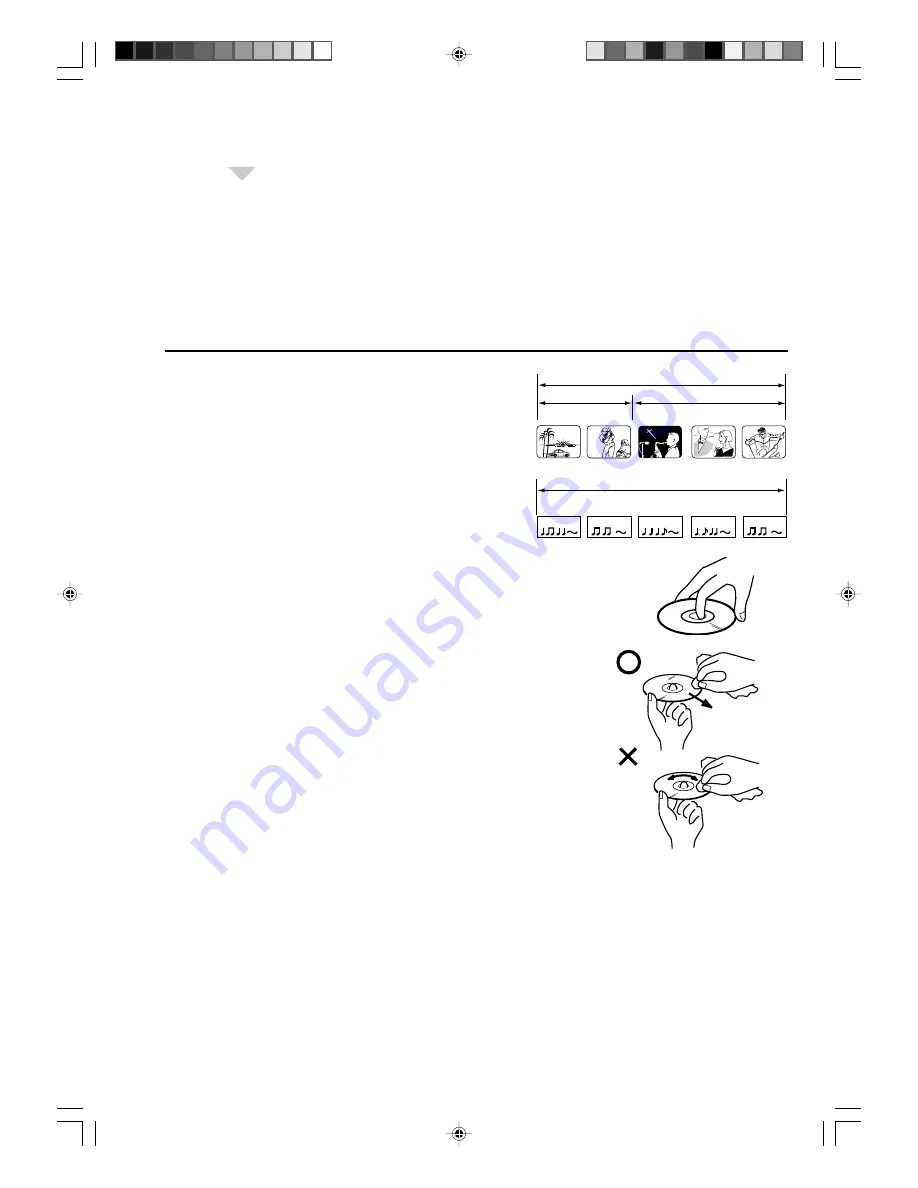
32
○
○
○
○
○
○
○
○
○
○
○
○
○
○
○
○
○
○
○
○
○
○
○
○
○
○
○
○
○
○
○
○
○
○
○
○
○
○
○
○
○
○
○
○
○
○
○
○
○
○
○
○
○
○
○
○
○○
DVD discs must be Region 2 or Region ALL type to play on this unit.
The loaded Disc (DVD and Audio-CD) will be recognized automatically.
The suitable disc formats are: DVD-Video, DVD-R/-RW (Video format only), Audio CD, CD-R/CD-RW, Video CD and
SVCD.
Some CD-R/RW discs may be incompatible.
• This unit can play an 8cm disc. Please do not use a disc adapter. It may cause trouble.
• Please do not insert any disc of an irregular shape into the unit, as it may interfere with the function of the unit.
You may not be able to remove it.
• Please do not use after market accessories, such as a ring protector, as this may cause trouble with the
operation of the unit.
Do not play DVD-ROM, DVD-Audio, CD-G or Photo CD to prevent accidental erasure of prerecorded material.
Title
When two or more movies are recorded on a disc, the disc is
divided into two or more sections. Each section is called a “TITLE”.
Chapter
The titles can be subdivided into many sections.
Each section is called a “CHAPTER”.
Track
An Audio CD can contain several items.
These are assigned to tracks.
Removing Disc from Case
Be sure to hold the edge of disc. Do not touch the surface of the
disc.
Pick up the disc gently from the case.
• Do not scratch the disc.
• Do not get dirt on the surface of the disc.
• Do not stick a label or adhesive tape on the disc.
• Do not drop or bend the disc.
Storing Disc
• Store the disc in the case to avoid risk of scratches, dirt or damage.
• Do not leave disc exposed to direct sunlight or in hot or humid places.
Cleaning Disc
Wipe the disc with a clean, dry cloth from center to edge.
• Do not wipe in circular direction.
• Do not use liquid or aerosol cleaners.
On Video CDs
This unit supports Video CDs equipped with the PBC (Version 2.0) function. (PBC is
the abbreviation of Playback Control.) You can enjoy two playback variations
depending on types of discs.
• Video CD not equipped with PBC function
(Version 1.1) Sound and movie can be played on this DVD/VCR in the same way as an audio CD.
• Video CD equipped with PBC function
(Version 2.0) In addition to operation of a Video CD not equipped with the PBC function, you can enjoy playback
of interactive software with search function by using the menu displayed on the TV screen (Menu Playback). Some
of the functions described in this owner’s manual may not work with some discs.
To turn off the PBC
1. Press
PLAY MODE
in the Stop mode.
2. Press
▲
/
▼
to select “Mode”, then press
ENTER
repeatedly unit “off” appears.
3. Press
PLAY MODE
again to clear the screen.
To turn on the PBC
Follow the above step 1~2, then press
ENTER
repeatedly unit “PBC” appear.
Disc
TRACK 1
TRACK 2
TRACK 3
TRACK 4
TRACK 5
Audio-CD
50A0201A_p32-37.p65
9/12/07, 4:57 PM
32
Содержание TV19PL120DVD A
Страница 58: ...56 Memo 50A0201A_p50 Back p65 9 12 07 5 00 PM 56...
Страница 59: ...57 Memo 50A0201A_p50 Back p65 9 12 07 5 00 PM 57...













































